Konica Minolta bizhub PRESS C8000e User Manual
Page 381
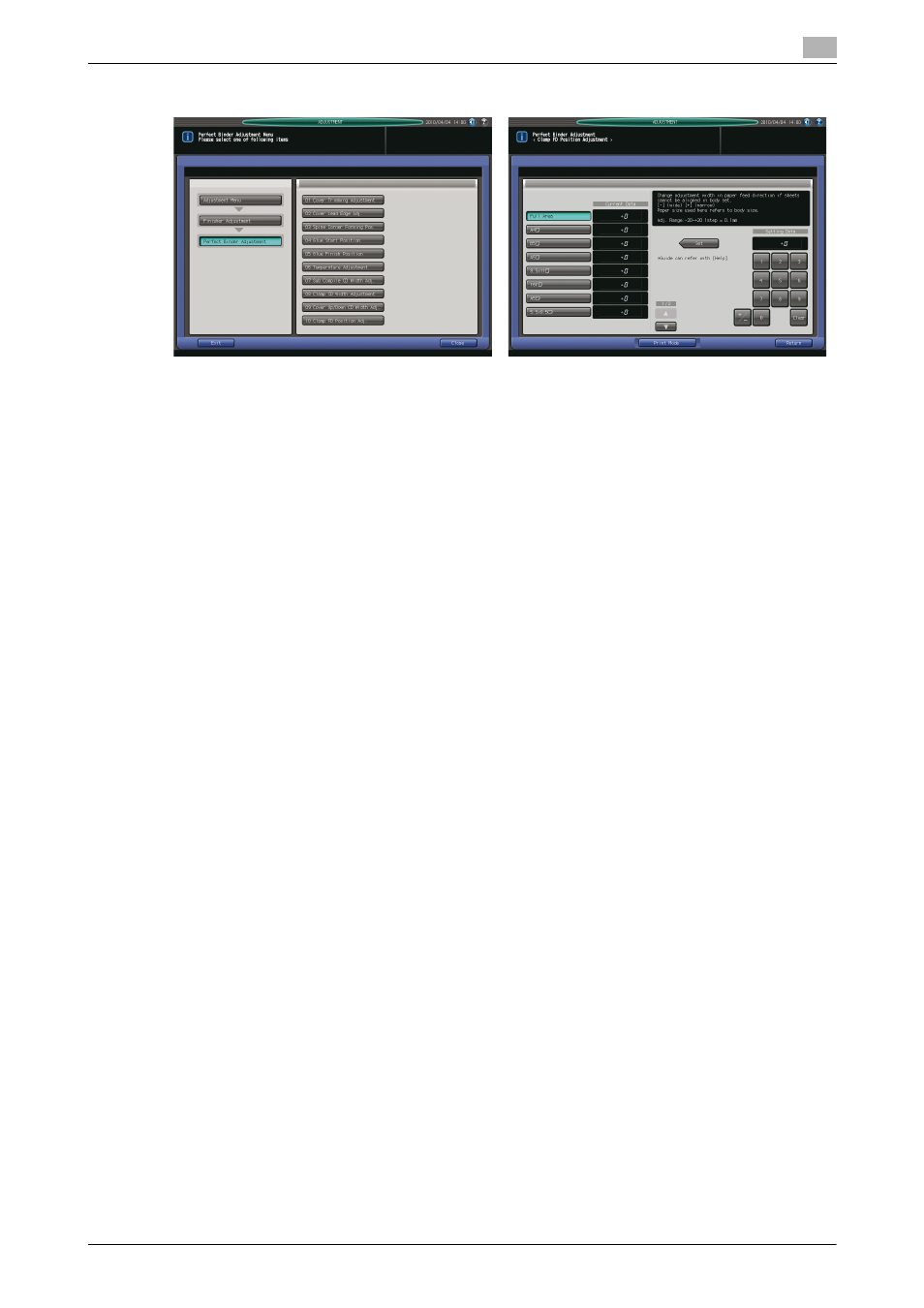
bizhub PRESS C8000/e
9-63
9.8
[03 Finisher Adjustment] (Perfect Binder PB-503)
9
1
Press [Adjustment] on the Machine Screen to display the Adjustment Menu Screen.
2
Press [03 Finisher Adjustment], [07 Perfect Binder Adjustment], and [10 Clamp FD Position Adj.] in se-
quence.
The Clamp FD Position Adjustment Screen will be displayed.
3
Load cover sheets in either cover tray of perfect binder or any other tray.
4
Load paper for body sets in the desired tray.
5
Select the size to be adjusted using [+] and [,] to scroll.
6
Press [Print Mode].
7
Select the tray key loaded with paper for body sets.
8
Press Start on the control panel. A sample pattern of perfect-bound book will be output.
9
Check that the vertical scanning direction is equal on every page of the body set.
10
If any adjustment is required, press [Exit Print Mode] to return to the Clamp FD Position Adjustment
Screen.
11
Use the touch panel keypad or control panel keypad to enter the setting data.
% Use [+/-] to specify the value to be positive or negative.
% Press [Set] to change the current data.
% Adjustable range: -20 (Wide) to +20 (Narrow) (1 step = 0.1 mm)
% If desired, display the help message to view details of the adjustment you made.
12
Repeat the steps from 6 to 11 until the desired result is obtained.
13
Press [Return] to restore the Perfect Binder Adjustment Menu Screen.
