3 both sides adjust, Both sides adjust -36 – Konica Minolta bizhub PRESS C8000e User Manual
Page 176
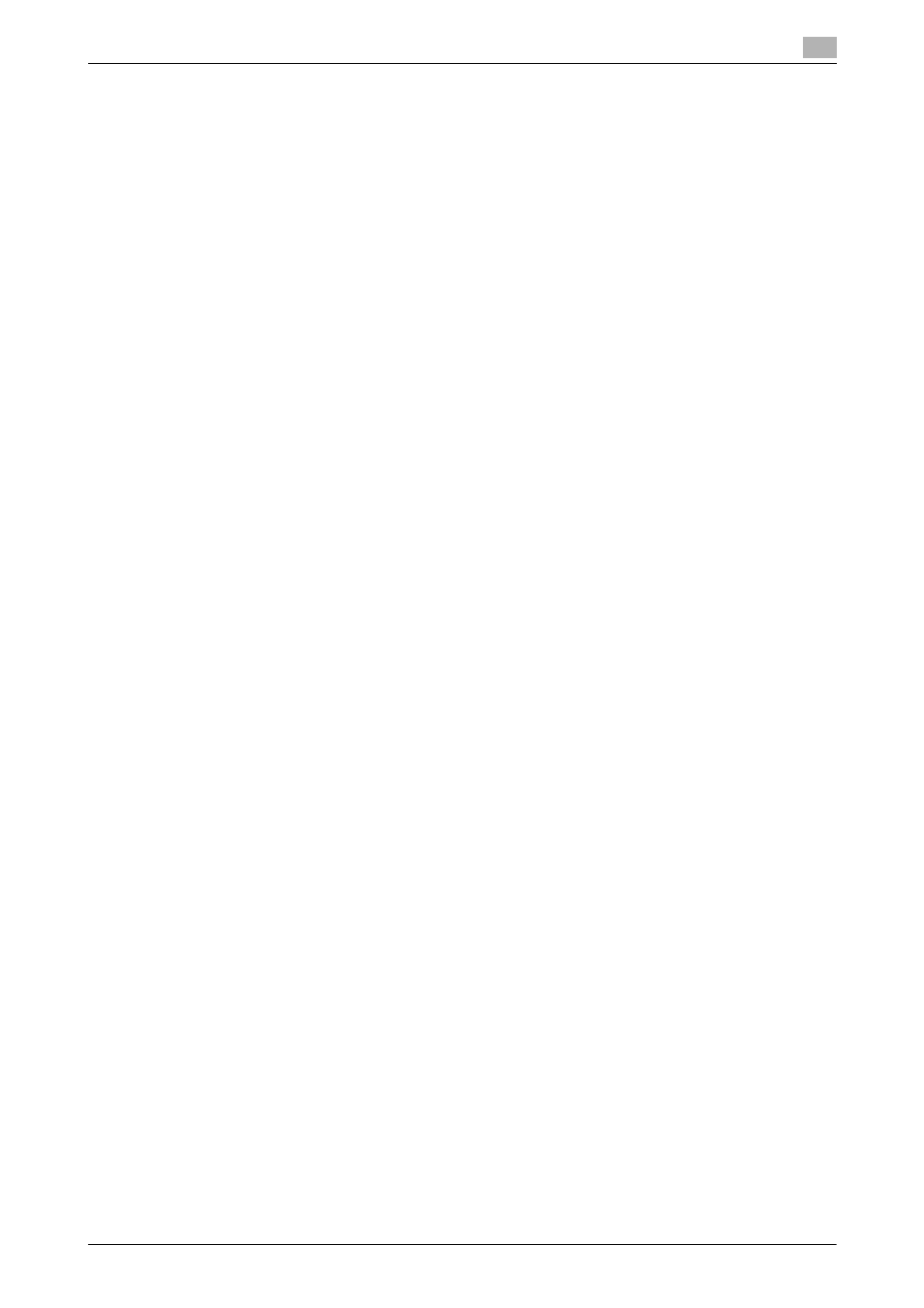
5.3
Both Sides Adjust
5
bizhub PRESS C8000/e
5-36
5.3
Both Sides Adjust
For double-sided printing, correct misalignment of printing positions or magnification ratios between front
and back sides.
At the time of printing, heat in the fusing section may cause paper to slightly enlarge or shrink, and how much
the paper is affected depends on the type or weight of paper. After changing the paper loaded in a tray, we
recommend that you perform the Both Sides Adjust.
Types and features of Both Sides Adjust
The Both Sides Adjust includes the following two adjustment methods:
-
Chart Adjustment
-
If numerical data of misalignment between front and back sides is unknown, this method allows you to
output a chart to measure the measuring points with a scale, so that you can enter the measured values
to make an adjustment.
-
Zoom/Image Shift Adjustment
-
You can make fine adjustment that cannot be made by the Chart Adjustment. This method is for the
case when numerical data of misalignment between front and back sides is known.
Targets for Both Sides Adjust
The Chart Adjustment is reflected on each tray but cannot be registered in a paper profile.
The Registration Loop Adjustment and Zoom/Image Shift Adjustment are reflected on each tray. They can
also be registered in a paper profile and recalled for paper to be used.
To enter the Both Sides Adjust Screen
The following three methods are provided to enter the Both Sides Adjust Screen:
-
Start with pressing [Paper Setting] on the Machine Screen or Copy Screen.
-
Start with pressing [Both Sides] on the Machine Screen.
-
Start with pressing [02 User Setting] – [01 System Setting] – [03 Paper Tray Setting] – [01 Paper Setting]
on the Utility Menu Screen, and enter from the screen to register (Add/Edit) adjustment results in a pa-
per profile.
This section describes the procedure to start with pressing [Both Sides] on the Machine Screen.
Sequence and options of Both Sides Adjust
The Both Sides Adjust is implemented in two stages: preliminary preparations and actual adjustments.
Preliminary preparations account for the following items 1 to 3. Perform them as needed.
Items 4 and 5 are actual adjustments. You do not need to perform the Chart Adjustment and Zoom/Image
Shift Adjustment as a set. However, performing the Chart Adjustment after the Zoom/Image Shift Adjustment
may require readjustment of the Zoom/Image Shift Adjustment.
d
Reference
For the adjustments of the reference positions on the print side, see page 9-12 and page 10-66.
NOTICE
The adjustments of the reference positions on the print side are advanced adjustments. Contact your service
representative in advance of the adjustments.
NOTICE
The adjustments of the reference positions on the print side can be accessed from the Adjustment Menu
Screen or via the Administrator Setting on the Utility Menu Screen.
On the Adjustment Menu Screen, press [01 Machine Adjustment] – [01 Printer Adjustment] to display the
Printer Adjustment Menu Screen. Then, make adjustments for the front side in the order of [03 FD-Mag. Ad-
justment], [04 CD-Mag. Adjustment], [01 Restart Timing Adjustment], and [02 Centering Adjustment]. Again
make adjustments for the back side in the same order.
On the Utility Menu Screen, press [03 Administrator Setting] – [01 System Setting] – [05 Expert Adjustment]
– [03 Printer Adjustment] to display the Printer Adjustment Menu Screen. Then, make adjustments for the
front side in the order of [03 FD-Mag. Adjustment], [04 CD-Mag. Adjustment], [01 Restart Timing Adjustment],
and [02 Centering Adjustment]. Again make adjustments for the back side in the same order.
1
Checking reference positions on the print side
Before performing the Both Sides Adjust, adjustments of the reference positions on the print
side have to be completed.
