Konica Minolta bizhub PRESS C8000e User Manual
Page 502
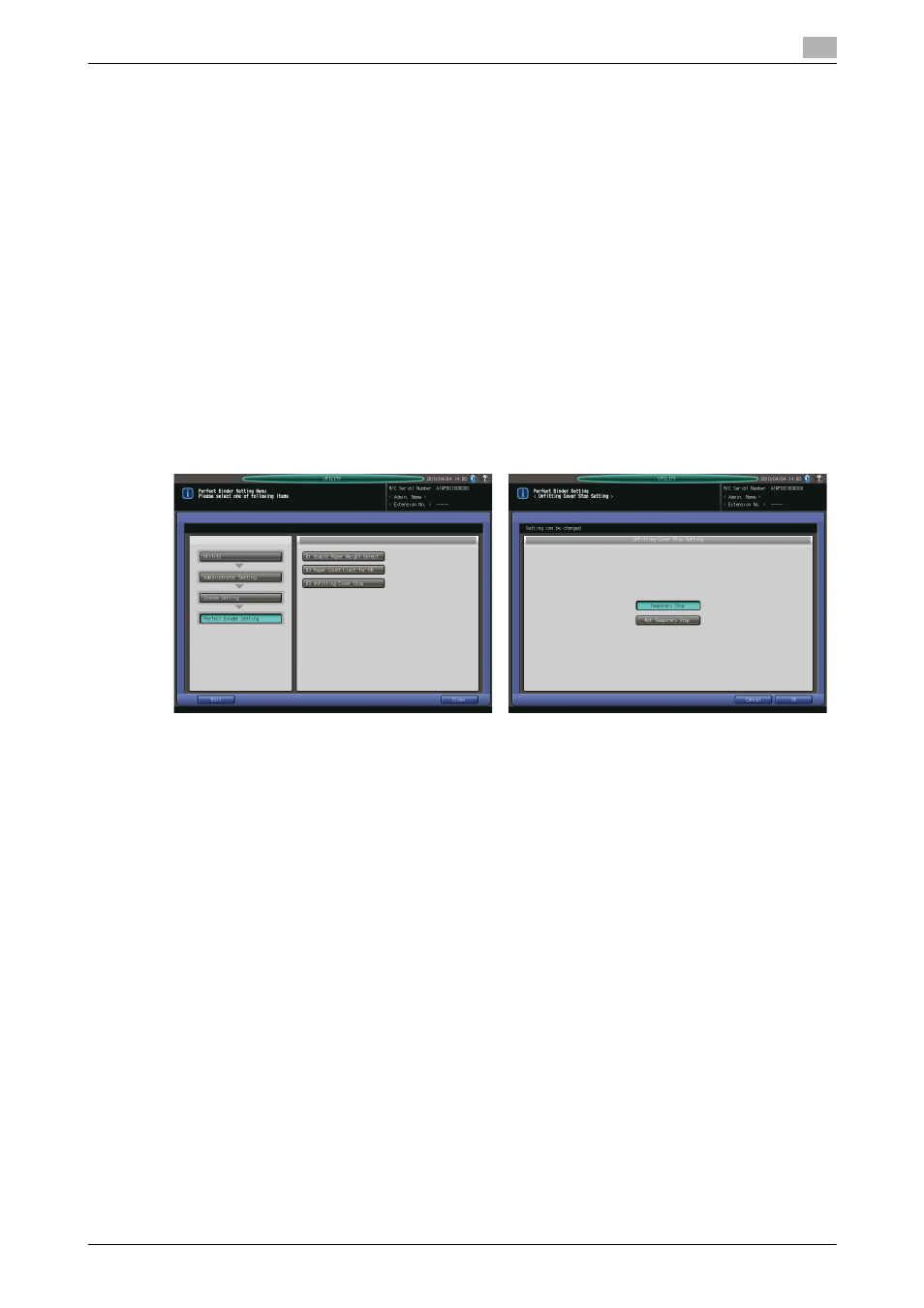
10.7
[02 Administrator Setting] - [01 System Setting]
10
bizhub PRESS C8000/e
10-88
1
Follow the procedure on page 10-3 to display the Administrator Setting Menu Screen.
2
Press [01 System Setting], [07/08 Perfect Binder Setting], and [02 Paper Count Limit for PB] in se-
quence.
3
Specify the minimum and maximum numbers of sheets for each paper weight, as desired.
% Use [Unit Change] on the right side of the screen to switch the unit of weight.
4
Press [OK] to complete the setting.
% To cancel the change, press [Cancel]. In either case, the Perfect Binder Setting Menu Screen will be
restored.
10.7.33
[07/08 Perfect Binder Setting] - [03 Unfitting Cover Stop]
Specify whether or not to stop the current job when the cover width is not suitable for the body paper size
and thickness.
NOTICE
The title number given to [Perfect Binder Setting] will be [07] for the machine without Image Controller IC-
601, or [08] for the machine with that option mounted.
1
Follow the procedure on page 10-3 to display the Administrator Setting Menu Screen.
2
Press [01 System Setting], [07/08 Perfect Binder Setting], and [03 Unfitting Cover Stop] in sequence.
3
Select either [Temporary Stop] or [Not Temporary Stop].
4
Press [OK] to complete the setting.
% To cancel the change, press [Cancel]. In either case, the Perfect Binder Setting Menu Screen will be
restored.
