Konica Minolta bizhub PRESS C8000e User Manual
Page 496
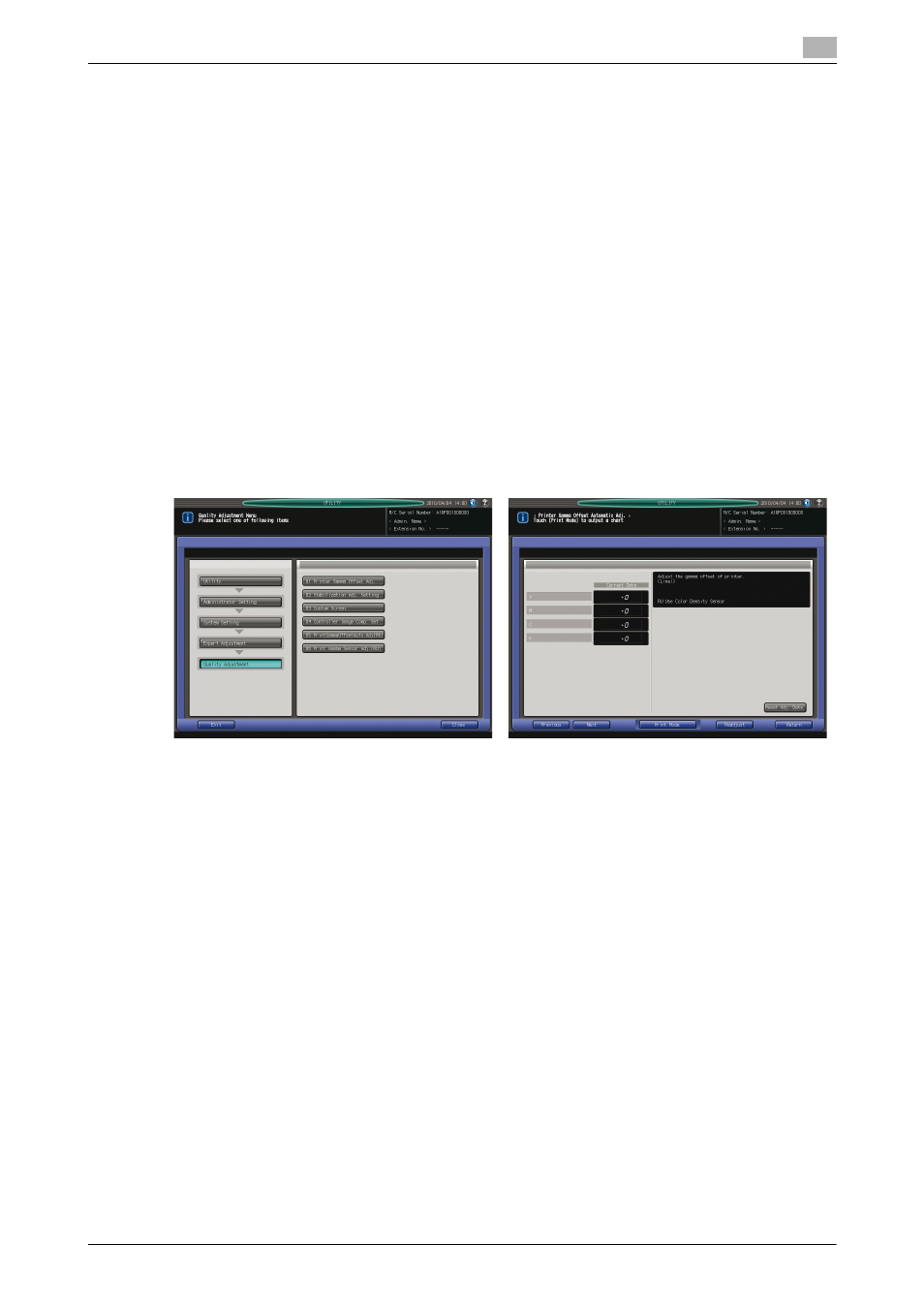
10.7
[02 Administrator Setting] - [01 System Setting]
10
bizhub PRESS C8000/e
10-82
10.7.26
[04/05 Expert Adjustment] - [04 Quality Adjustment] - [05 Print Gamma Offset
Auto. Adj (RU)]
Make the printer gamma offset adjustment automatically using the color density sensor attached to Relay
Unit RU-508. The gamma adjustment using a scanner includes the rising point adjustment and gray balance
adjustment for each gradation of Y, M, C, and K; however, only the rising point adjustment will be performed
when the color density sensor of Relay Unit RU-508 is used.
The adjustment using the color density sensor of Relay Unit RU-508 targets only the printer gamma correc-
tion curve formed by the internal IDC sensor.
The printer gamma correction curve formed by the color density sensor cannot be adjusted.
NOTICE
In this adjustment, the machine outputs a chart to be measured and a chart for confirmation of the adjustment
result.
NOTICE
The title number given to [Expert Adjustment] will be [04] for the machine without Image Controller IC-601,
or [05] for the machine with that option mounted.
d
Reference
Use the Printer Gamma Offset Adjustment for the gray balance adjustment for each gradation of Y, M, C, and
K. See page 10-76 for details.
1
Follow the procedure on page 10-3 to display the Administrator Setting Menu Screen.
2
Press [01 System Setting], [04/05 Expert Adjustment], [04 Quality Adjustment], and [05 Print Gamma
Offset Auto. Adj (RU)] in sequence.
The Printer Gamma Offset Automatic Adjustment Screen will be displayed.
3
Use [Next] and [Previous] to select the screen to be adjusted.
4
Press [Print Mode].
The Print Mode Screen will be displayed.
5
Select a tray to be used for the adjustment, then press Start on the control panel.
A printed chart will be output through the color density sensor of Relay Unit RU-508 for color meas-
urement.
The Printer Gamma Offset Automatic Adjustment Screen resumes to indicate the current data.
The measured chart will be delivered to an output tray.
% When an error message is displayed, press [Readjust], then press [Yes] on the dialog. Repeat steps
4 to 5.
% If [Color Density Sensor Value Error] displays repeatedly, contact your service representative.
% To initialize all the adjustment values to 0 for each gradation of Y, M, C, and K of the selected screen,
press [Reset Adj. Data].
6
Press [Return] to restore the Quality Adjustment Menu Screen.
