Creating a self-signed certificate – Konica Minolta bizhub PRESS C8000e User Manual
Page 595
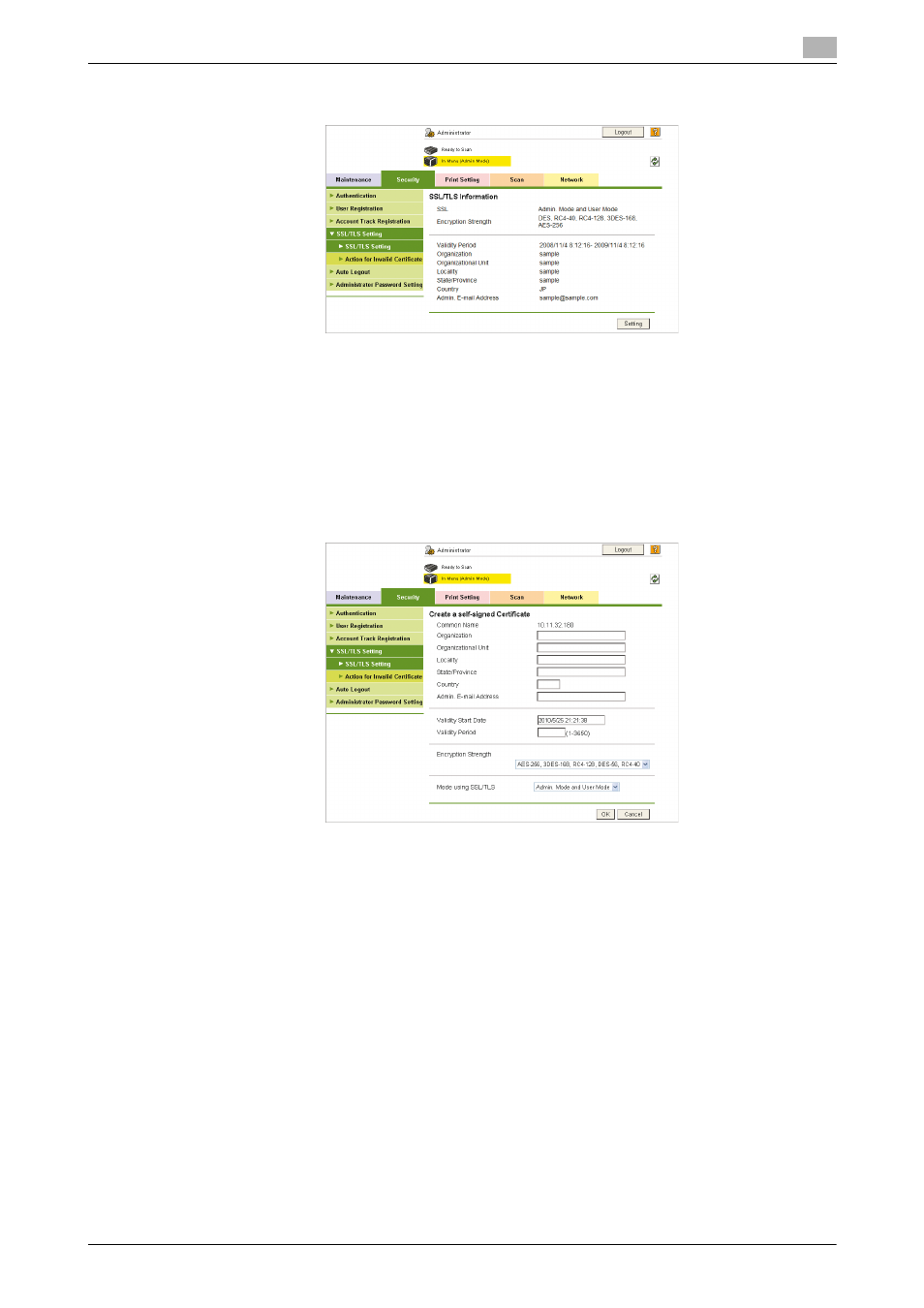
bizhub PRESS C8000/e
12-21
12.5
[Security] Tab
12
The SSL/TLS information will be displayed.
Click [Setting] to set the SSL/TLS (see the following pages).
Creating a self-signed certificate
Create the SSL certificate manually for the SSL setting.
1
Click the radio button of "Create a self-signed Certificate" on the SSL/TLS Setting page, then click [OK].
2
Enter the organization. Up to 63 alphanumeric characters can be entered.
3
Enter the organizational unit. Up to 63 alphanumeric characters can be entered.
4
Enter the locality. Up to 127 alphanumeric characters can be entered.
5
Enter the state/province. Up to 127 alphanumeric characters can be entered.
6
Enter the country code. Up to 2 alphanumeric characters can be entered.
7
Enter the e-mail address of the administrator. Up to 127 alphanumeric characters can be entered.
8
The validity start date cannot be changed.
9
Enter the validity period. Available range is from 1 to 3650.
10
Select the desired encryption strength from the drop-down list.
11
Select the mode to use SSL/TLS from the drop-down list.
12
Click [OK]. Click [Cancel] to cancel the setting and clear the specified information.
13
Click [OK] on the setting complete page. The SSL/TLS Information page will be displayed.
