3 import/export, Import, Export – Konica Minolta bizhub PRESS C8000e User Manual
Page 584: Import/export -10
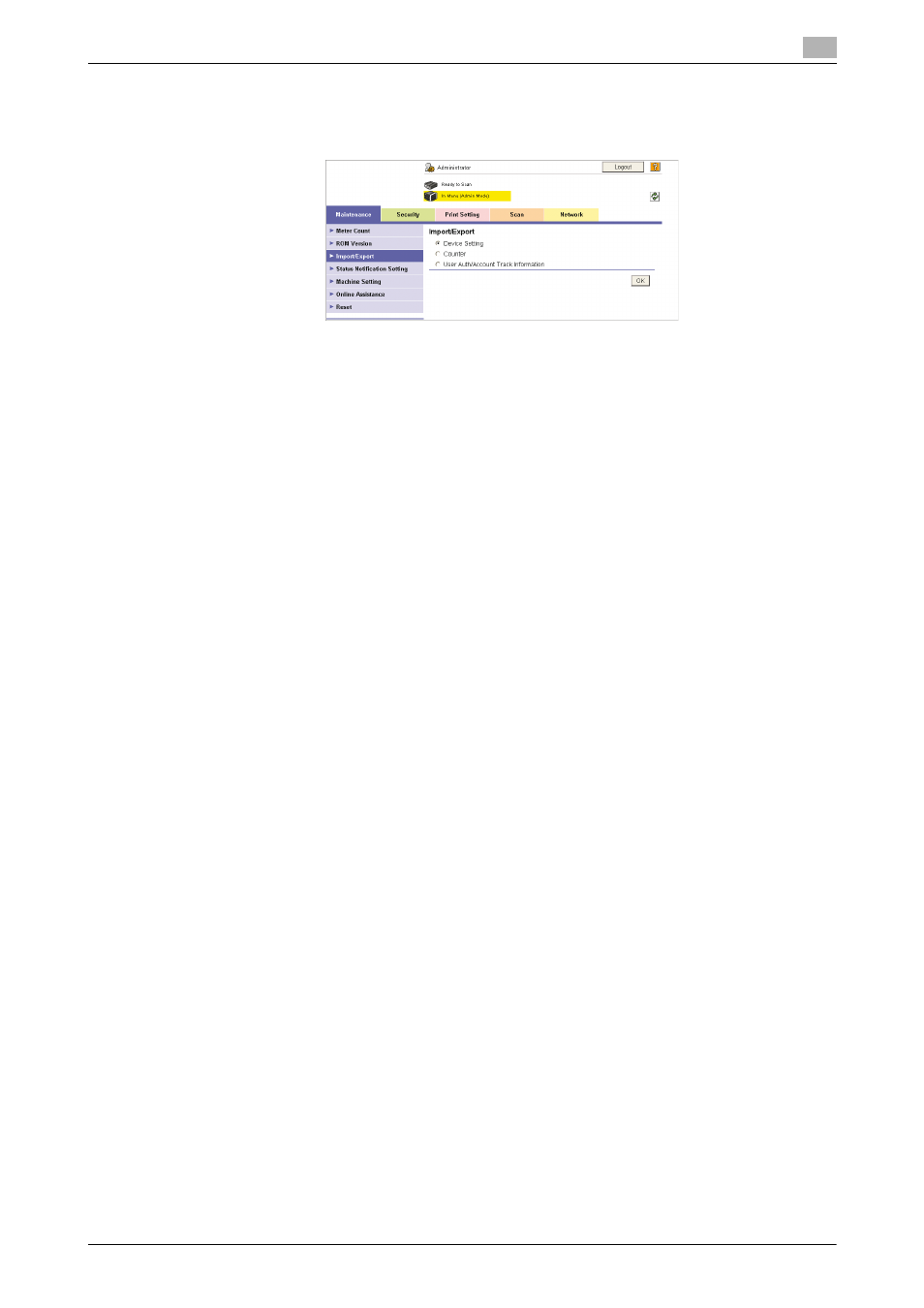
12.4
[Maintenance] Tab
12
bizhub PRESS C8000/e
12-10
12.4.3
Import/Export
Click [Import/Export] on the menu of [Maintenance] tab to display this page.
NOTICE
[User Auth/Account Track Information] cannot be displayed when User Authentication is set to [OFF] and Ac-
count Track is set to [Not Manage] in [Security]. This option will appear when selections are made otherwise
in combination. For details of the User Authentication and Account Track settings, see page 12-15. The Utility
Menu Screen also allows you to make the User Authentication and Account Track settings. See page 10-91
for details.
This page allows you to import setting files from a PC to the machine, or to export them from the machine to
a PC.
Import
1
Select one of the three options as the file to be imported from a PC, then click [OK].
2
Click [Import].
3
Click [Browse] to search the desired file on the PC and select it.
4
Click [OK]. The specified setting file will be imported from the PC to the machine.
Export
1
Select one of the three options as the file to be exported from the machine, then click [OK].
2
Click [Export].
3
Click [OK]. The file downloading page will be displayed.
4
Click [Download].
5
Click [Save], then specify the directory to save the file. The download completion page will be dis-
played.
6
Click [Close]. The data file will be exported from the machine.
7
Click [Back]. The Import/Export page will be displayed.
