Konica Minolta bizhub PRESS C8000e User Manual
Page 487
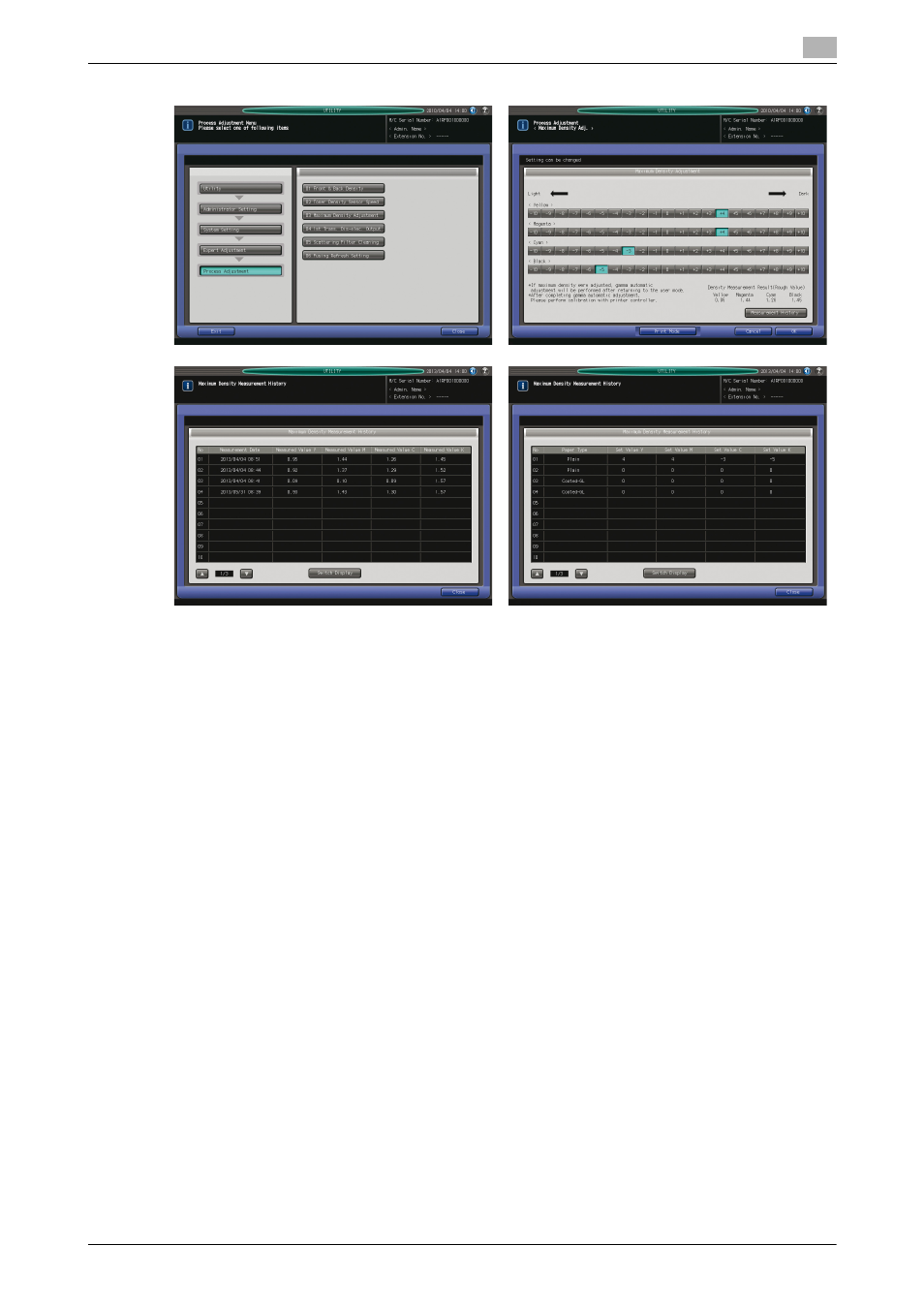
bizhub PRESS C8000/e
10-73
10.7
[02 Administrator Setting] - [01 System Setting]
10
1
Follow the procedure on page 10-3 to display the Administrator Setting Menu Screen.
2
Press [01 System Setting], [04/05 Expert Adjustment], [03 Process Adjustment], and [03 Maximum Den-
sity Adjustment] in sequence.
3
Use the adjustment keys for each of "Yellow," "Magenta," "Cyan," and "Black" to adjust the maximum
density.
% If the output density (measured value) is lighter than the target density (set value), press a key on
the + side (Dark) to make it darker.
% If the output density (measured value) is darker than the target density (set value), press a key on
the - side (Light) to make it lighter.
4
Press [Print Mode].
5
Select a paper tray to be used for the adjustment, then press Start on the control panel.
A printed chart will be output to an output tray by way of the color density sensor of Relay Unit RU-
508 for color measurement.
6
After the chart has been output, the Maximum Density Adjustment Screen will be restored automatically
with the measured result displayed as "Density Measurement Result (rough value)" in the bottom-right
area of the screen.
7
Press [Measurement History].
The Maximum Density Measurement History Screen will be displayed.
% Pressing [Change Display] switches the items displayed in the table (display 1: measurement dates
and measured values for each color, display 2: paper types and set values for each color).
% Pressing [+] or [,] scrolls the list that can include a maximum of 30 entries.
8
Press [Close].
9
Repeat the steps from 3 to 8 until the desired result is obtained.
