30 [06/07 size setting] - [01 k size, 06/07 size setting] - [01 k size] -86 – Konica Minolta bizhub PRESS C8000e User Manual
Page 500
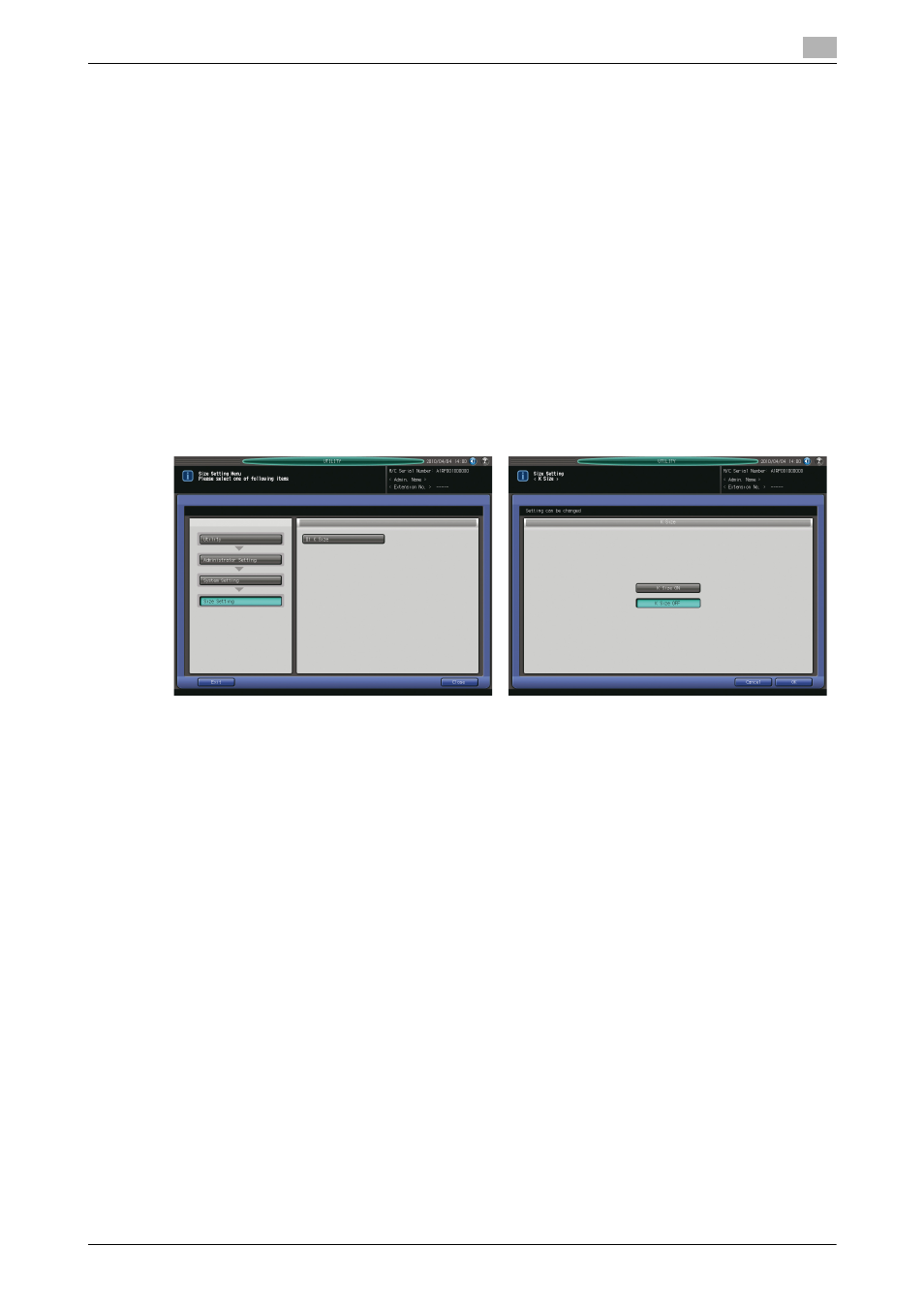
10.7
[02 Administrator Setting] - [01 System Setting]
10
bizhub PRESS C8000/e
10-86
5
Press Start on the control panel to start printing.
% To suspend printing, press Stop on the control panel.
% When printing is completed, press [Exit Print Mode] to return to the List/Counter Screen.
6
To save the data of lists and reports collectively on a USB flash drive, press [Output All to USB].
% Connect the USB flash drive to a USB port, then press [OK].
% Press [OK] on the dialog for completion.
7
Press [Return].
The System Setting Menu Screen will be restored.
10.7.30
[06/07 Size Setting] - [01 K Size]
Specify whether or not to use K sizes such as 8K and 16K.
NOTICE
The title number given to [Size Setting] will be [06] for the machine without Image Controller IC-601, or [07]
for the machine with that option mounted.
1
Follow the procedure on page 10-3 to display the Administrator Setting Menu Screen.
2
Press [01 System Setting], [06/07 Size Setting], and [01 K Size] in sequence.
3
Select either [K Size ON] or [K Size OFF].
4
Press [OK] to complete the setting.
% To cancel the change, press [Cancel]. In either case, the Size Setting Menu Screen will be restored.
