8 [03 finisher adjustment] (perfect binder pb-503) – Konica Minolta bizhub PRESS C8000e User Manual
Page 370
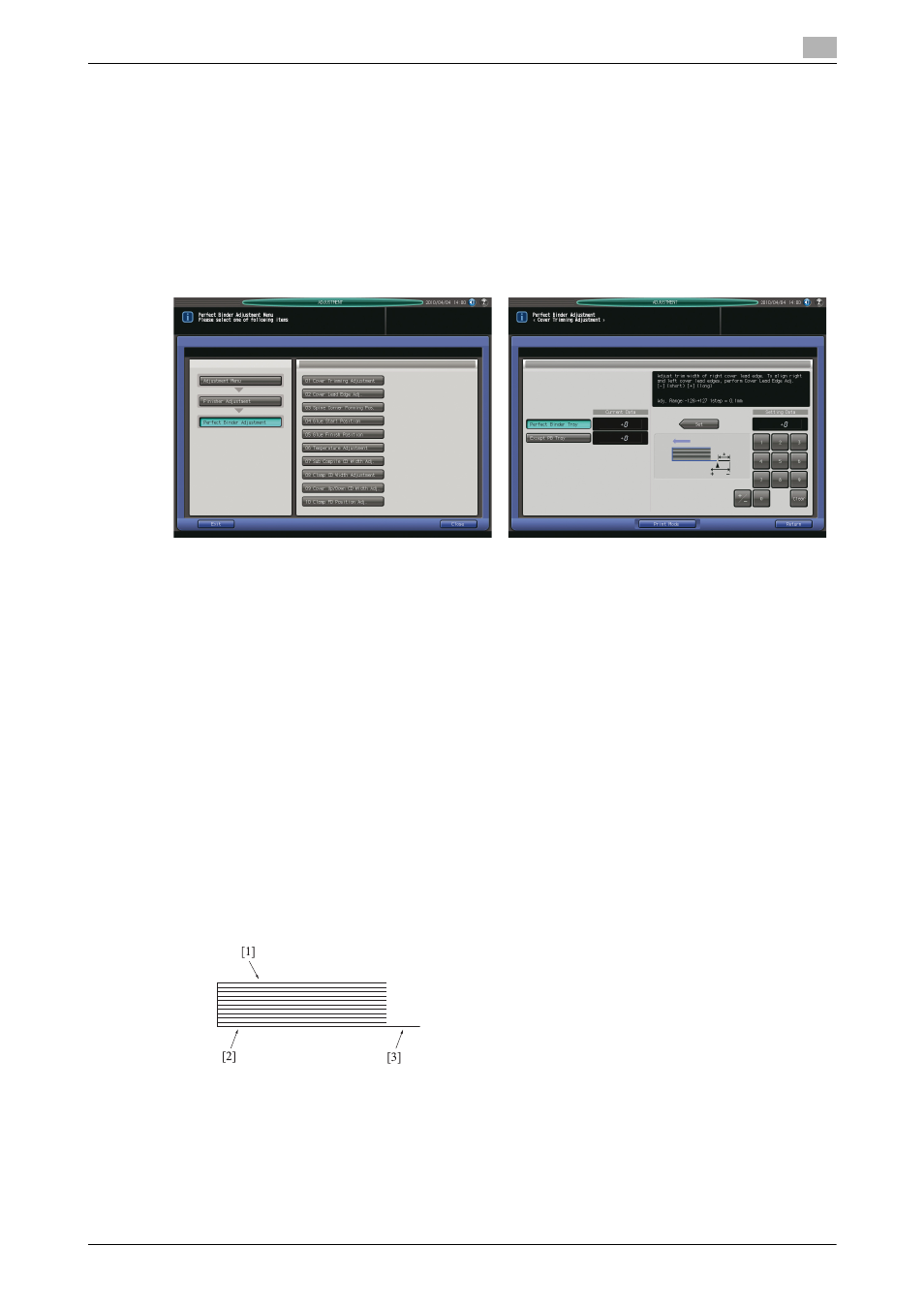
9.8
[03 Finisher Adjustment] (Perfect Binder PB-503)
9
bizhub PRESS C8000/e
9-52
9.8
[03 Finisher Adjustment] (Perfect Binder PB-503)
9.8.1
[07 Perfect Binder Adjustment] - [01 Cover Trimming Adjustment]
Adjust the trimming width on the lead edge of the right cover page determined by Perfect Binder PB-503.
Objects of adjustment: Perfect Binder Tray, Except PB Tray
NOTICE
Make this adjustment after completing [07 Perfect Binder Adjustment] - [02 Cover Lead Edge Adj.].
1
Press [Adjustment] on the Machine Screen to display the Adjustment Menu Screen.
2
Press [03 Finisher Adjustment], [07 Perfect Binder Adjustment], and [01 Cover Trimming Adjustment] in
sequence.
The Cover Trimming Adjustment Screen will be displayed.
3
Load cover sheets in either cover tray of perfect binder or any other tray.
4
Load paper for body sets in the desired tray.
5
Select either [Perfect Binder Tray] or [Except PB Tray] for the tray loaded with covers.
6
Press [Print Mode].
7
Select the tray key loaded with paper for body sets.
8
Press Start on the control panel. A sample pattern of perfect-bound book will be output.
9
Check that the edge of the right cover page is neatly aligned with that of the left cover page.
10
If any adjustment is required, press [Exit Print Mode] to return to the Cover Trimming Adjustment
Screen.
[1] Left cover page [2] Right cover page [3] Trimming position
