Deleting ports from a port trunk – Allied Telesis AT-S60 User Manual
Page 122
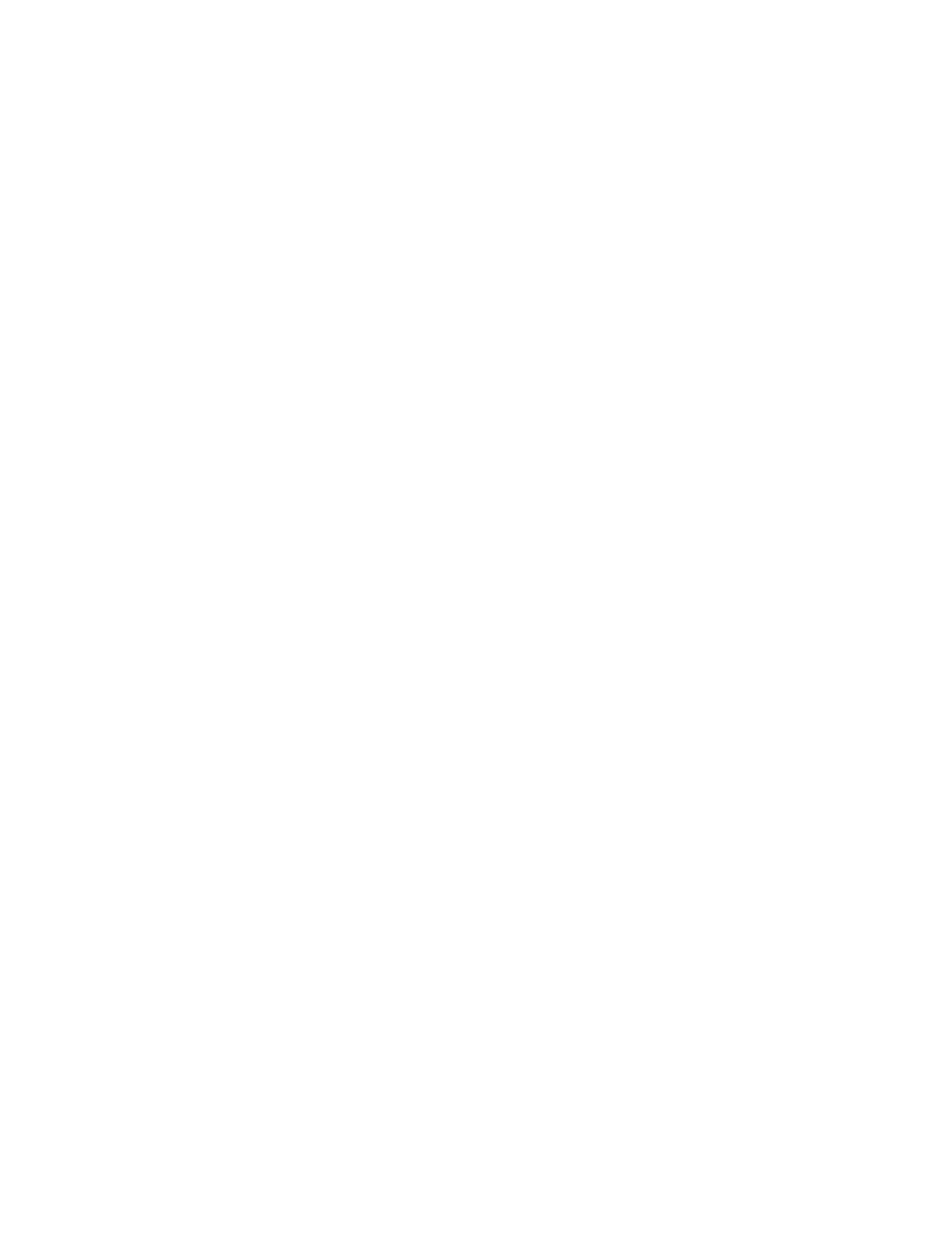
AT-S60 Management Software User’s Guide
Section II: Local and Telnet Management
121
Deleting Ports
from a Port
Trunk
Use this procedure to delete ports from an existing port trunk. If you
want to delete all the ports from an existing port trunk and replace them
with a new set of ports, see Replacing Ports in a Trunk on page 122 and
Clearing Ports in a Port Trunk on page 123.
To delete a port from a port trunk, perform the following procedure:
1. From the Main Menu, type 1 to select Port Menu.
The Port Menu is shown in Figure 25 on page 89.
2. From the Port Menu, type 4 to select Port Trunking.
The Trunk Configuration menu is shown in Figure 36 on page 114.
3. Type 3 - Modify Trunk.
The Modify Trunk menu is shown in Figure 37 on page 118.
4. Select 3 - Delete ports from Trunk.
The following prompt appears:
Enter Trunk ID: [1 to 22] -> 1
5. Enter the trunk ID number of the trunk you want to modify and press
Return. A list of the current trunk IDs appears in the Modify Trunk
menu. See Figure 37 on page 118.
After you enter the trunk ID, the following prompt appears:
Enter ports to delete:
6. Enter the ports you want to delete from the trunk and press Return.
For information about how to specify ports, see Specifying Ports
on page 31.
For 10/100 port trunks, all the ports that comprise the trunk must
be on the same line card.
For GBIC port trunks (or ports with speeds up to 1,000 Mbps), all
the ports that make up the trunk must be on different line cards.
The Modify Trunk menu is updated to reflect the ports you
deleted.
7. After making changes, type R until you return to the Main Menu. Then
type S to select Save Configuration Changes.
