Displaying the status of a supportsave operation – Brocade Network OS Administrator’s Guide v4.1.1 User Manual
Page 88
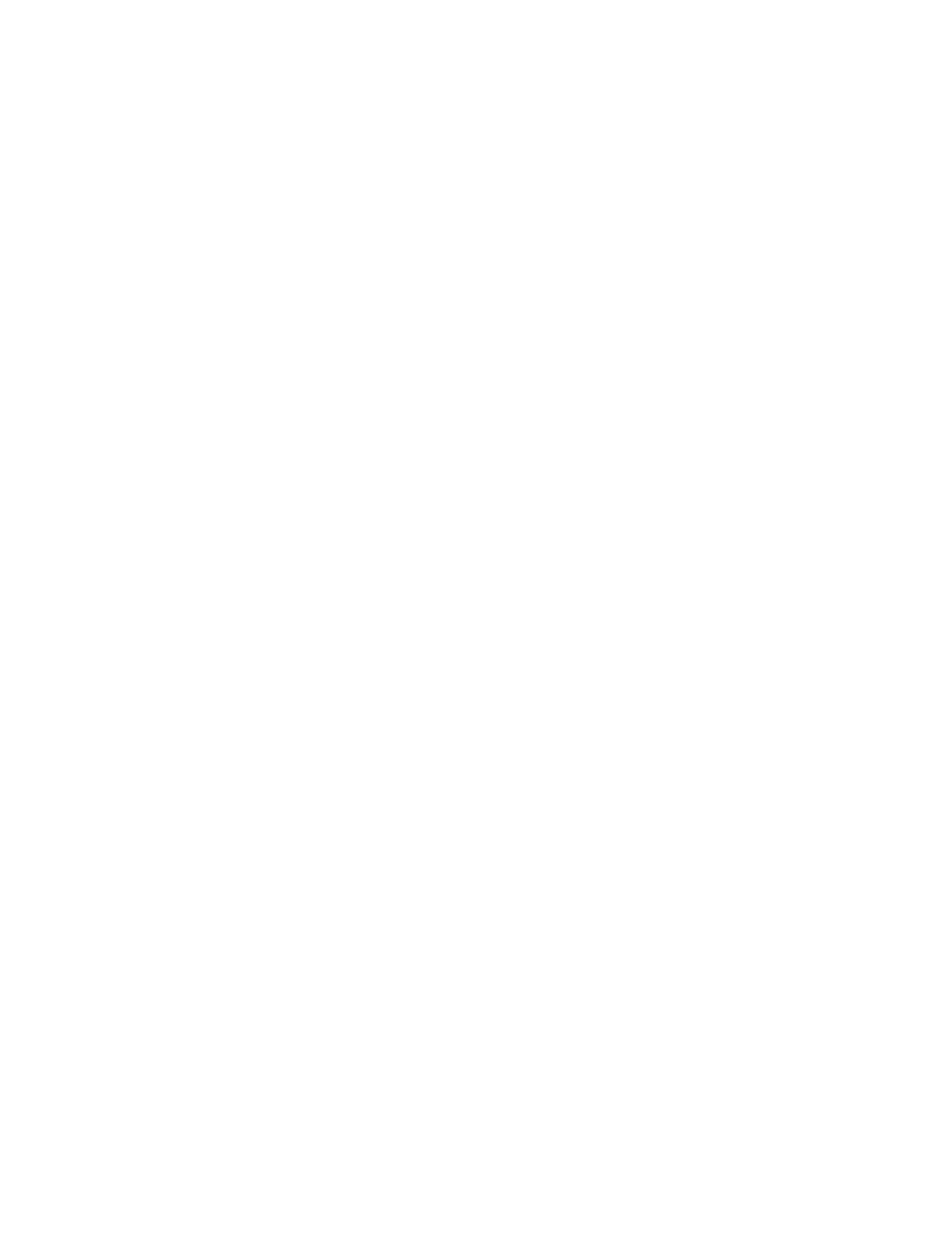
1. Enter the usb on command to enable the USB device.
2. Enter the usb dir command to display the default directories.
3. Enter the copy support usbdirectory command.
switch# usb on
USB storage enabled
switch# usb dir
firmwarekey\ 0B 2010 Aug 15 15:13
support\ 106MB 2010 Aug 24 05:36
support1034\ 105MB 2010 Aug 23 06:11
config\ 0B 2010 Aug 15 15:13
firmware\ 380MB 2010 Aug 15 15:13
Available space on usbstorage 74%
switch# copy support usb directory support
If you are in logical chassis cluster mode, you can use the rbridge-id all option to invoke
supportSave on all nodes at the same time. The copy support rbridge-id all command is a
blocking command. The Telnet session from which the command is issued will be blocked until
supportSave is completed on all nodes in the cluster; however, users can again Telnet into the
same node or any other nodes in the cluster. When the command is in progress, output messages
from all nodes are shown that include the respective node RBridge IDs. The copy support
command, when executed with USB as the protocol option, will collect support files to the USB
device that is connected to the respective nodes. All USB devices connected to each of the nodes
should be enabled before the copy support usb command is executed.
The following example shows the copy support command with the rbridge-id all option.
switch# copy support ftp host 10.1.2.30 user fvt password pray4green directory /support rbridge-id all
switch 100: copy support start
switch 117: Saving support information for chassis:sw0, module:RAS...
switch 100: Saving support information for chassis:sw, module:RAS...
switch 117: Saving support information for chassis:sw0, module:CTRACE_OLD...
......
switch 100: copy support completed
switch 117: copy support completed
2011/04/07-18:03:07, [SS-1000], 2752,, INFO, VDX6720-24, copy support has uploaded support information
to the host with IP address 10.70.4.101.
Displaying the status of a supportSave operation
Enter the show copy-support status command.
switch# show copy-support status
Slot Name SS type Completion Percentage
# # # # # # # # # # # # # # # # # # # # # # # # # # #
M1 NORMAL [100%]
L1/0 NORMAL [100%]
L1/1 NORMAL [100%]
L2/0 NORMAL [100%]
L2/1 NORMAL [100%]
L4/0 NORMAL [100%]
L4/1 NORMAL [100%]
Configuring automatic uploading of supportSave data
You can configure a switch to upload first-fault data capture (FFDC) and trace data files automatically
to a remote server that is specifically set up for collecting information that results from the
supportSave command. To enable this feature, you must configure a dedicated server, then invoke
the autoupload-param command to set the parameters, followed by the support autoupload enable
command to enable the configurations.
switch(config)# support autoupload-param hostip 10.31.2.27 username supportadmin
directory /users/support/ffdc_autoupload protocol ftp password (
Displaying the status of a supportSave operation
88
Network OS Administrator’s Guide
53-1003225-04
