Upgrading firmware in brocade fabric cluster mode – Brocade Network OS Administrator’s Guide v4.1.1 User Manual
Page 120
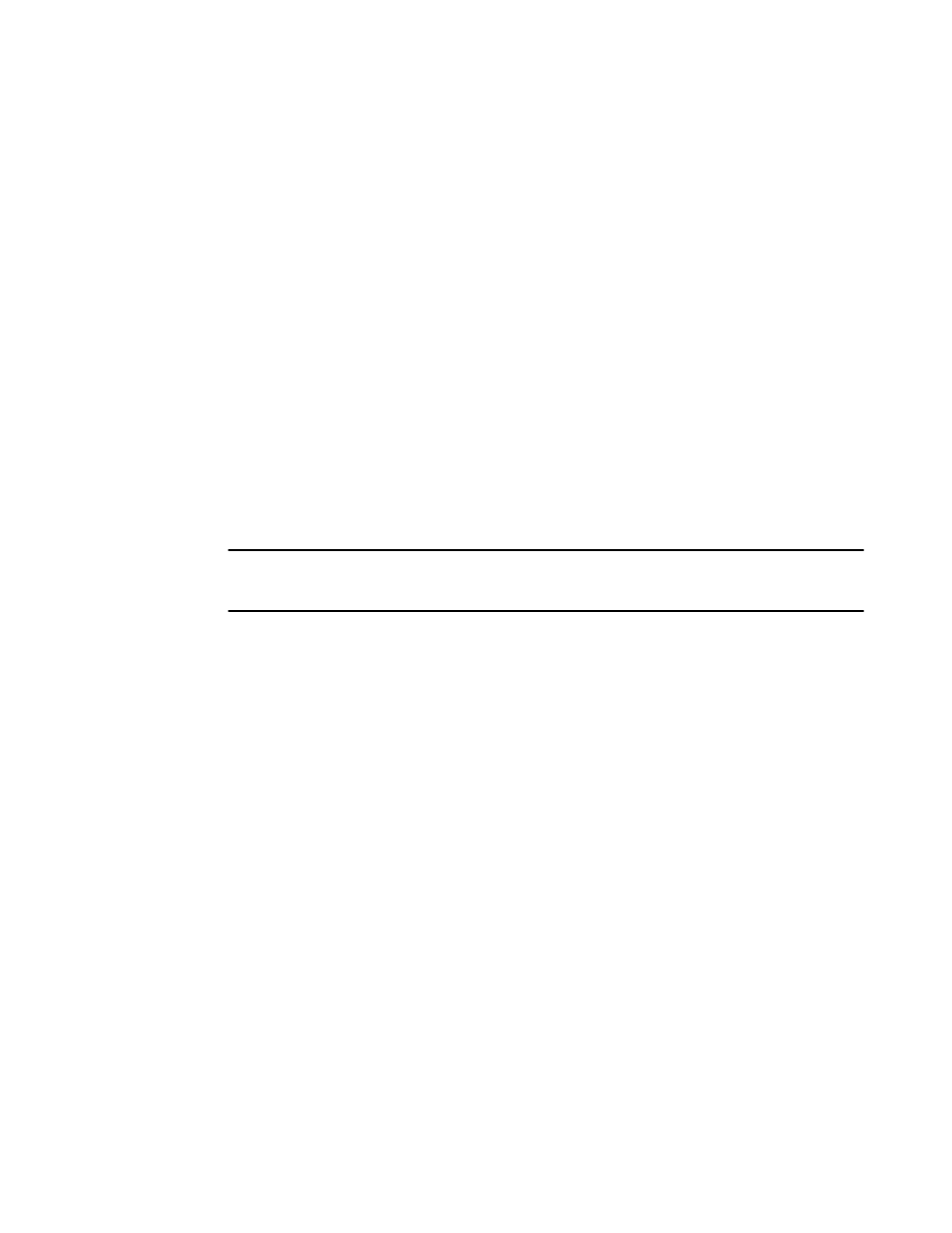
After the firmware download completes, you can verity that the download has completed properly by
doing the following:
1. Execute the show version all-partitions command to verify that the MMs and all line-card
partitions have the correct firmware.
2. Execute the show ha all-partitions command to verify that the MMs and all line-card partitions are
in HA sync.
3. Execute the show slots command to verify that the MMs and all line cards are in the "enabled"
state.
If the MMs are running different firmware, you need to execute the firmware download command
with the manual option to update the standby MM to the same level as the active MM. If a line card
is in the faulty state or the line-card partitions are not in sync, you must execute the poweroff
linecard and power-on linecard commands to recover the line card.
Upgrading firmware in Brocade fabric cluster mode
The firmware download command supports local switch upgrades only. To upgrade all switches in a
VCS fabric, you must execute the firmware download command on each switch separately.
NOTE
For each switch in the fabric, complete the firmware download on the current switch before initiating a
firmware download on another switch. This process minimizes traffic disruption.
Enter the show firmwaredownloadstatus command to verify that the download process is complete,
and then move to the next switch.
You can also run the firmware download command with the noactivate option to download firmware
to the nodes without rebooting them. After the firmware is downloaded to all nodes in the cluster, you
can run firmware activate on each of the nodes to activate the firmware. This allows you to control
the reboot sequence of the nodes to avoid traffic disruption in the cluster.
In the following example, a cluster contains four nodes (RBridge IDs 1 through 4). Node 1 is the
principal node (coordinator). In the example, the switches need to be rebooted in a specific order,
namely node 2, followed by node 3, then node 4, and finally node 1. This can be accomplished by
invoking the following sequence of commands from any node.
1. Enter firmware download noactivate on all of the switches. The noactivate option prevents the
switches from rebooting automatically.
2. After the new firmware has been downloaded to all of the switches, execute the firmware activate
command on each node in the following order:
a)
firmware activate rbridge-id 2
b)
firmware activate rbridge-id 3
c)
firmware activate rbridge-id 4
d)
firmware activate rbridge-id 1
Upgrading firmware in Brocade logical chassis cluster mode
In logical chassis cluster mode, you can upgrade the cluster by logging in to individual nodes and
running the firmware download command the same as in fabric cluster mode.
Upgrading firmware in Brocade fabric cluster mode
120
Network OS Administrator’s Guide
53-1003225-04
