Brocade Network OS Administrator’s Guide v4.1.1 User Manual
Page 121
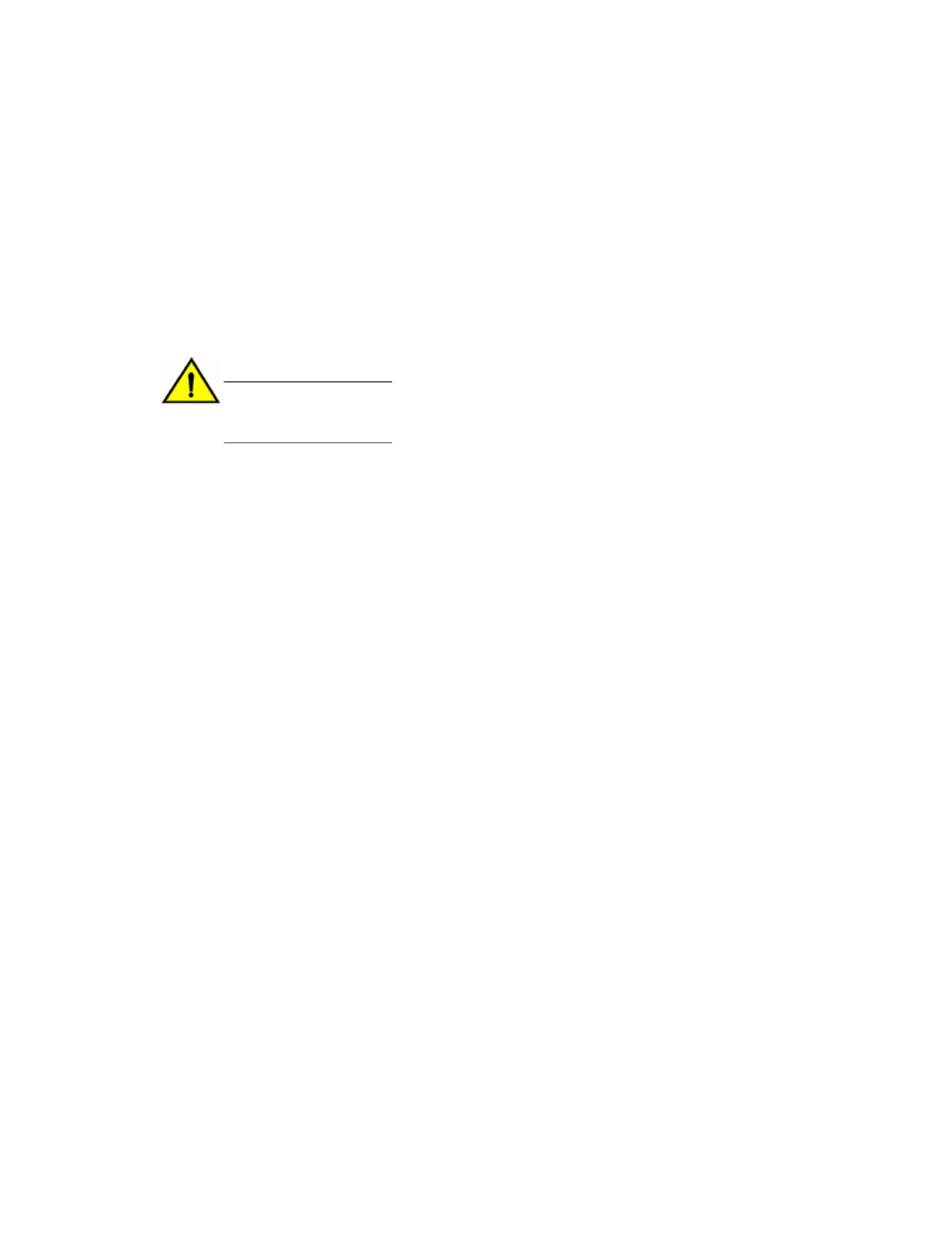
Another method for upgrading the logical chassis cluster is by specifying the logical-chassis and
rbridge-id options in the firmware download command, which is also referred to as the firmware
download logical-chassis command. This command allows users to upgrade one or more nodes in
the cluster from the principal node. The nodes to be upgraded are specified in the rbridge-id option.
After the firmware download logical-chassis command is issued, firmware is downloaded to the
specified nodes simultaneously through their respective management ports. The number of nodes does
not change the download time. By default, after firmware is downloaded to all of the specified nodes,
the firmware download logical-chassis command exits. It does not reboot the nodes.
You will then need to explicitly issue the firmware activate rbridge-id command to activate the new
firmware in the nodes. This way, you have exact control over the reboot sequence of the nodes in the
cluster. To automatically activate the new firmware, the auto-activate option must be specified.
CAUTION
When the auto-activate option is specified, all of the specified nodes in the command will be
rebooted at the same time, which can cause traffic disruption. Auto-activate is therefore not
recommended.
While the firmware download logical-chassis command is executing, you can run the show
firmwaredownloadstatus rbridge-id all command to verify the download status on the nodes. The
status of the nodes after logical-chassis firmware download is completed should display "Ready to
activate." You can also run the show version rbridge-id all command to verify the firmware versions
on the nodes.
The general procedure for upgrading firmware in logical chassis cluster mode is as follows:
1. Execute the firmware download logical-chassis rbridge-id all command to upgrade all nodes in
the cluster.
switch# firmware download logical-chassis protocol ftp host 10.10.10.10 user fvt
password buzz directory /dist/nos/4.1.0 file release.plist rbridge-id all
Rbridge-id Sanity Result Current Version
--------------------------------------------------
1 Non-disruptive(ISSU) 4.1.0
2 Disruptive 4.1.0
3 Disruptive 4.1.0
2. Execute the show firmwaredownloadstatus summary rbridge-id all command and the show
version rbridge-id all command to check the firmware download status of the nodes.
switch# show firmwaredownloadstatus summary bridge-id all
Rid 1: INSTALLED (Ready for activation)
Rid 2: INSTALLED (Ready for activation)
Rid 3: INSTALLED (Ready for activation)
switch# show version rbridge-id all
rbridge-id 1
Network Operating System Software
Network Operating System Version: 4.1.0
Copyright (c) 1995-2012 Brocade Communications Systems, Inc.
Firmware name: 4.1.0
Build Time: 19:59:29 Jan 10, 2014
Install Time: 20:36:28 Jan 12, 2014
Kernel: 2.6.34.6
BootProm: 2.2.0
Control Processor: e500v2 with 2048 MB of memory
Appl Primary/Secondary Versions
------------------------------------------
NOS 4.1.0
4.1.0
3. If any nodes fail to download, execute another firmware download logical-chassis rbridge-id
command to download firmware to the failed nodes and bring all nodes to the same firmware level.
Verify that the secondary partition of the nodes has the new firmware before proceeding with the
output of this command.
4. Execute the firmware activate rbridge-id rbridge-id command to activate the nodes in the desired
order.
Installing and Maintaining Firmware
Network OS Administrator’s Guide
121
53-1003225-04
