Downloading firmware from a usb device – Brocade Network OS Administrator’s Guide v4.1.1 User Manual
Page 116
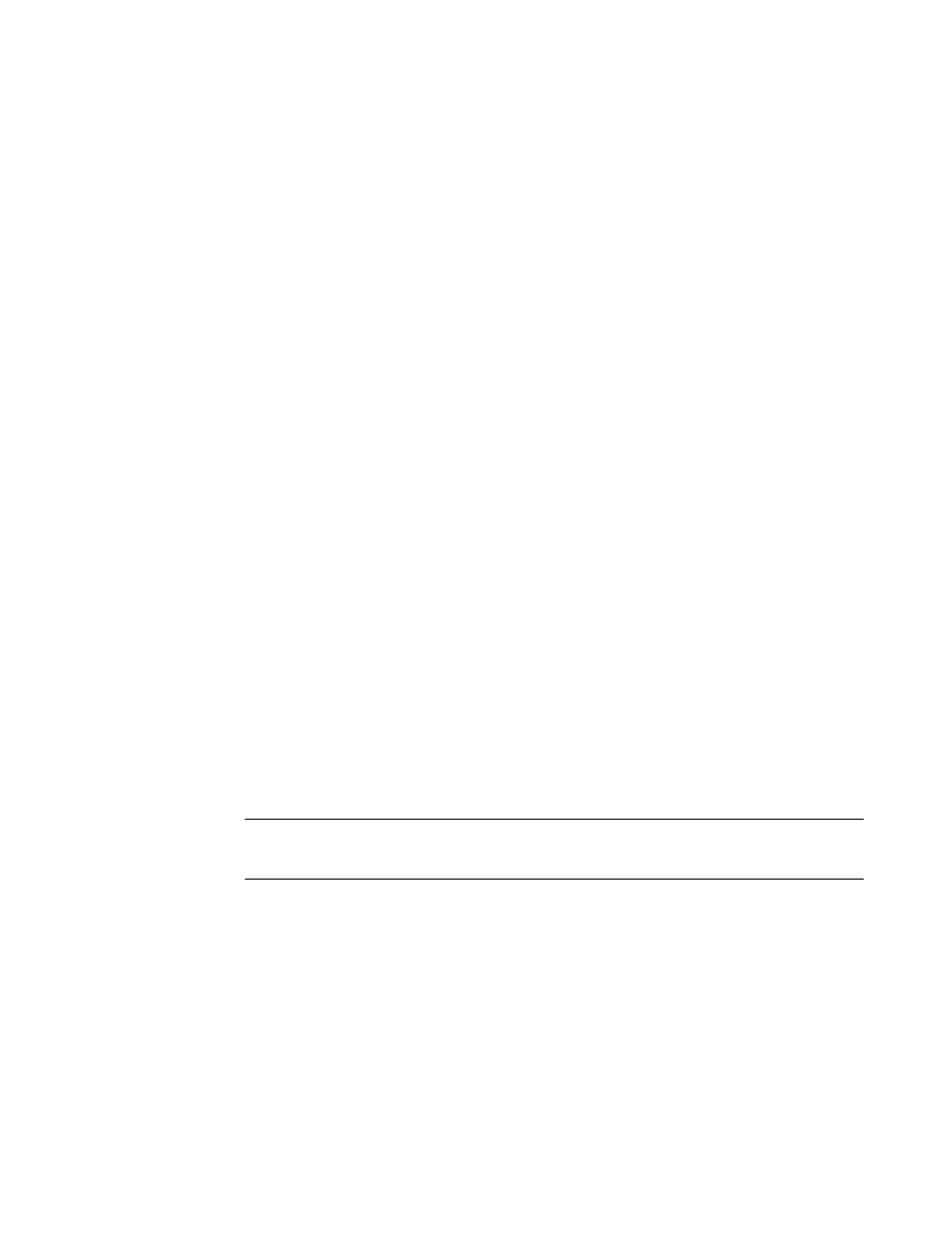
firmware. On a modular chassis, if you enter if you enter the firmware download command on the
active MM without any options, the command by default will invoke the ISSU process to upgrade the
entire system.
If you decide to invoke other firmware download options, refer to the following:
•
Downloading firmware by using the noactivate option
on page 117
•
Downloading firmware by using the manual option
To download firmware from an attached USB device, refer to
Downloading firmware from a USB
on page 116.
When upgrading multiple switches, complete the following steps on each switch before you upgrade
the next one.
1. Perform the steps described in
Preparing for a firmware download
on page 114.
2. Verify that the FTP or SSH server is running on the remote server and that you have a valid user ID
and password on that server.
3. Connect to the switch or management module you are upgrading.
on page 114 for more information.
4. Issue the show version command to determine the current firmware version.
5. Enter the firmware download interactive command to download the firmware interactively. When
prompted for input, choose the defaults whenever possible.
6. If you invoked the firmware download command using the interactive option, at the Do you
want to continue? [y/n]: prompt, enter y.
switch# firmware
download interactive
Server name or IP address: 10.31.2.25
File name: /users/home40/Builds/NOS_v4.0.0
Protocol (ftp, sftp, scp): ftp
User: fvt
Password: **********
Do manual download [y/n]: n
System sanity check passed.
Do you want to continue? [y/n]:y
switch# firmware downloadscp host 10.70.12.110 directory /dist file
release.plist user fvt password pray4green
Performing system sanity check...
This command will use the ISSU protocol to upgrade the system. It will cause
a WARM reboot and will require that existing telnet, secure telnet or SSH
sessions be restarted.
Do you want to continue? [y/n]: y
NOTE
To be able to address the FTP server by its name, ensure that a Domain Name System (DNS) entry
is established for the server.
Downloading firmware from a USB device
The Brocade VDX 6710, VDX 6720, VDX 6730, and VDX 6740 switches, as well as the Brocade VDX
8770, support firmware download from a Brocade-branded USB device. You cannot use a third-party
USB device. Before you can access the USB device, you must enable the device and mount it as a file
system. The firmware images to be downloaded must be stored in the factory-configured firmware
directory. Multiple images can be stored under this directory.
Downloading firmware from a USB device
116
Network OS Administrator’s Guide
53-1003225-04
