Step 1: enabling qos, Step 2: enabling cdp/lldp, Enabling cdp/lldp on vswitches – Brocade Network OS Administrator’s Guide v4.1.1 User Manual
Page 253: Enabling cdp/lldp on dvswitches, Step 3: adding and activating the vcenter, Adding the vcenter
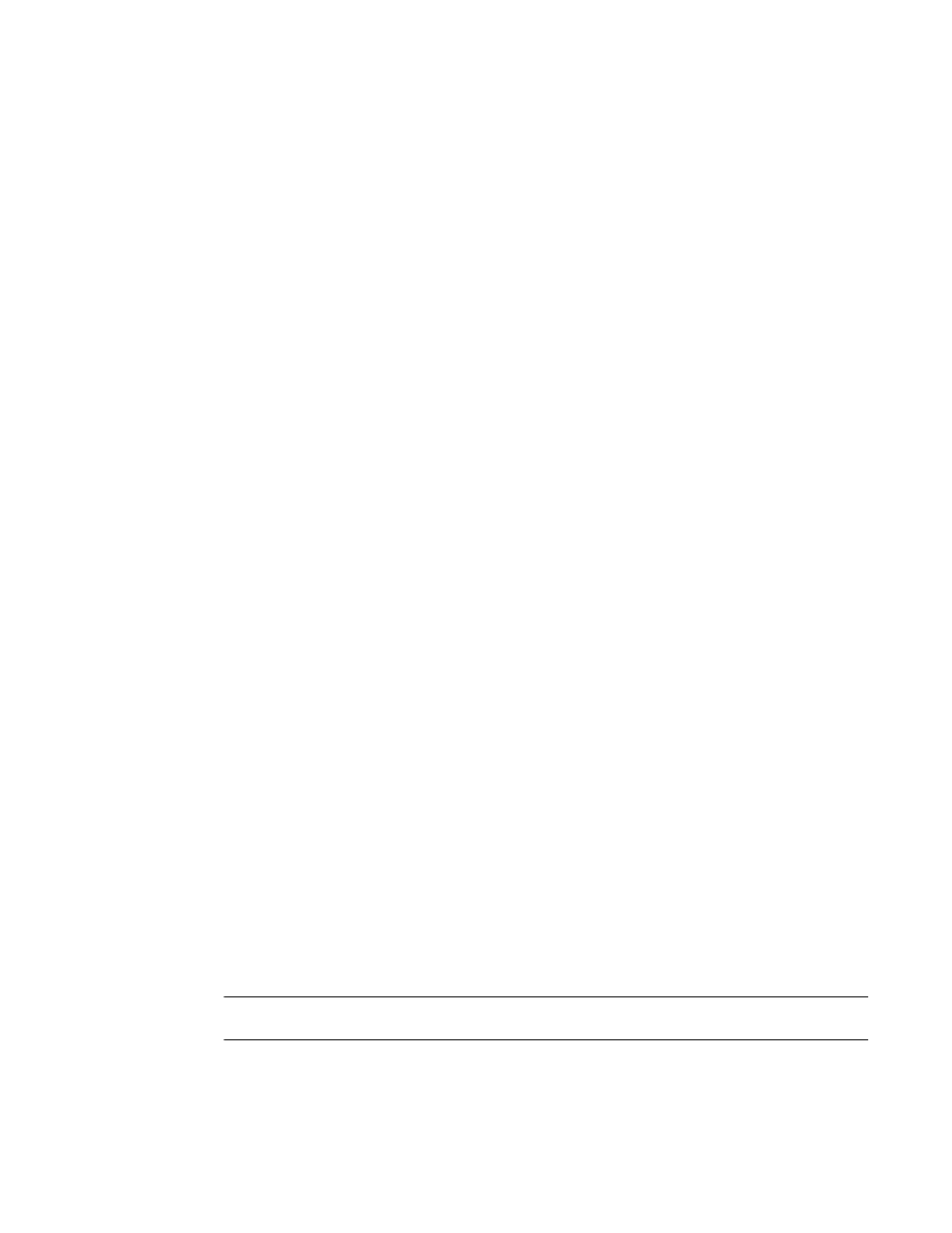
Step 1: Enabling QoS
You must edit the network resource pool settings and set QoS priorities. Refer to the latest VMware
vSphere Networking documentation.
Step 2: Enabling CDP/LLDP
In order for an Ethernet Fabric to detect the ESX/ESXi hosts, you must first enable Cisco Discovery
Protocol (CDP) and Link Layer Discovery Protocol (LLDP) on all the virtual switches (vSwitches) and
distributed vSwitches (dvSwitches) in the vCenter Inventory.
For more information, refer to the VMware KB article 1003885.
Enabling CDP/LLDP on vSwitches
Complete the following steps to enable CDP/LLDP on virtual switches (vSwitches).
1. Login as root to the ESX/ESXi Host.
2. Use the following command to verify the current CDP/LLDP settings.
[root@server root]# esxcfg-vswitch -b vSwitch1
3. Use the following command to enable CDP/LLDP for a given virtual switch. Possible values here are
advertise or both.
[root@server root]# esxcfg-vswitch -B both vSwitch1
Enabling CDP/LLDP on dvSwitches
Complete the following steps to enable CDP on distributed virtual switches (dvSwitches).
1. Connect to the vCenter server by using the vSphere Client.
2. On the vCenter Server home page, click Networking.
3. Right-click the distributed virtual switches (dvSwitches) and click Edit Settings.
4. Select Advanced under Properties.
5. Use the check box and the drop-down list to change the CDP/LLDP settings.
Step 3: Adding and Activating the vCenter
After CDP is enabled on all the vSwitches and dvSwitches in the vCenter, configuration on the Network
OS side is a two-step process, consisting of adding the vCenter and activating the vCenter.
Adding the vCenter
You must add the vCenter before initiating any discovery transactions. To authenticate with a specific
vCenter, you must first configure the URL, login, and password properties on the VDX switch.
NOTE
By default, the vCenter server accepts only HTTPS connection requests.
Enter the vcenter command with the name, URL, username, and password of the vCenter.
switch(config)# vcenter myvcenter url https://10.2.2.2 username user password pass
Step 1: Enabling QoS
Network OS Administrator’s Guide
253
53-1003225-04
