Configuring logical fcoe ports – Brocade Network OS Administrator’s Guide v4.1.1 User Manual
Page 353
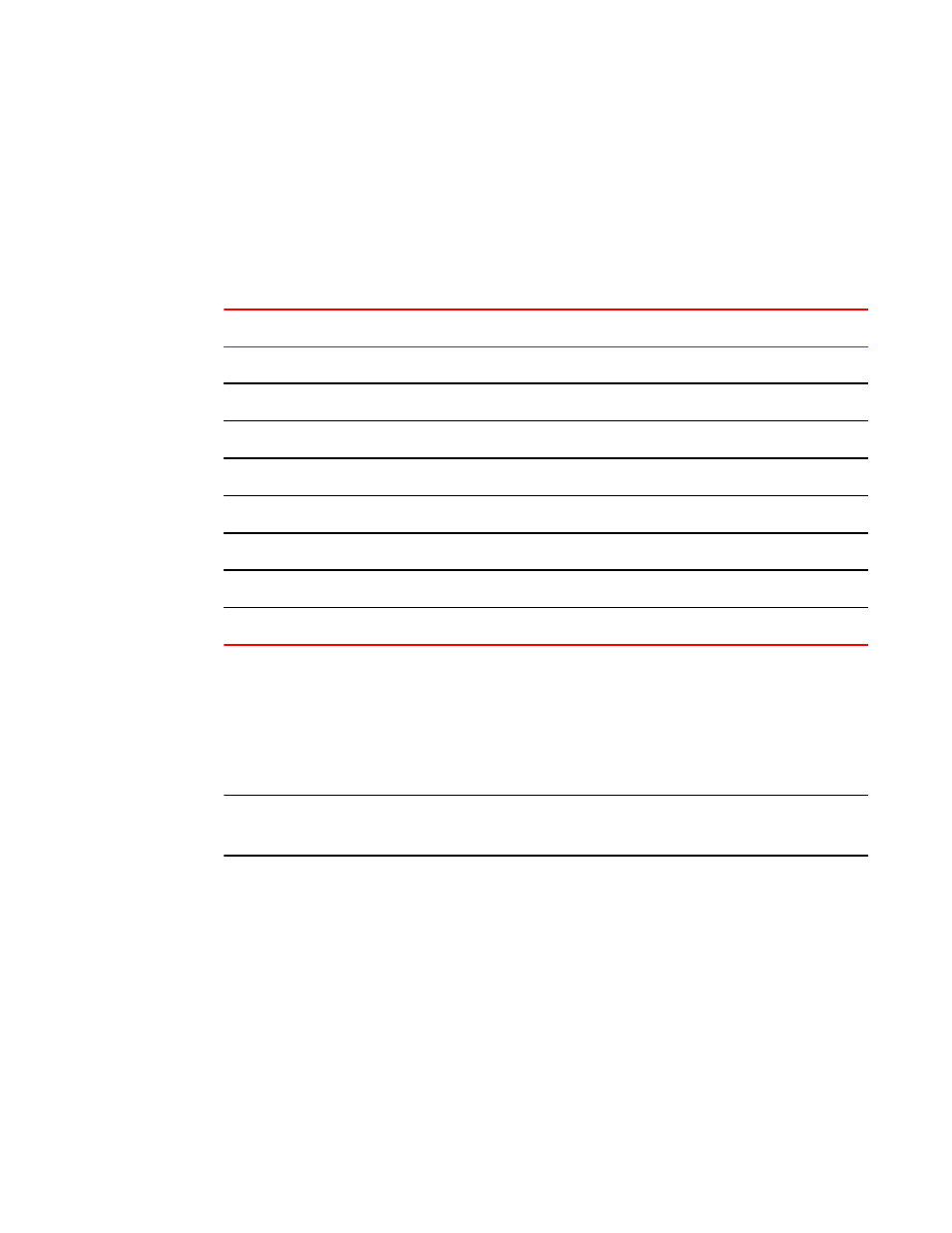
Configuring logical FCoE ports
When the switch boots, a pool of 64 FCoE ports is created. These ports are not bound to any physical
ports. The bindings are created when an FLOGI is received on the switch. Any free port that is available
from the pool is selected and bound to the physical port where the FLOGI is received. The default
number of logical ports is 64, and the range of valid values is from 0 through 1000. The following lists
the total number of FCoE ports available per platform.
Number of FCoE ports per platform
TABLE 58
Platform
Number of FCoE ports
Brocade VDX 6740
1000
Brocade VDX 6740T
1000
Brocade VDX 6740T-1G
1000
Brocade VDX 6720-24
1000
Brocade VDX 6720-60
1000
Brocade VDX 6710
1000
Brocade VDX 8770-4
1000
Brocade VDX 8770-8
1000
When the FCoE logical port is automatically bound to a 10-gigabit Ethernet LAG port, it is referred to as
dynamic binding. This binding is valid only until the FLOGI session is valid. The binding is automatically
removed when CNA logs out. If you want to create a persistent binding between the logical FCoE port
and an interface that can be used for static binding (FortyGigabitEthernet, HundredGigabitEthernet,
Port-channel, TenGigabitEthernet, mac-address), use the bind command. This is stored in the
configuration and retained across reboots.
NOTE
Only one type of binding can be used for each physical port, so the 10-gigabit or LAG binding
configurations will overwrite each other.
To create additional logical FCoE ports, perform the following steps in RBridge ID configuration mode.
1. Enter FCoE configuration mode on an RBridge.
switch(config-rbridge-id-1)# fcoe
2. Enter fabric-map configuration mode.
switch(config-rbridge-fcoe)# fabric-map default
3. Enter the fcoe-enodes command to set the maximum number of logins allowed on the switch.
switch(config-rbridge-fcoe-fabric-map)# fcoe-enodes 384
To bind the logical FCoE ports to a physical port, perform the following steps
4. Exit FCoE configuration mode.
switch(config)# exit
5. Enter interface configuration mode.
switch(config)# interface fcoe 1/1/55
6. Bind the logical port to the physical port.
switch(conf-if-te-1/1/55)# bind tengigabitethernet 1/0/1
Configuring logical FCoE ports
Network OS Administrator’s Guide
353
53-1003225-04
