Verifying the status of the management port, Checking for a deny acl, Checking for overloaded cpu – Brocade Network OS Administrator’s Guide v4.1.1 User Manual
Page 707: Trunk member not used
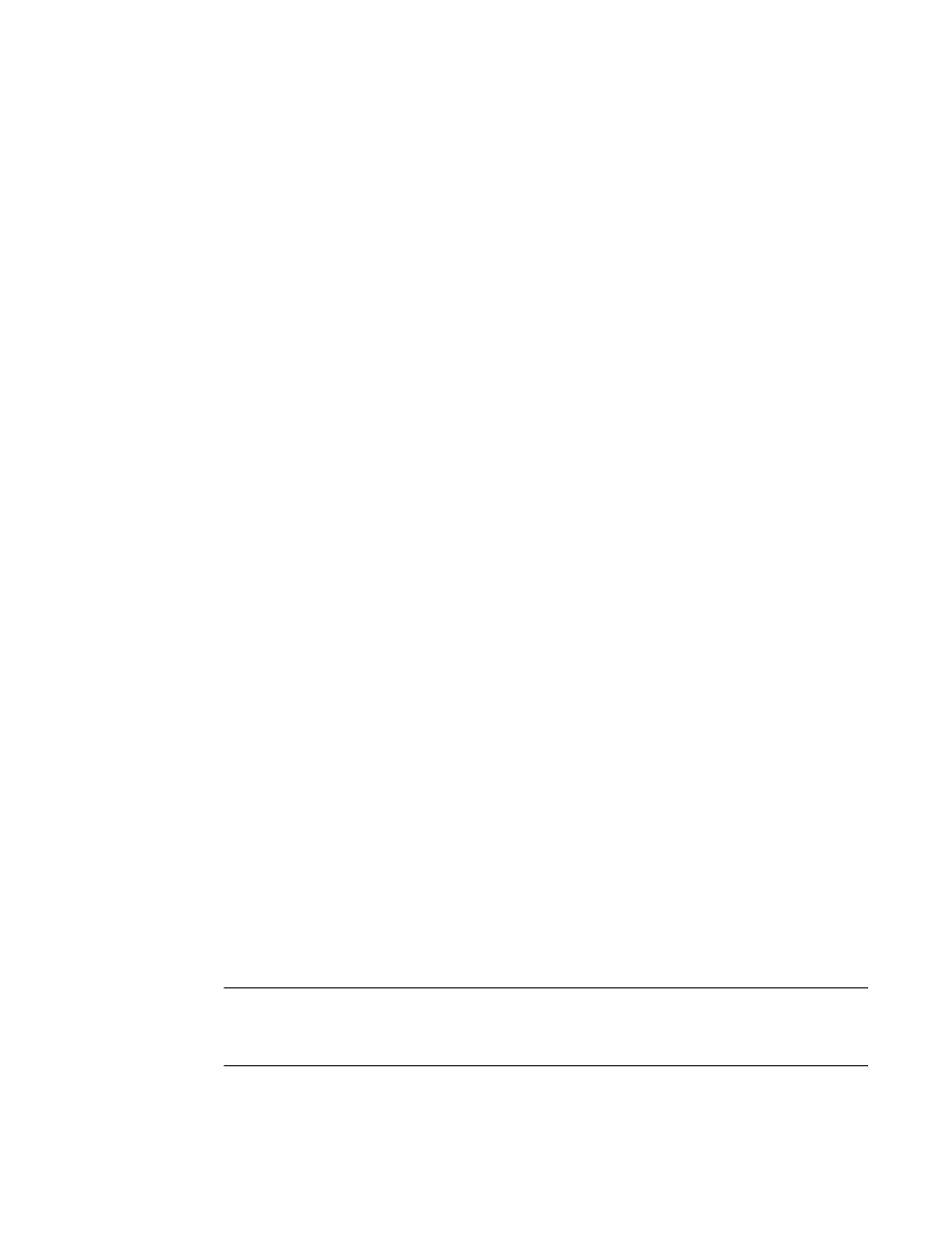
• The management port is down. Refer to
Verifying the status of the management port
for details.
• Access to the management interface is denied by an ACL. Refer to
on
page 707 for details.
• The switch CPU is overloaded. Refer to
on page 707 for details.
Verifying the status of the management port
1. On the system console, enter the show system command to check the status of the management
port, shown underlined in the following example.
switch# show system
Stack MAC : 00:05:33:67:26:78
-- UNIT 0 --
Unit Name : switch
Switch Status : Online
Hardware Rev : 107.4
TengigabitEthernet Port(s) : 60
Up Time : up 1 day, 2:52
Current Time : 23:40:50 GMT
NOS Version :
Jumbo Capable : yes
Burned In MAC : 00:05:33:67:26:78
Management IP : 10.24.81.66
Management Port Status : UP
-- Power Supplies --
PS1 is faulty
PS2 is OK
-- Fan Status --
Fan 1 is Ok
Fan 2 is Ok
Fan 3 is Ok
2. If the status of the management port is DOWN, enter the interface management command to
configure the management port correctly. Refer to
Configuring Ethernet management interfaces
page 66.
3. If the problem persists, contact your switch support provider.
Checking for a deny ACL
On the system console, enter the show running-config ip access-list command and check the output
to determine whether an ACL is denying access to the management port.
Checking for overloaded CPU
An overloaded switch CPU can prevent Telnet access. Refer to
682.
Trunk member not used
If you suspect that one or more members of a trunk are not being used, complete the following steps.
NOTE
The E1MG-SX-OM and E1MG-LX-OM modules are not supported by Network OS. Despite being
Brocade products, these modules will return the error 'Optic is not Brocade qualified, optical monitoring
is not supported' and must be replaced with a supported module.
Verifying the status of the management port
Network OS Administrator’s Guide
707
53-1003225-04
