Configuring a brocade user account – Brocade Network OS Administrator’s Guide v4.1.1 User Manual
Page 282
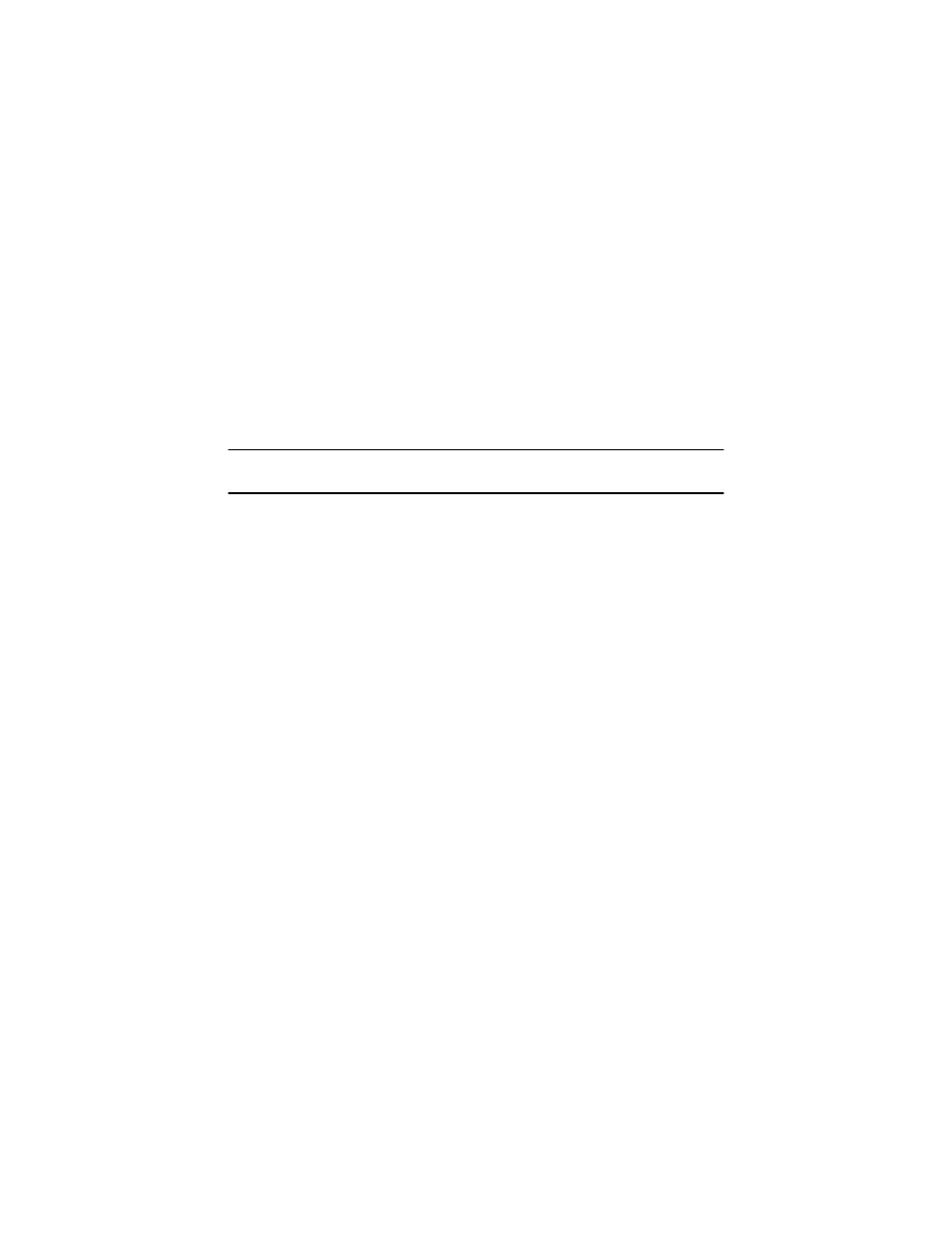
Configuring a Brocade user account
When you use network information service (NIS) for authentication, the only way to enable
authentication with the password file is to force the Brocade switch to authenticate using password
authentication protocol (PAP); this requires the setting the pap option with the radius-server host
command.
1. Open the $PREFIX/etc/raddb/users file in a text editor.
2. Add the user name and associated the permissions.
The user must log in using the permissions specified with Brocade-Auth-Role.
The following example configures an account called "jsmith" with admin permissions and a
password "jspassword".
jsmith Auth-Type := Local,
User-Password == "jspassword",
Brocade-Auth-Role = "admin"
NOTE
You must use double quotation marks around the password and role.
Configuring RADIUS server support with a Windows server
Step-by-step instructions for installing and configuring Internet Authentication Service (IAS) with
Microsoft Windows server 2008 (or earlier versions, Windows 2003 or 2000) can be obtained from
or your Microsoft documentation. Confer with your system or network
administrator prior to configuration for any special needs your network environment may have.
Use the following information to configure the Internet Authentication Service for a Brocade switch.
This is not a complete presentation of steps.
1. In the New RADIUS Client window, choose RADIUS Standard from the Client-Vendor menu.
2. Configure the Dial-in Profile window as follows:
a)
Select the Advanced tab.
b)
Scroll to the bottom of the RADIUS Standard list, select Vendor-Specific , and click Add.
The Multivalued Attribute Information dialog appears.
c)
Click Add in the Multivalued Attribute Information window.
The Vendor-Specific Attribute Information dialog appears.
d)
Enter the Brocade vendor code value of 1588.
e)
Select the Yes. It conforms. radio button and then click Configure Attribute.
The Configure VSA (RFC compliant) dialog appears.
f)
In the Configure VSA (RFC compliant) window, enter the following values and click OK.
• Vendor-assigned attribute number — Enter the value 1.
• Attribute format — Enter the value String.
The RADIUS server is now configured.
Configuring a Brocade user account
282
Network OS Administrator’s Guide
53-1003225-04
