Troubleshooting procedures, Troubleshooting overview, Gathering troubleshooting information – Brocade Network OS Administrator’s Guide v4.1.1 User Manual
Page 667: Capturing supportsave data
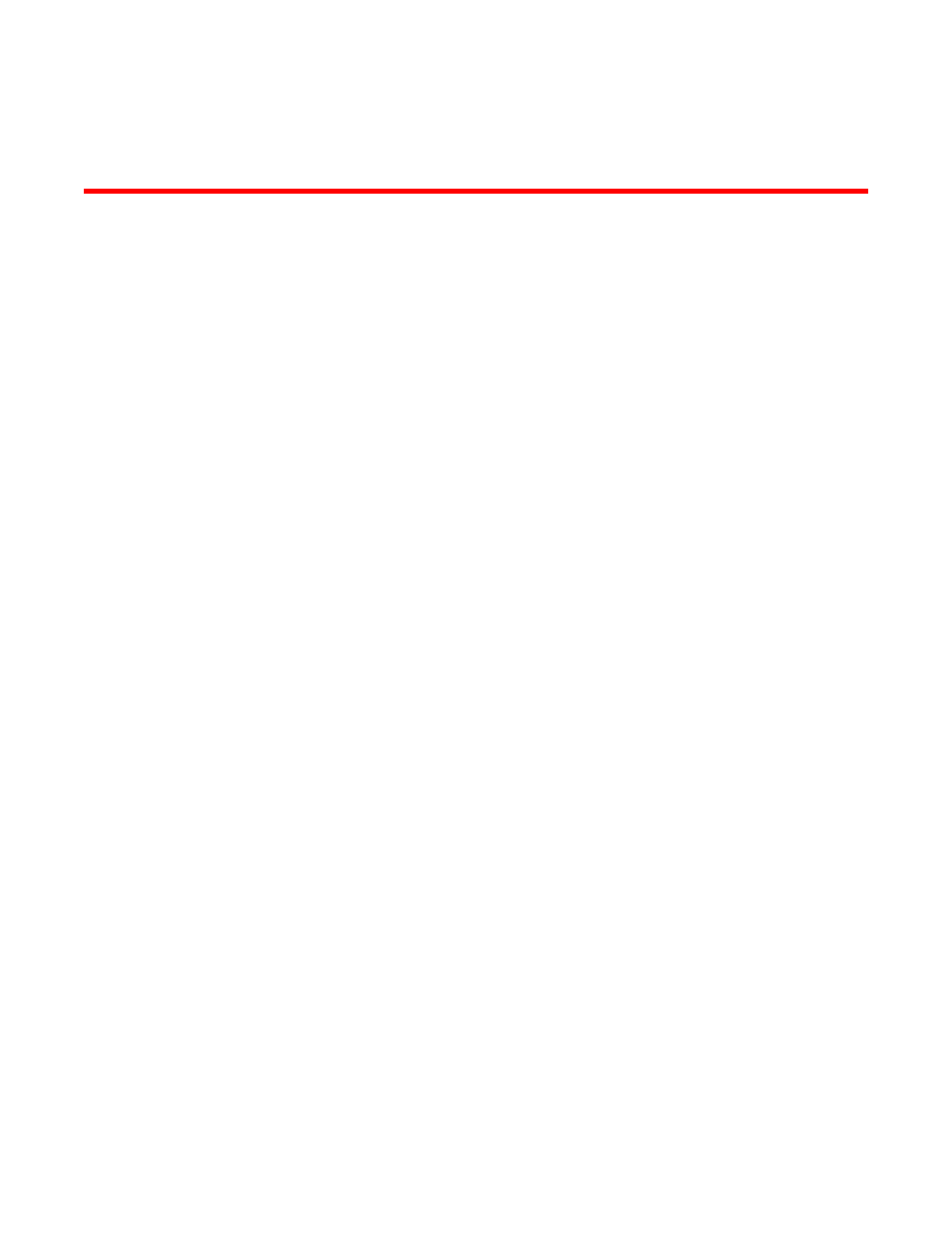
Troubleshooting procedures
Troubleshooting overview
This chapter provides tips and procedures for troubleshooting issues that may occur while operating a
Brocade switch running Network OS. It also introduces some of the common troubleshooting tools.
Gathering troubleshooting information
The first step in any successful troubleshooting is to gather the appropriate information (including
supportSave data). For details refer to
Using a troubleshooting methodology
on page 668 and
on page 667.
Capturing supportSave data
Capturing supportSave data is key to successful troubleshooting. The copy support command not only
runs diagnostic commands, but also gathers core dumps, trace files, and other relevant data. In the
same action, the command also copies all this information to a remote host. Once on the remote host,
your switch provider can proceed to analyze the problem. Meanwhile, your switch can be returned to
production with minimal downtime.
To capture supportSave data, complete the following steps:
1. Log in to the switch.
2. In privileged EXEC mode, enter the copy support command to capture the supportSave data.
The copy support command has options to copy the supportSave files to a remote server using FTP
or SCP, or you can save to a local USB device. You can use the command in a single command line,
or in interactive mode.
The following example uses the single command line mode to copy the supportSave files to a remote
host using FTP.
switch# copy support ftp host 10.38.33.131 user admin directory 108
Password: *****
The following example uses the interactive form of the command and FTP:
switch# copy support-interactive
Server Name or IP Address: 10.38.33.131
Protocol (ftp, scp): ftp
User: admin
Password: *****
Directory:/home/admin/support
VCS support [y/n]? (y): y
Network OS Administrator’s Guide
667
53-1003225-04
