IAI America TT-C3 User Manual
Page 29
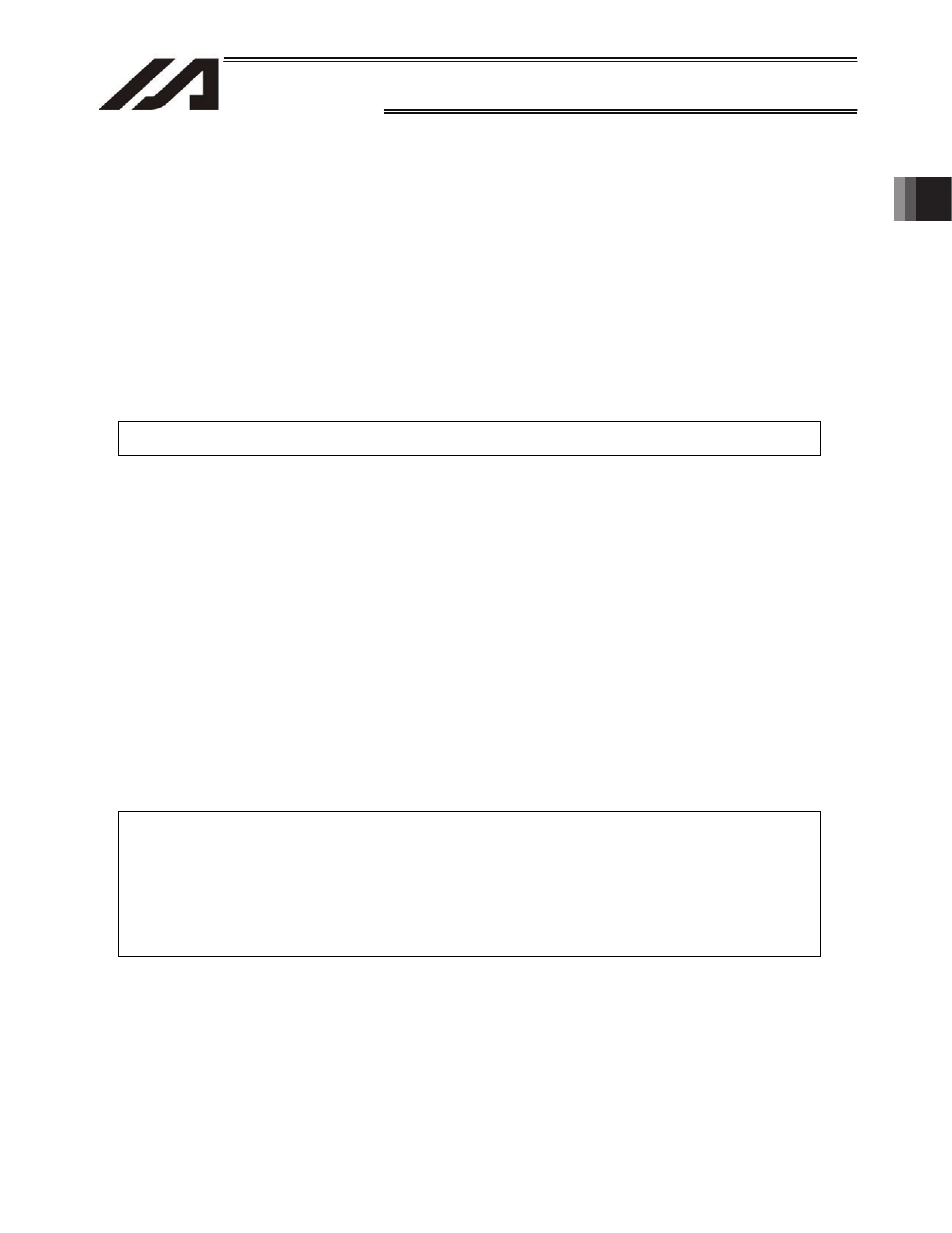
19
INTELLIGENT ACTUATOR
Chapter 1 Installation
2.
Speci
¿
cations
[4] Panel
window
The panel window consists of a 4-digit, 7-segment LED display and four LED lamps indicating the
status of the robot.
The status indicated by each LED lamp when the lamp is lit is explained below:
RDY: The robot is ready to perform PIO program operation.
(This lamp is connected to dedicated output No. 301.)
ALM: An error of operation-cancellation level or higher has occurred.
(This lamp is connected to dedicated output No. 300.)
EMG: An emergency stop has been actuated.
(This lamp is connected to dedicated output No. 302.)
HPS: All axes have completed their home return.
(This lamp is connected to dedicated output No. 304.)
For the specific codes shown on the 4-digit, 7-segment LED display, refer to 2.2.3, “Codes
Displayed on the Panel Window” or the “Error Code Table.”
Note: The parameters are normally set to the above output port numbers before shipment.
[5] LED indicator lamps
The status indicated by each LED lamp when the lamp is lit is explained below:
CKE: System clock error
ALM: CPU alarm (system-down level error)
PWR: Power ON
[6] Brake
switch
This switch is used to release the axis brake.
Tilt the switch upward (BKRLS side) to forcibly release the brake, or tilt it downward (BKNOM
side) to allow the brake to be controlled automatically by the controller. Set this switch to the
BKNOM side in normal conditions of use.
[7] USB
connector
This connector is used for USB connection. Use it to connect the PC software to the controller via
USB cable.
Applicable connector: USB connector B: XM7B-0442
Mating connector: USB cable
Notes
x If the USB port is used, all TT robots comprising the system must be connected one by
one to install the USB driver included in the CD-ROM “X-SEL PC Software IA-101-TT-
USB.” For details on how to install the driver, refer to the operation manual for X-SEL PC
software.
x If the USB port is used, a dummy plug must be connected to the teaching connector [9].
Dummy plug model: DP-1
[8] Mode
switch
This switch is used to specify the operation mode of the Tabletop Robot.
Tilt the switch upward to select the MANU mode (manual mode), or tilt it downward to select the
AUTO mode (automatic mode).
Operations from the teaching pendant or PC software (such as teaching) must be performed in
the MANU mode. (They cannot be performed in the AUTO mode.)
Auto program start is enabled in the AUTO mode. (The function cannot be used in the MANU
mode.)
