1 entering work coordinate system data – Rockwell Automation 8520-GUM 9/Series CNC Grinder Operation and Programming Manual Documentation Set User Manual
Page 91
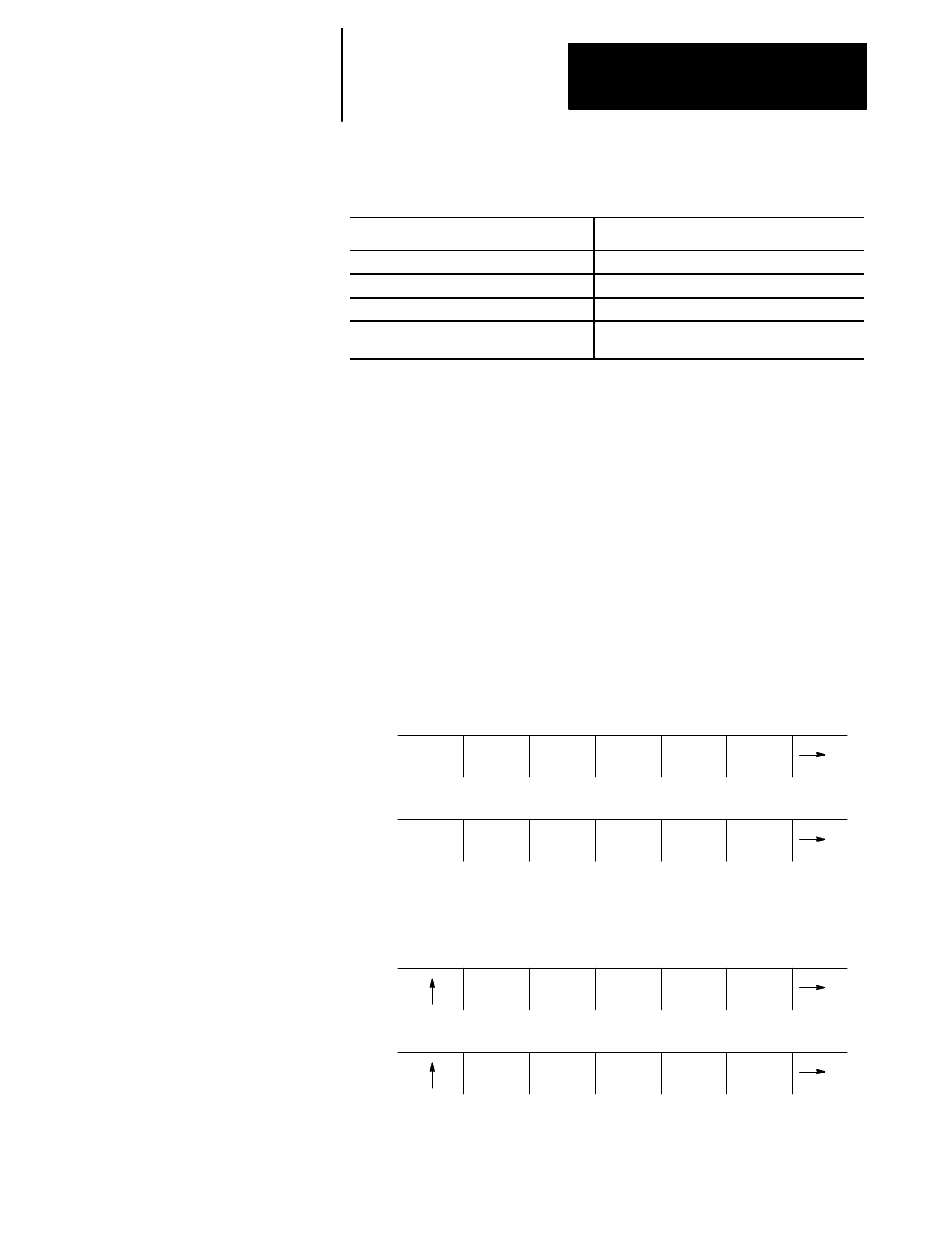
Chapter 3
Offset Tables and Setup
3-19
Enter data in the coordinate system table by using one of four methods:
Method:
On page:
Entering work coordinate data manually
3-19
Programming G10
11-8 and 11-11
Setting paramacro system variables
20-16
Entering through the PAL program
see the PAL Reference manual or documentation
provided by your system installer
When you use PAL to modify the work coordinate system tables,
dresser/wheel radius compensation (G41 or G42) should not be active. If
dresser/wheel radius compensation is active, be aware that the new offset is
not placed in part program set-up buffers that have already been read into
control memory. This results in the offset not being activated until several
program blocks after the current block. The number of setup buffers
depends on the number of block retrace steps configured in AMP and what
software features are currently being used.
The method described here requires that you key in the data directly to the
table.
To display or change the initial setups for the work coordinate system and
external offset, follow these steps:
1.
Press the {OFFSET} softkey on the main menu screen.
(softkey level 1)
PRGRAM
MANAGE
OFFSET MACRO
PARAM
PRGRAM
CHECK
SYSTEM
SUPORT
FRONT
PANEL
ERROR
MESAGE
PASS-
WORD
SWITCH
LANG
2.
Press the {WORK CO-ORD} softkey to display the offset values for
the work coordinate systems and the external offset. See Figure 3.11.
(softkey level 2)
WORK
CO-ORD
WHEEL
GEOMET
RADIUS
TABLE
DRESSR
TABLE
SCALNG
COORD
ROTATE
BACKUP
OFFSET
3.7.1
Entering Work Coordinate
System Data
