8 comment display {prgram coment – Rockwell Automation 8520-GUM 9/Series CNC Grinder Operation and Programming Manual Documentation Set User Manual
Page 160
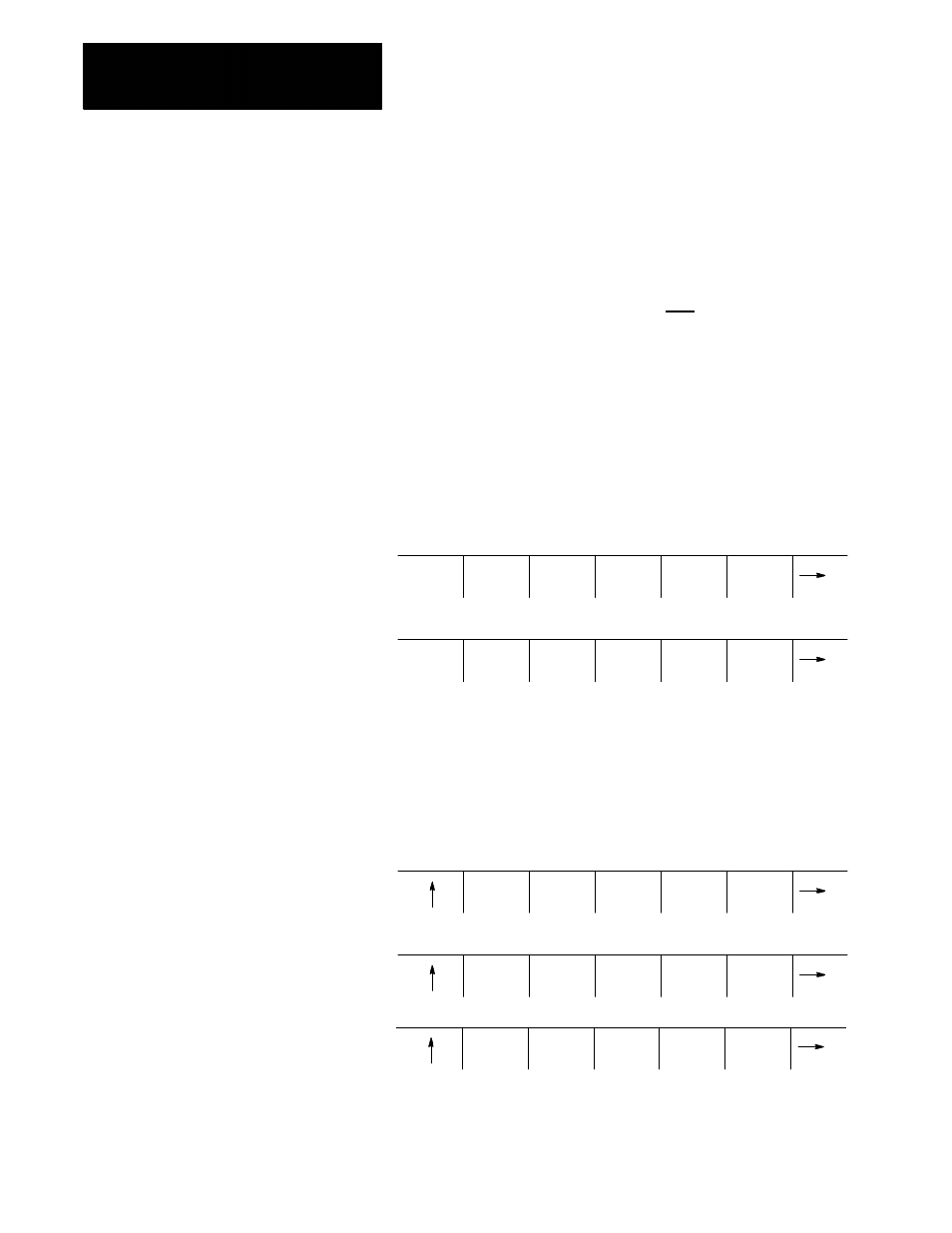
Editing Programs On Line
Chapter 5
5-40
You can assign each individual program a short comment that is displayed
on the program directory screens. Use these comments to help identify a
program when selecting it for automatic operation or for editing.
Important: These comments are not normally the same as a comment
block made within a part program. Comment blocks are covered on page
10-10. If a comment block is assigned as the first block of the part
program, it is also displayed on the program directory screen as a
comment. Any other comment blocks have no affect on the comment
display.
To assign a comment to a program without using a comment block as the
first block of the program, follow these steps:
1.
Press the
{PRGRAM MANAGE}
softkey. This displays the program
directory screen. Any existing comments that have previously been
assigned to a program are displayed to the right of the program name.
(softkey level 1)
PRGRAM
MANAGE
OFFSET MACRO
PARAM
PRGRAM
CHECK
SYSTEM
SUPORT
FRONT
PANEL
ERROR
MESAGE
PASS-
WORD
SWITCH
LANG
2.
Using the up and down cursor keys, select the program to assign a
comment. The selected program name appears in reverse video.
3.
Press the
{PRGRAM COMENT}
softkey. The comment softkey is
displayed in reverse video and the control displays the prompt
“COMMENT:” on line 2 of the screen.
REFORM
MEMORY
CHANGE
DIR
ACTIVE
PRGRAM
EDIT
PRGRAM
RESTRT
PRGRAM
DISPLY
PRGRAM
COPY
PRGRAM
VERIFY
PRGRAM
PRGRAM
COMENT
DELETE
PRGRAM
RENAME
PRGRAM
INPUT
DEVICE
(softkey level 2)
5.8
Comment Display
{PRGRAM COMENT}
