Rockwell Automation 8520-GUM 9/Series CNC Grinder Operation and Programming Manual Documentation Set User Manual
Page 501
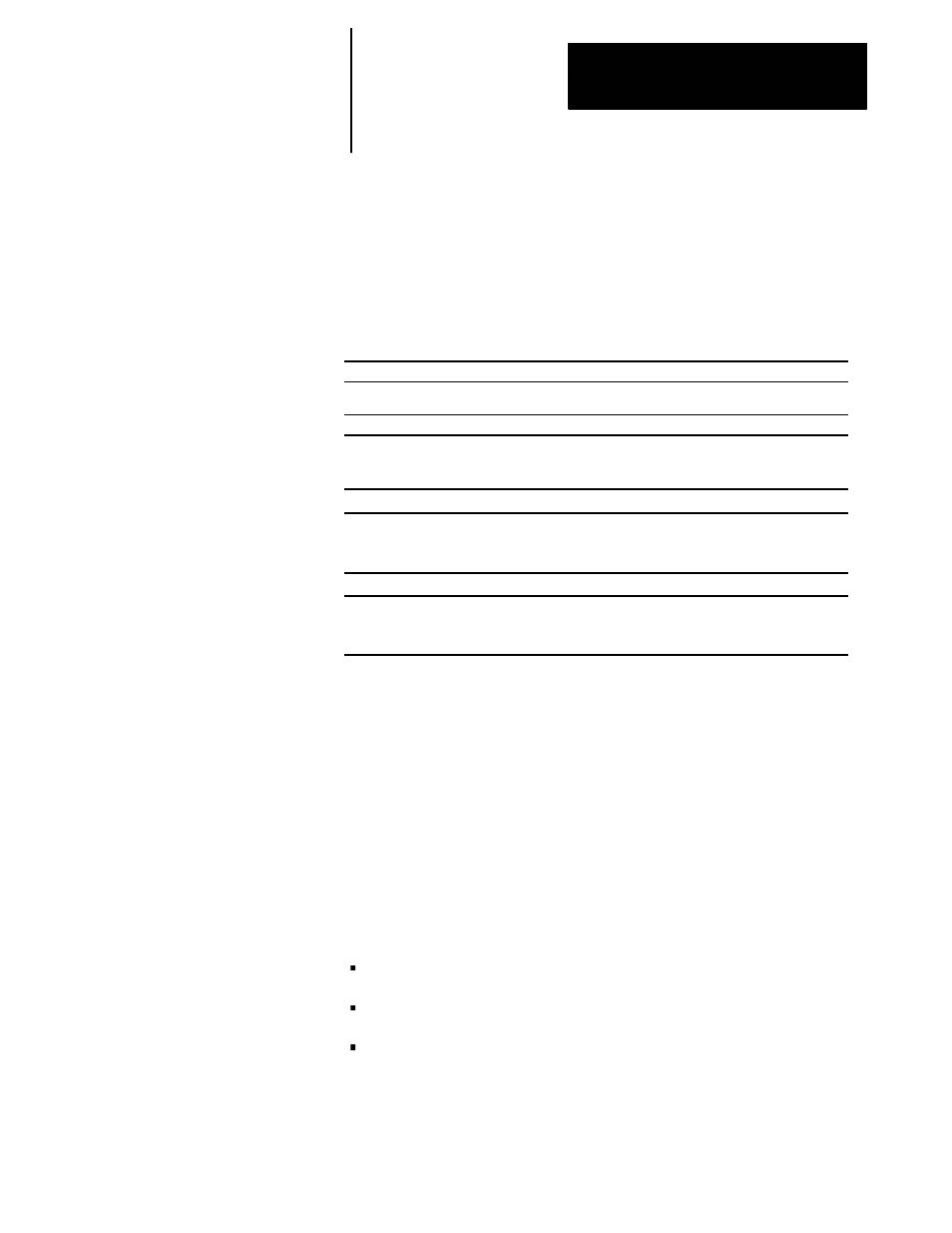
Dresser/Wheel Radius Compensation
Chapter 15
15-13
You can activate dresser/wheel radius compensation in various ways.
Example 15.1 illustrates a few examples of activating dresser/wheel radius
compensation.
Example 15.1
Initializing Dresser/Wheel Radius Compensation
Assume: G18 (ZX Plane Selection)
Program Block
Comment
One Block
G42 T1600 X1 Z1;
Sets compensation right, selects dresser/wheel radius offset
number 16, and activates compensation in, move to X1 Z1
Two Blocks
T1600;
Selects dresser/wheel radius number 16
G42 X1 Z1;
Sets compensation right and activates compensation in, move
to X1 Z1
Three Blocks
T1600;
Selects dresser/wheel radius number 16
G42;
Sets compensation right
X1 Z1;
Activates compensation in, move to X1 Z1
Three Blocks
G42;
Sets compensation right
T1600;
Selects dresser/wheel radius number 16
X1 Z1;
Activates compensation in, move to X1 Z1
Important: The T words in the above examples select a length offset
number 00. This cancels any active wheel length offsets. In your program,
the T word should contain both a radius and length offset number.
Important: Any entry move (see page 15-17 for type A and page 15-27
for type B entry moves) into dresser/wheel radius compensation must be a
linear move. You are not allowed to program G41 or G42 commands in a
G02 or G03 circular mode in the initial activation of dresser/wheel radius
compensation. If, however, dresser/wheel radius compensation is already
active, then you can program the G41 or G42 commands in a circular
block to change dresser/wheel radius compensation direction, either left
(G41) or right (G42).
The T word calls these data from the offset tables:
Initial dresser/wheel radius data (from radius table)
Dresser/wheel orientation data (from radius table)
Wheel length offset data (from geometry table, see chapter 13)
