Rockwell Automation 8520-GUM 9/Series CNC Grinder Operation and Programming Manual Documentation Set User Manual
Page 132
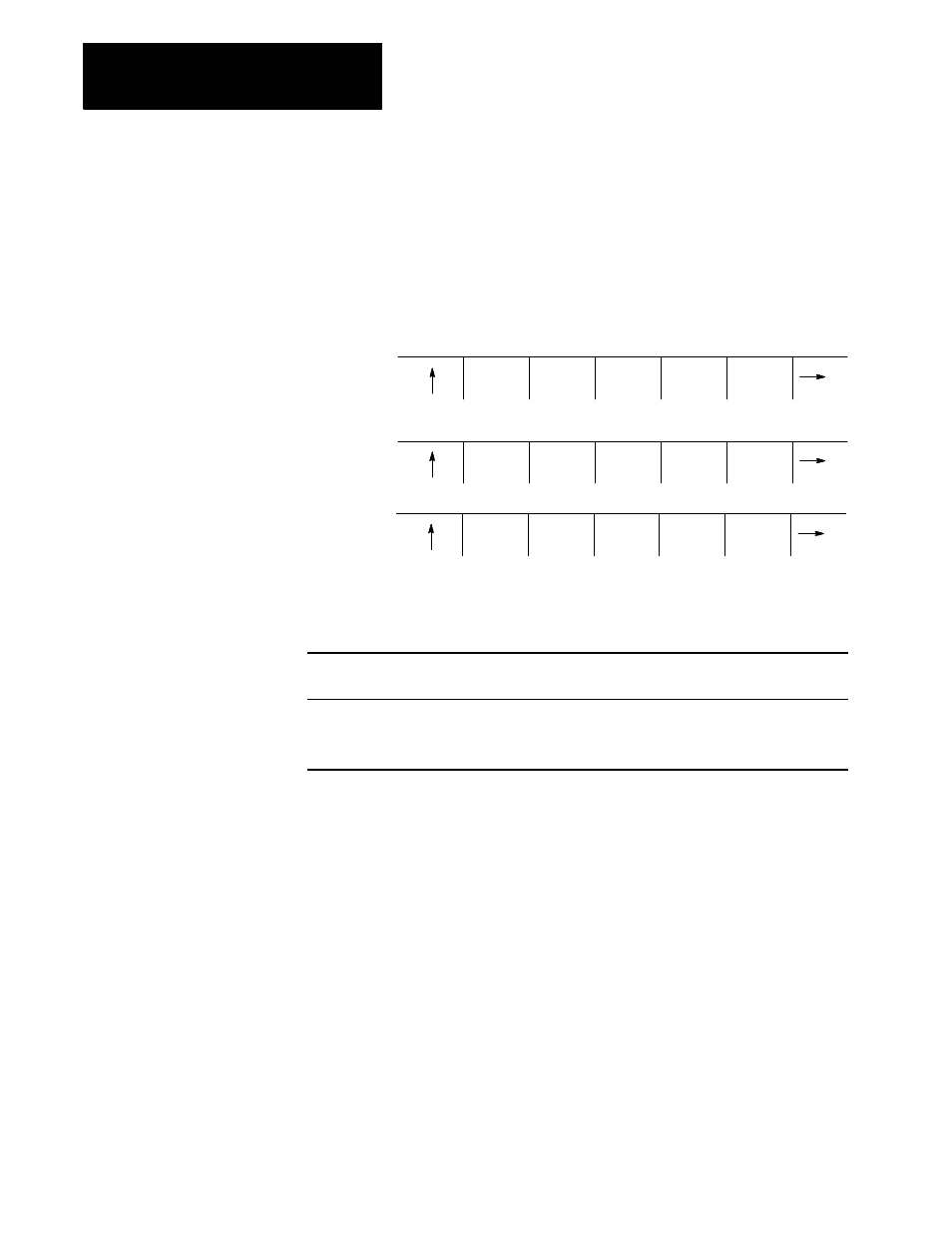
Editing Programs On Line
Chapter 5
5-12
Erasing An Entire Block
1.
From the edit menu, move the cursor until it is located on any
character that is in the block you want to delete.
2.
Press the
{BLOCK DELETE}
softkey. The control erases the selected
block including the end of block character.
DIGITZ
E
MODIFY
INSERT
BLOCK
DELETE
BLOCK
TRUNC
DELETE
CH/WRD
EXIT
EDITOR
STRING
SEARCH
RENUM
PRGRAM
MERGE
PRGRAM
QUICK
VIEW
CHAR/
WORD
(softkey level 3)
Example 5.8
Erasing An Entire Block
Program Block
(Program Display Area)
Enter
(Input Area)
Notes
X93M01Z10;
Position the cursor any where in the block
X93M01Z10;
Press the {BLOCK DELETE} softkey.
Result -- -- the block is completely deleted
Important: If the block consist of more than one line on the CRT, the
control deletes the entire block, not just the line that contains the cursor.
Erasing A Character Still In The Input Area
The control can also erase characters in the input area (lines 1-2 on the
screen) before being sent to the program display area. Delete the character
to the left of the cursor on the input line by pressing the
[DEL]
key. The
control inserts a new character to the left of the cursor automatically when
you press any character key. You can move the cursor on the input line by
holding down the
[SHIFT]
key and pressing the left and right cursor keys.
