7 screen saver – Rockwell Automation 8520-GUM 9/Series CNC Grinder Operation and Programming Manual Documentation Set User Manual
Page 259
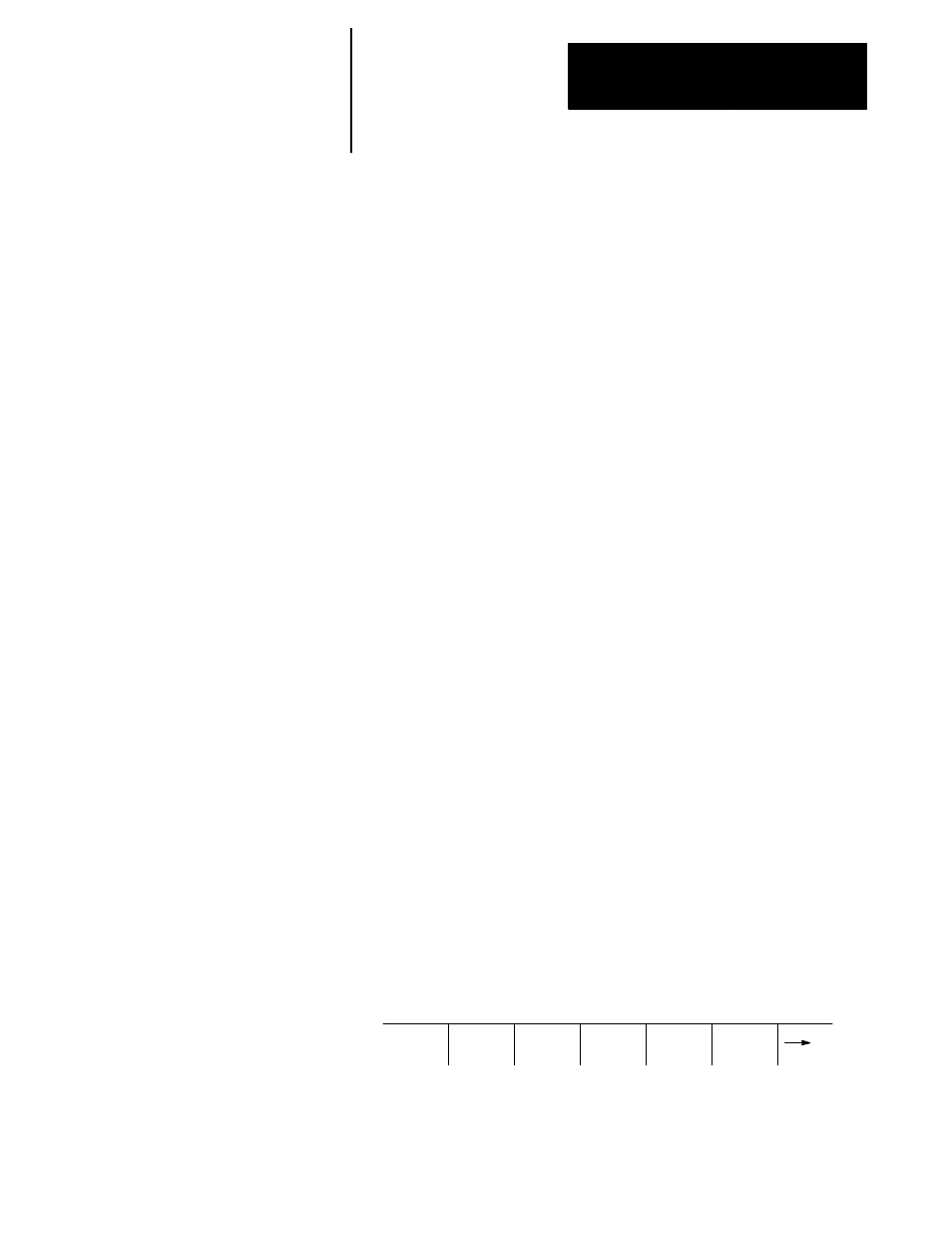
Displays and Graphics
Chapter 8
8-39
The 9/Series screen saver utility is designed to reduce the damage done to
the CRT from “burn in”. Burn in is the result of the same lines or
characters being displayed at the same location on the screen for a such a
long period of time that they leave a permanent imprint on the CRT.
After a preset length of time without any keyboard strokes, the screen
saver utility replaces the 9/Series display with a single horizontal line that
continuously scrolls from top to bottom on the CRT. This horizontal line is
a standard character high, green on color operator panels, amber on
monochrome.
When any operator panel key, PAL keyboard request, or softkey is pressed,
the display is returned to the last viewed 9/Series display. Exceptions are
screens accessed through hot keys on the keyboard (such as Display Select
or the PAL rung monitor). When the screen saver returns from one of
these screens, the 9/Series screen previous to the hot key selection is
displayed.
In the event that a system error or warning, PAL display page, PAL
message, or E-Stop condition occurs while the screen saver is active, the
horizontal scrolling line is replaced with a scrolling message “MESSAGE
PENDING, PRESS A KEY TO DISPLAY.” The operator should press any
keyboard key or softkey to return to the normal 9/Series screen and view
the condition. The system installer can write PAL to disable the screen
saver automatically when one of these conditions occur.
Important: The system installer has the ability to disable the softkey
activation of the screen saver utility in the PAL program. Refer to your
system installer’s documentation for details.
The screen saver does not impact machine operation. MTB panel, PAL, or
part program requests for machine motions or functions occur regardless of
the status of the CRT. You should exit the screen saver before performing
manual or PAL machine motions. It is also recommended you disable the
screen saver for the first few runs of a part program until you are confident
machine motions are occurring as desired.
Enable the screen saver and set the activation timer value (time without
any keyboard input before the screen saver starts) as follows:
1.
Press the
[SYSTEM SUPORT]
softkey.
(softkey level 1)
PRGRAM
MANAGE
OFFSET MACRO
PARAM
QUICK
CHECK
SYSTEM
SUPORT
8.7
Screen Saver
