Rockwell Automation 8520-GUM 9/Series CNC Grinder Operation and Programming Manual Documentation Set User Manual
Page 24
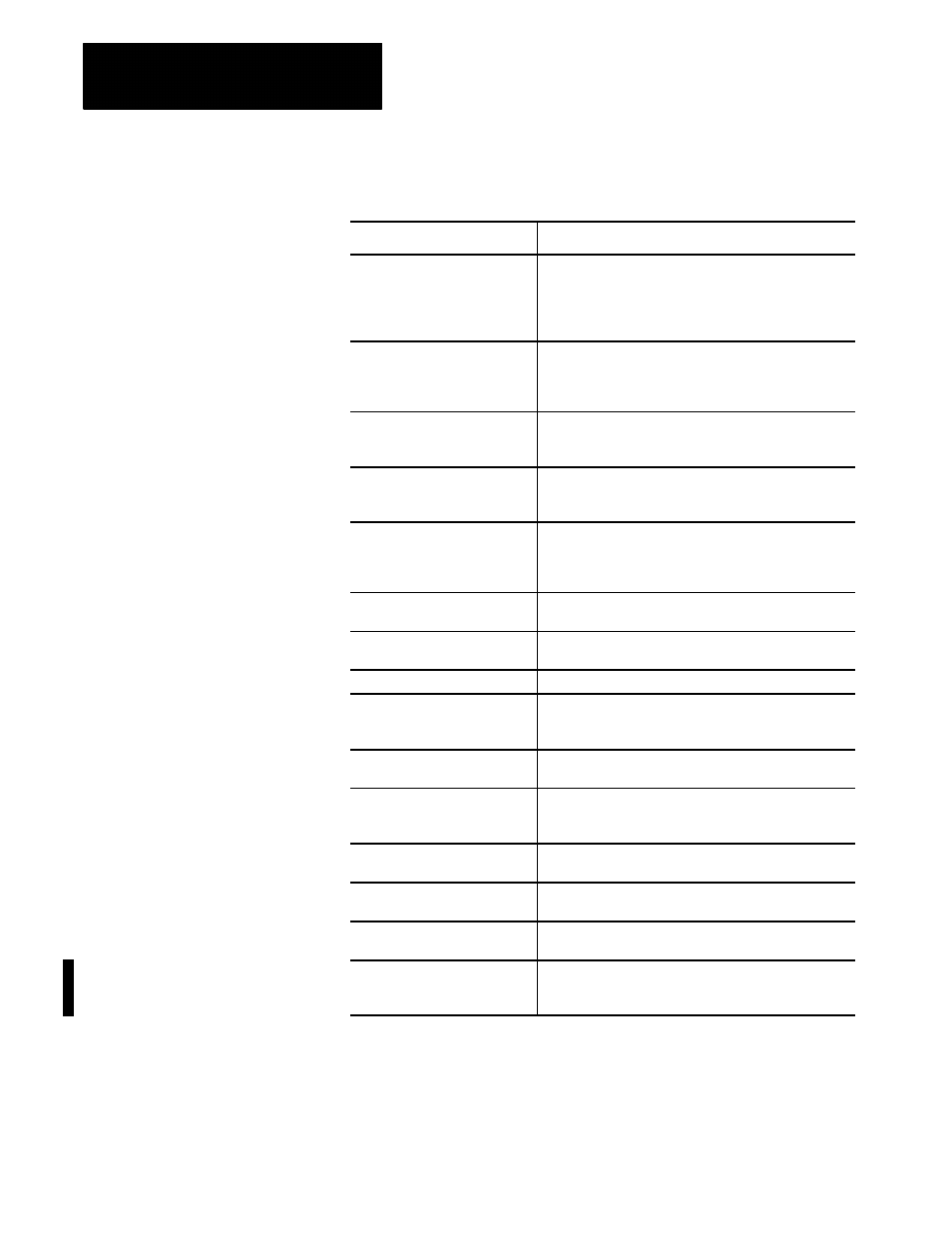
Chapter 2
Operating the Control
2-4
Table 2.A
Key Functions
Key Name
Function
Address and Numeric Keys
Use these keys to enter alphabetic and numeric
characters. If a key has two characters printed on it,
pressing it normally enters the upper left character. Holding
down the [SHIFT] key while pressing it enters the lower
right character.
Cursor Keys
←
,
↑
,
→
,
↓
Use these keys to move the cursor left, right, up and down
in the data display area (lines 4-21) of the screen. These
keys are referred to as the left, right, up, and down cursor
keys respectively.
[SHIFT] and
→
or
←
Press the right or left cursor keys while holding down the
[SHIFT] key to move the cursor right and left on any
line that data is being input on (normally screen lines 2-3).
[SHIFT] and
↑
or
↓
Press the up and down cursor keys while holding down the
[SHIFT] key to roll the display page forward or
backward.
Calculation Key [CALC]
Press this key to enable a calculator-type function on the
control. Basic mathematical expressions can be evaluated
using this feature. For details on Calculator Function, see
page 2-48.
Delete Key [DEL]
Press this key to delete the character to the left of the
cursor on input lines.
[SHIFT] and [DEL]
Press this key to delete all keyed-in data currently
displayed on input lines.
[CAN]
Clears the most currently generated, active error message.
Transmit Key [TRANSMIT]
The data entered and displayed on the input lines (e.g., a
password or a program block) is sent to the control when
you press the [TRANSMIT] key.
Block Reset [RESET]
This performs a block reset. For details on Block Reset,
see page 2-36.
Control Reset [RESET] +
[SHIFT]
Press the reset key while holding down the shift key to
perform a control reset. For details on Control Reset, see
page 2-36.
Display Select
[DISP SELECT]
Use this key to display the different axis position display
softkeys.
End of Block [E.O.B.]
Use this key to enter an End-of-Block character when
editing a program or when writing an MDI program.
Process Select
[PROC SELECT]
Use this key to select the different processes.
[SHIFT] and [
⇒
]
Press the [SHIFT] key while holding down the [
⇒
]
softkey to jump to the online search monitor screen. Press
these keys again to return to the previous screen.
