Rockwell Automation 8520-GUM 9/Series CNC Grinder Operation and Programming Manual Documentation Set User Manual
Page 207
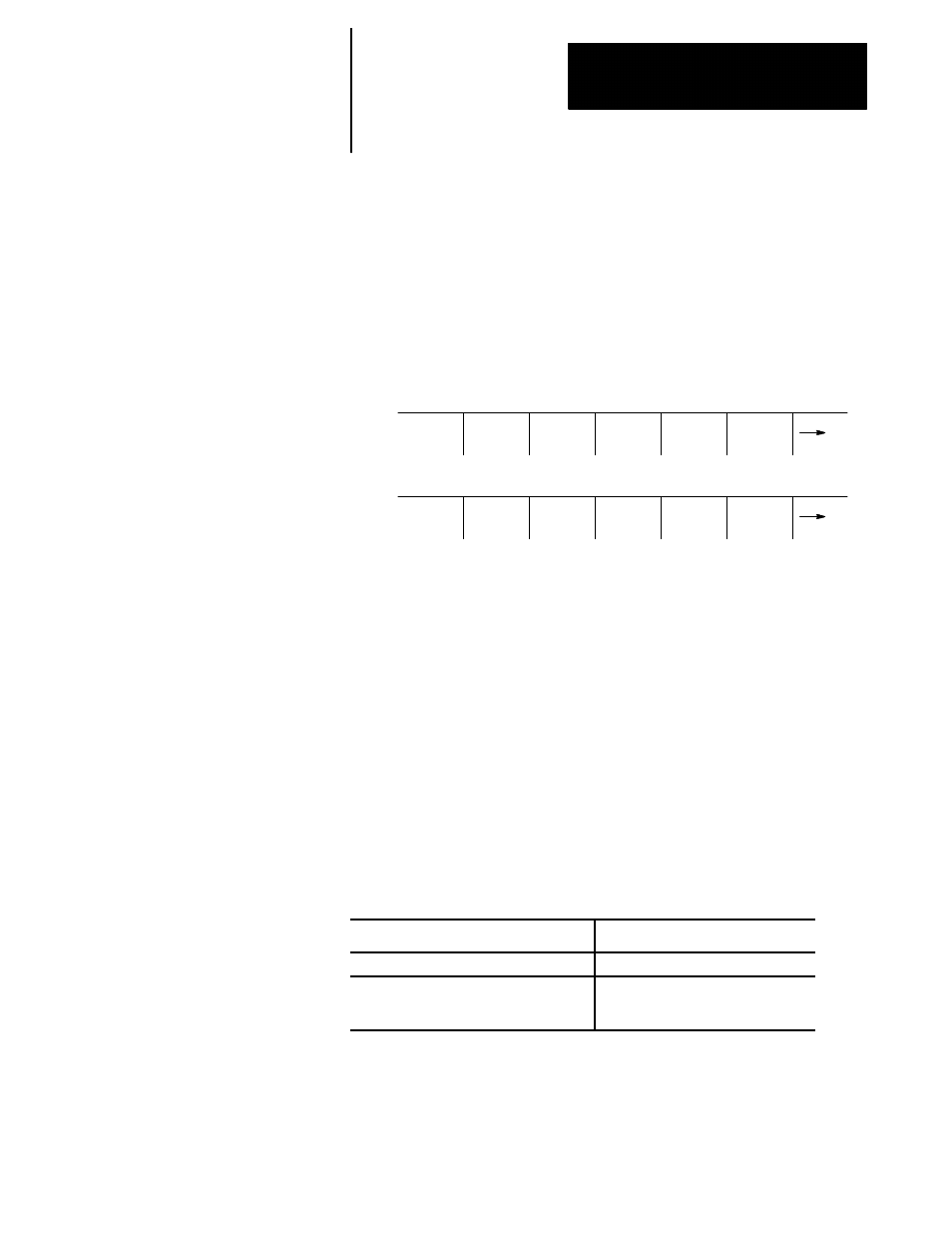
Running a Program
Chapter 7
7-19
If you want to use the graphics feature, see page for QuickCheck with
graphics. To use the QuickCheck feature as described below without
graphics, the graphics option must be disabled.
To use the QuickCheck feature:
1.
Select a program to check as described on page 7-6 and return to
softkey level 1.
2.
Press the
{QUICK CHECK}
softkey.
(softkey level 1)
PRGRAM
MANAGE
OFFSET MACRO
PARAM
QUICK
CHECK
SYSTEM
SUPORT
FRONT
PANEL
ERROR
MESAGE
PASS-
WORD
SWITCH
LANG
When you press the
{QUICK CHECK}
softkey, the QuickCheck
appears in reverse video and prompts the graphics option.
3.
Press the
button. The control executes program
blocks as fast as it can process.
If a program block is found that contains an error, the program check stops
and the control displays the message “ERROR FOUND.”
To continue checking the remaining program blocks, press the
button again. If no more errors are found, the control
displays the message “COMPLETED WITH ERROR (S)” and the part
program is automatically deactivated to allow editing.
If the control finds no errors during QuickCheck, the program screen
displays the message “COMPLETED WITH NO ERRORS.” The control
then automatically resets the program to the first block.
To disable QuickCheck:
Press:
without the graphics option
the {QUICK CHECK} softkey again
with the graphics option
the {QUICK CHECK} softkey
followed by the {STOP CHECK}
softkey
