Rockwell Automation 8520-GUM 9/Series CNC Grinder Operation and Programming Manual Documentation Set User Manual
Page 88
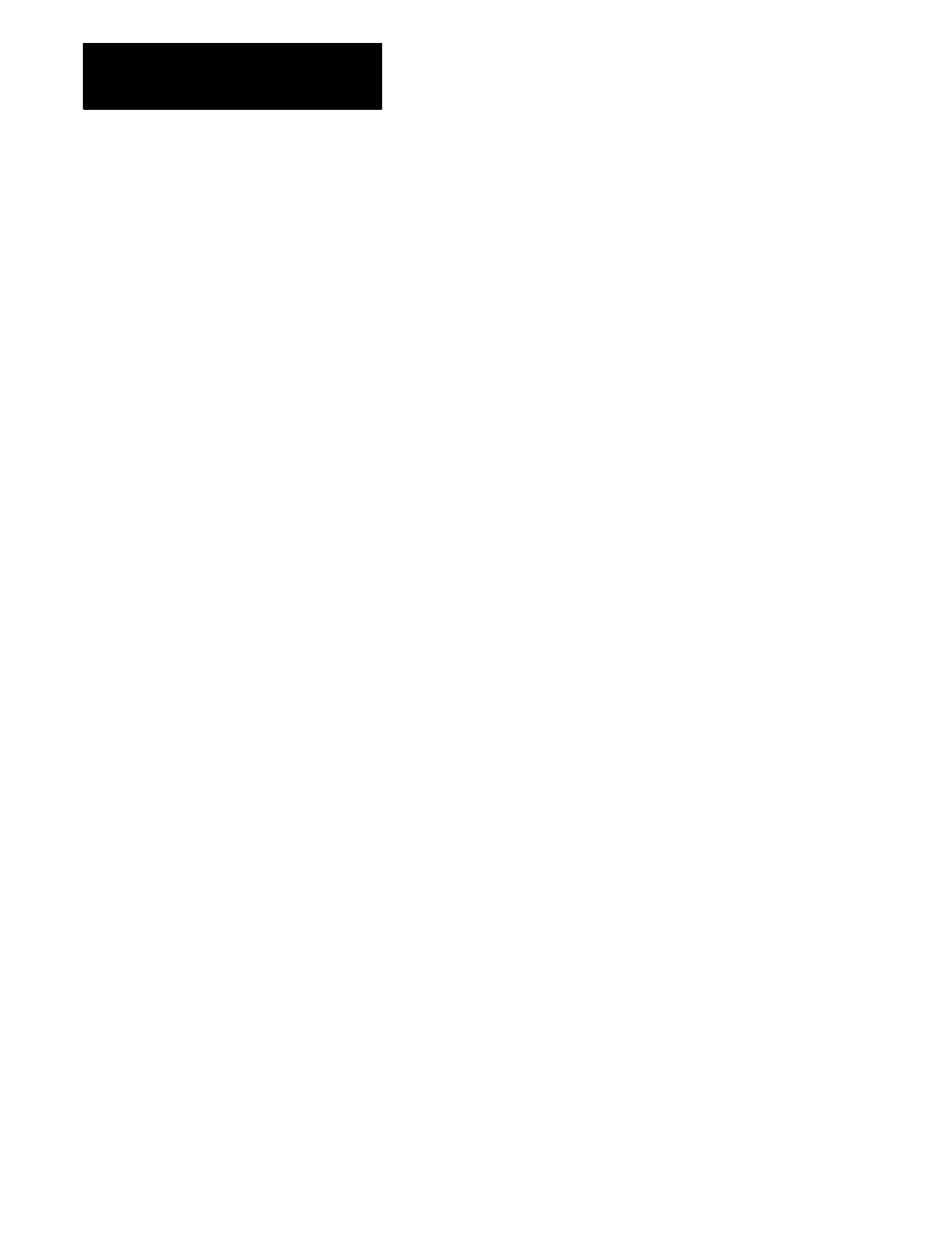
Chapter 3
Offset Tables and Setup
3-16
The measure feature offers an easy method of establishing wheel length
offsets. This feature is not available for generating any radius offset data.
The control, not the operator, computes the wheel length offsets, and enters
these values in the wheel geometry offset table. You can only perform the
measure operation on one axis at a time.
To enter wheel length offsets using measure, follow these steps:
1.
Establish a fixed machine position. This position can be any fixed,
non-movable location on the machine that the wheel can be jogged
against consistently. Determine the value of this location at the gauge
point with no wheel offsets active.
Important: No wheel offsets should be active. The value of this
position at the gauge point, located in the work coordinate system,
must be recorded.
You key in this value in steps 6 and 7.
2.
Access the wheel geometry offset table {WHEEL GEOMET}.
3.
Cursor down to the offset that you want to change. You can select to
display the offset in either inch or metric measurements.
4.
Using incremental, continuous or handwheel mode, jog the wheel
surface to be measured against the fixed location determined in step 1
on the axis being measured.
5.
Press the {MEASURE} softkey.
6.
Key in the coordinate value of the fixed location determined in step 1.
This coordinate value must be in the same units as the control is
currently operating in. For example, you cannot key in an inch value
when the control is in metric mode (G71).
If the same length offset must be transferred to other axes, they must
be keyed in manually. If the offset must be copied from offset
number to offset number, you can use the {COPY OFFSET} feature.
7.
Press the [TRANSMIT] key.
The control now subtracts the keyed in location from the current
wheel position and enters this difference as the length offset value in
the table.
3.5
Set Offset Data Using
{MEASURE}
