Deleting a sysnn subvolume – HP Integrity NonStop H-Series User Manual
Page 308
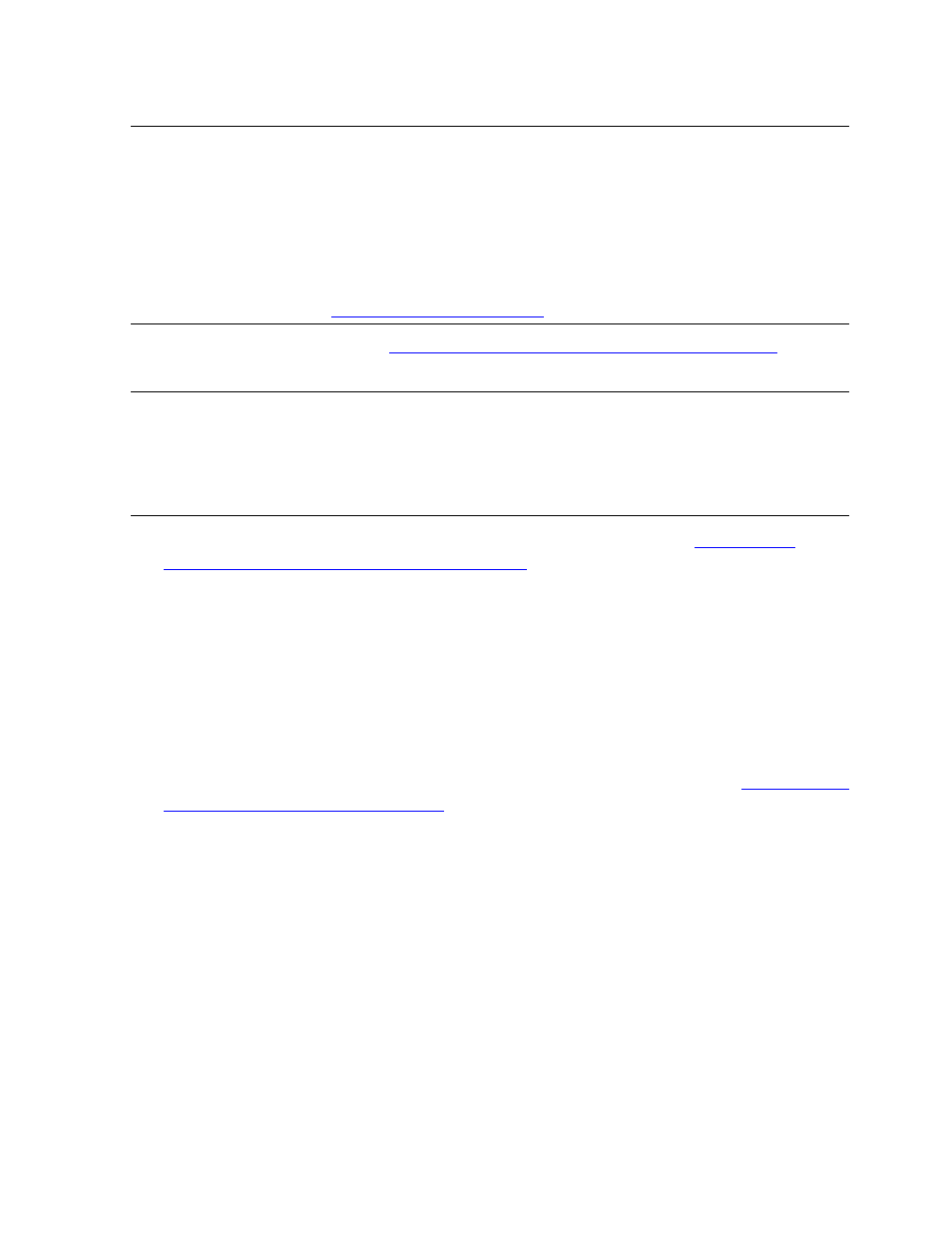
Managing DSM/SCM
DSM/SCM User’s Guide — 529846-014
17 - 15
Deleting a SYSnn Subvolume
2. Run Verify Database. (See
Verifying the Target System Database (ZPHITI)
3. Create an independent snapshot and transfer it to the host. See
Independent Snapshot of the Target System
Deleting a SYSnn Subvolume
You can manually delete a SYSnn subvolume that represents the previous or current
configuration. Deleting the previous SYSnn subvolume prevents you from being able
to back out to the previous revision. Deleting the current SYSnn subvolume removes
that logical target from the target database.
1. Delete the SYSnn subvolume.
2. Run Verify Database before the next Apply is run on the system. (See
Target System Database (ZPHITI)
Note. If $DATA00 is a scratch volume, Verify Database stops in restartable mode, giving an
EMS message that no scratch volumes are configured on the target system. Define at least
one scratch volume using the Target Maintenance and restart the Verify Database activity. After
the successful completion of Verify Database, update the volume usage information using the
ZPHIHMI also.
If $DATA00 is an archive volume, update the volume usage information using the ZPHITMI and
ZPHIHMI after successful completion of Verify Database.
For more information, see
Note. Verify Database detects the volume rename by displaying the message that all the
managed files have been moved from
$OLDVOL to $NEWNAME
and updates the database
accordingly.
If a volume is deleted, Verify Database updates the database indicating that all the managed
files that were on the volume
$OLDVOL,
no longer exist.
