Managing software input groups or product groups, S, see, Managing – HP Integrity NonStop H-Series User Manual
Page 144: Software input groups or product groups, Creating a software input group
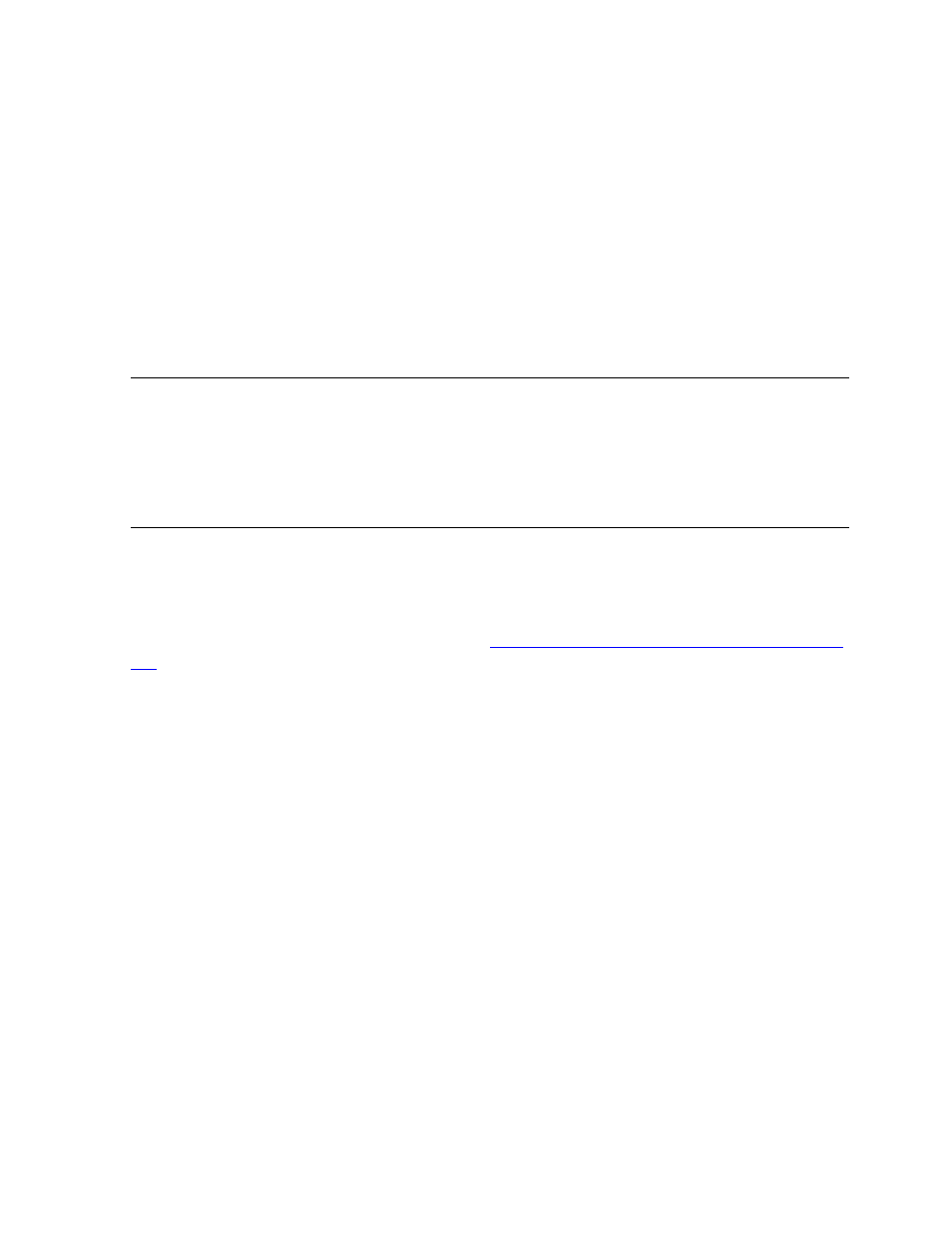
Receiving and Managing Software Inputs
DSM/SCM User’s Guide — 529846-014
7 - 11
Managing Software Input Groups or Product Groups
Managing Software Input Groups or Product Groups
You can group archived software inputs or products before building a software revision.
Grouping lets you work with a single, named entity instead of separately manipulating
several inputs or products. Groups are useful for bundling:
Related inputs, such as a product and all of its SPRs
Requisite products, ensuring that when you copy the product to a software
revision, all required products are copied with it
Related products, such as all SQL or all communications products
Related SPRs (that is, SPRs that are requisites of one another)
You can create a group containing either software inputs or products, but not both.
Because you create them, groups do not necessarily represent any software grouping
in a configuration. Products and inputs can belong to more than one group. To share
groups with other planners, you must indicate Shared for Software Product Group type
when you install the Planner Interface. See
Task 2: Install the Planner Interface on the
Creating a Software Input Group
To create a new group containing selected software inputs or products:
1. In the Software in Archive window, click Show inputs by group. The button name
(and function) changes to Show by inputs.
2. Select one or more software input names by doing any of:
Click software inputs in the list while holding down the Control key.
Use the Find command to search for the first software input containing your
search string, regardless of whether it is already selected.
Use the Find-Next command to search for the next available input after the
last found using a previous Find or Find-Next command.
3. Select Groups>Form group....
4. Enter the name of the new group in the New group name field.
5. Click OK.
Note. Planners can see only the groups they have defined because group information is
stored in the SWINPUTS.DAT and PRODUCTS.DAT files on the PC of the planner who
created them. To share groups among planners, define the groups on one PC, then copy both
files to the PCs of the other planners. After the Shared option has been selected, the definition
of software groups and the adding of members to those groups is stored in table PHIH90B in
the Host database so that all users of the Planner Interface have a shared view of these
groups
