Table 7-1, Receive software request, Table 7-1, receive software request – HP Integrity NonStop H-Series User Manual
Page 138
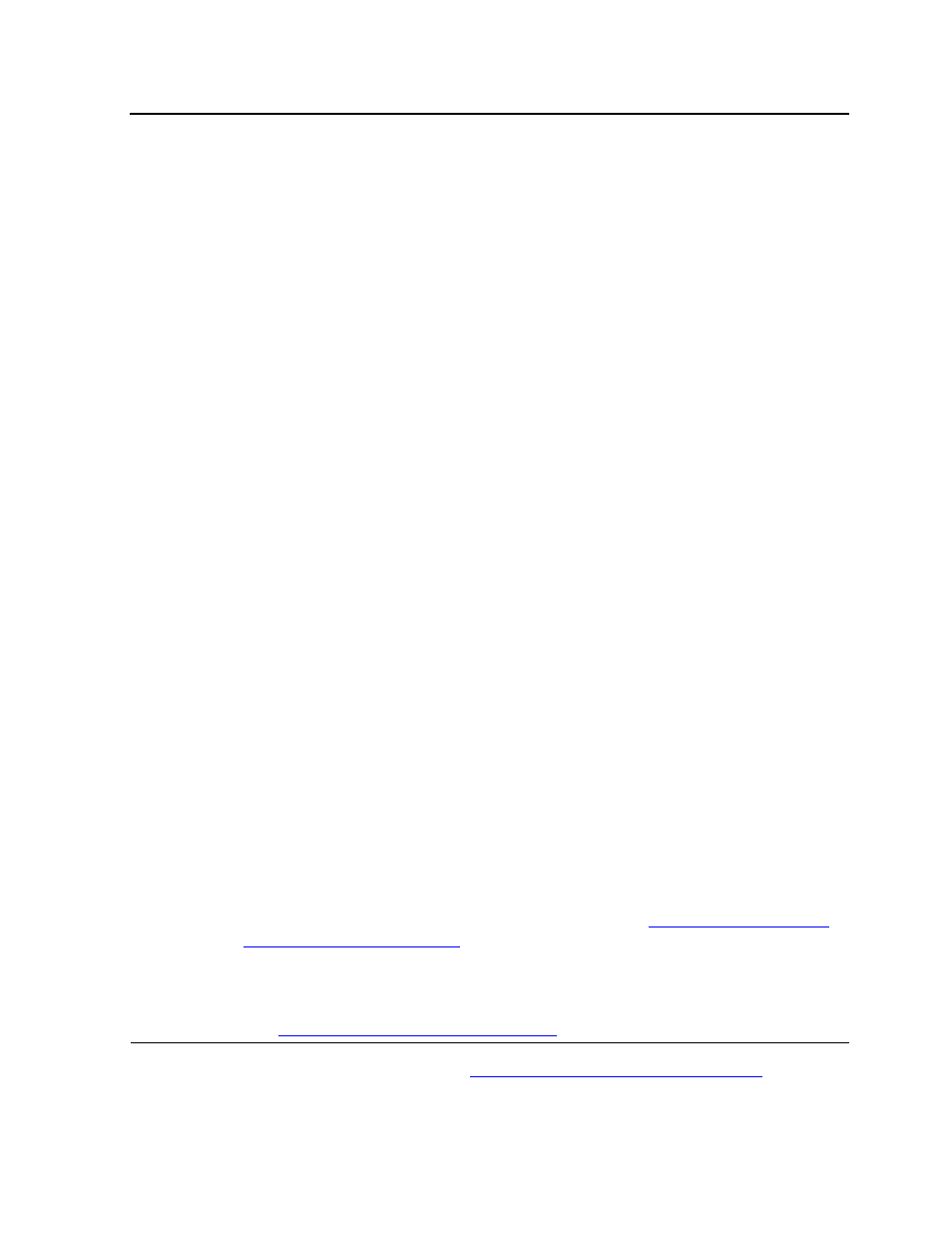
Receiving and Managing Software Inputs
DSM/SCM User’s Guide — 529846-014
7 - 5
Receiving Software Into the Archive
5. Check the status of the request. See
Checking the Status of the Request
page 7-8. The time required for the software to be received depends on how many
files are copied. When the software input is received successfully (indicated in the
Table 7-1. Receive Software Request
Parameter
Action
Request
description
Enter a description of the software input. For example:
\CHINOOK TARGET1 2000-02-28:15:03 G06.07, YG
\host_name targetname date, RVU, planner initials
This description appears in the Request Status window whenever you check
the status of this request.
Software
name
Select either one:
Determine from incoming data to accept the default name that DSM/SCM
assigns. For example, DSM/SCM determines the SUT name from information
on the tape. For multiple SPRs, DSM/SCM uses the name of the first selected
SPR.
Provided by planner to enter a name that reminds you what is in the input.
If you are installing third-party products or prefer to provide your own name for
the software input, specify the name of the software input by clicking Provided
by planner and enter the input name in the box.
Receive
Options
You can choose to receive only changed files or all files. HP recommends that
you choose to receive only changed files. Select either one:
Receive only changed files to receive only files in the software input that are
new or have been modified.
Receive all files to receive all files from the software input into the host
archive. Any identical files received from earlier inputs are overwritten. Old
archive files that are being replaced are not purged until after the new files are
archived. Therefore, you need enough archive disk space to hold all the files in
the input.
Receive all files can take a considerable amount of time. Use it only if:
You suspect a problem with the files currently in the archive
You are replacing compressed files with uncompressed files (or vice
versa)
You are recovering archive files that were accidentally deleted
Options
Click Input source to indicate that the software is being received from a
different location than the tape drive listed in the Configuration Manager
profile. To use a different tape drive or disk drive, see
Depending on the number of software changes, the request might take several
hours. If you do not specify a time, the request runs immediately by default.
Click Scheduling to change the time when the request is scheduled to run.
See
