Backing out if dsm/scm is running, Task 1: start dsm/scm, Task 2: start and log on to the zphiti – HP Integrity NonStop H-Series User Manual
Page 271
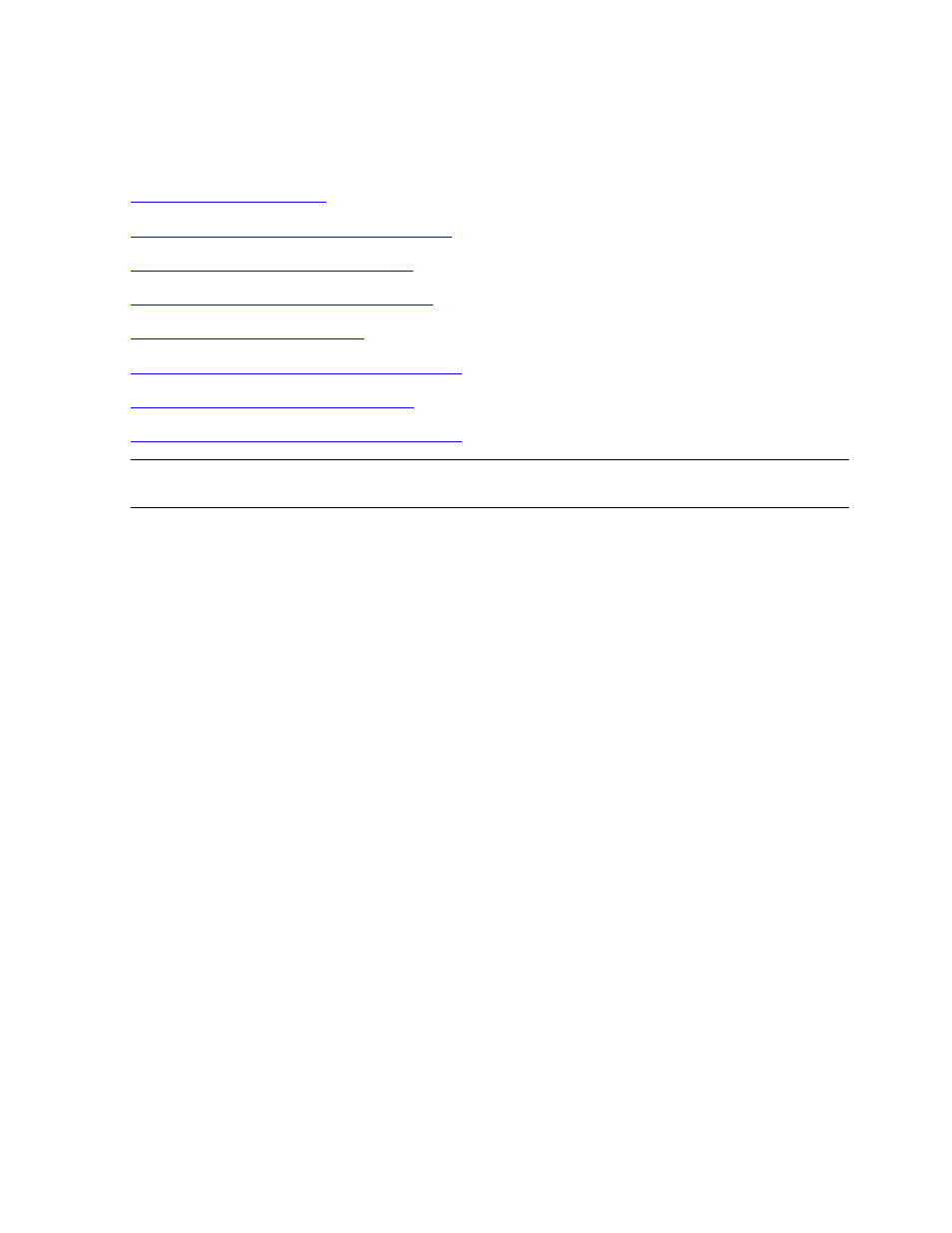
Backing Out a Revision
DSM/SCM User’s Guide — 529846-014
15 - 2
Backing Out If DSM/SCM Is Running
Backing Out If DSM/SCM Is Running
To back out a revision only if DSM/SCM is correctly running on your system:
Task 2: Start and Log On to the ZPHITI
Task 3: Perform Backout Activities
Task 4: Monitor the Backout Process
Task 6: Run ZPHIRNM in Preview Mode
Task 8: Stop and Load the System
Task 9: Start TMF and Your Applications
Task 1: Start DSM/SCM
1. Start TMF if it is not already running:
> TMFCOM START TMF
2. Start DSM/SCM if it is not already running:
> VOLUME $volume.ZDSMSCM
> RUN STARTSCM
Task 2: Start and Log On to the ZPHITI
1. Start the ZPHITI:
> RUN ZPHITI
DSM/SCM displays the ZPHITI Logon Menu.
2. Enter your password and press F1. DSM/SCM displays the ZPHITI Main Menu.
Note. You should not need to fall back to previous firmware versions. However, you should
confirm this in your release documentation.
