Build/apply troubleshooting – HP Integrity NonStop H-Series User Manual
Page 238
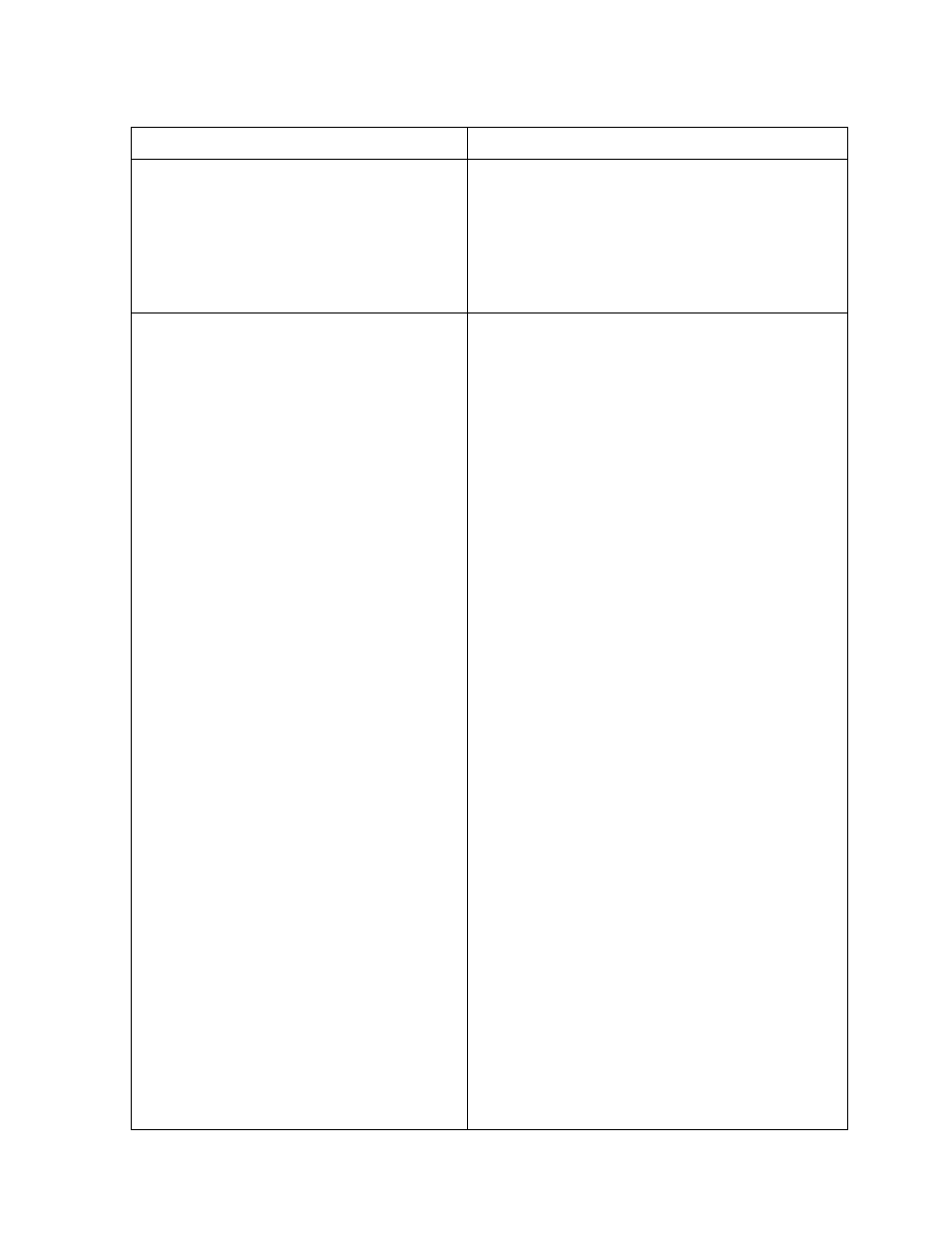
Troubleshooting
DSM/SCM User’s Guide — 529846-014
13 - 13
Build/Apply Troubleshooting
Build/Apply Troubleshooting
Problem
Recovery
A Build error occurs indicating
unprocessed A7CINFO files.
OSS software was received into the
Archive with a pre-D46 DSM/SCM PVU,
resulting in unprocessed A7CINFO files.
Receive the OSS software into the Archive
again with the Receive All Files option,
using a D46 or later DSM/SCM PVU.
An Apply request stops in a
restartable state with a message that
an expected fingerprint was not found
or with an error 179.
Apply looks for files belonging to the
previous configuration revision before
placing files for a new configuration revision
if the files have not changed between
revisions.
Although the Apply can be restarted if you
find the right version of the file and put it in
the right place, the more usual recovery is
to:
Cancel the Apply from the ZPHITI.
Perform a Verify Database.
Create an Independent Snapshot.
Verify that the snapshot is received on the
host using the Planner Interface.
Create a new revision based on the current
configuration revision (with no changes),
and resubmit the Build/Apply.
DSM/SCM requires that two revisions of
the configuration be on the target system.
DSM/SCM refers to these two revisions as
Saved Previous and Current. Because
DSM/SCM sends only changed files to the
target system as the default, it depends on
the correct files for these two revisions
being on the target. Each time an Apply is
initiated, DSM/SCM checks to ensure that
the files it did not send (because they did
not change) still exist. (This check is not
done for data files.) Because a file might be
under its actual name or its temporary
name, DSM/SCM checks the existence and
attributes of the actual file name and the
corresponding ZFBnnnnn name.
