HP Integrity NonStop H-Series User Manual
Page 113
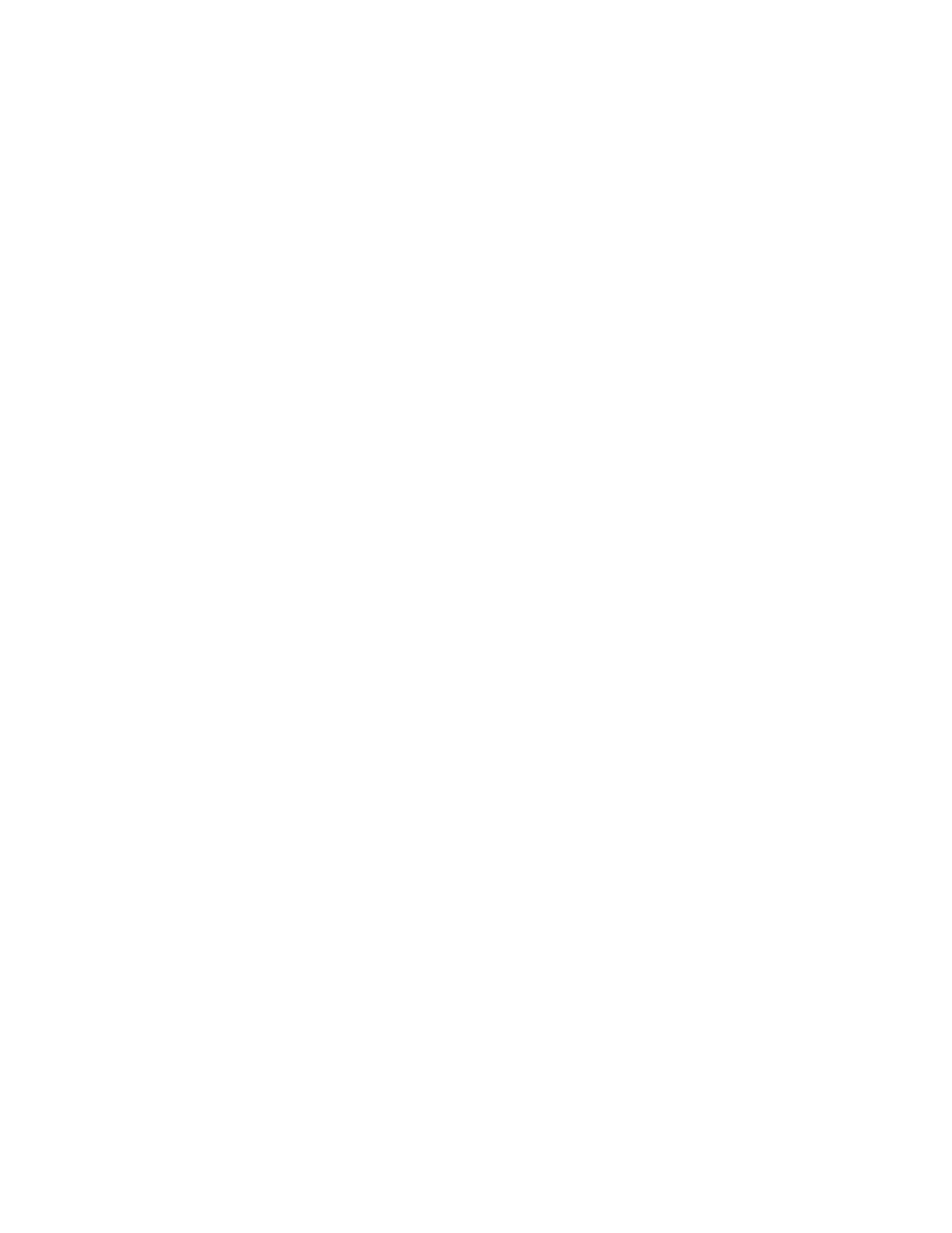
Configuring DSM/SCM
DSM/SCM User’s Guide — 529846-014
5 - 28
Configuring a Backup Host System
2. Rename and renumber the backup host system to the system name and number
of the primary host system:
a. Check that the primary host system is down.
b. On the backup host system:
> SCF
-> ASSUME SUBSYS $ZZKRN
-> ALTER, SYSTEM_NAME\primary-host-name
-> ALTER, SYSTEM_NUMBER\primary-host-number
-> EXIT
3. Edit the startup file to start necessary processes.
4. Restart the backup host system:
a. On the system console connected to the backup host system, log on to OSM
Low-Level Link.
b. From the File menu, select Start Terminal Emulator>For Startup TACL and
Start Terminal Emulator>For Event Streams.
c.
On the Low-Level Link toolbar, click Processor Status.
d. Select all of the running processors.
e. Select Reset and click Perform Action.
f.
After all Reset actions have been completed, select all processors except the
primary processor.
g. Select Prime For Reload and click Perform Action.
h. Select the primary processor.
i.
Select Load and click Perform Action.
5. Create the necessary SQL catalogs: system catalog, system database, DSM/SCM
host and target databases. In this example, all databases are on the volume
$DSMSCM, and the system catalog is in the subvolume SQL:
> FUP DUP $SYSTEM.SYSTEM.ZZSQLCI2,$SYSTEM.SYSTEM.ZZSQLCIX,&
> SAVEALL, PURGE
> SQLCI
>> CREATE SYSTEM CATALOG $DSMSCM.catalog-subvolume;
>> INITIALIZE SQL;
>> CREATE CATALOG $DSMSCM.XPHIHDB;
>> CREATE CATALOG $DSMSCM.Xtarget-name;
>> CREATE CATALOG $DSMSCM.Xtarget-name;
>> EXIT
> FUP DUP $SYSTEM.SYSTEM.ZZSQLCIX,$SYSTEM.SYSTEM.ZZSQLCI2,
SAVEALL, PURGE
6. Restore the DSM/SCM environment to the backup host system. This populates the
host and target databases with information from the primary host.
