Checking error messages using zphitmi – HP Integrity NonStop H-Series User Manual
Page 228
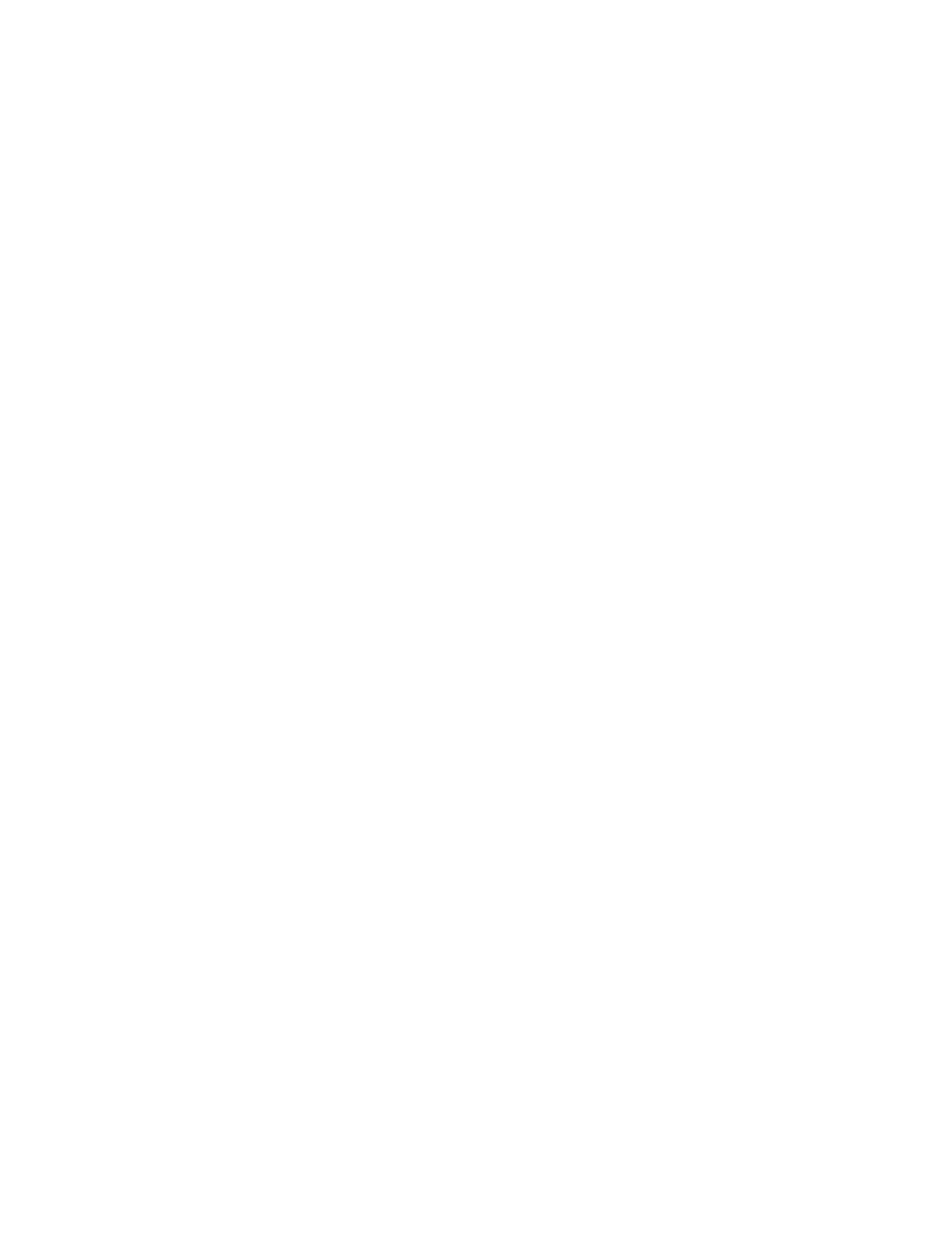
Troubleshooting
DSM/SCM User’s Guide — 529846-014
13 - 3
Checking EMS Messages Not Related to the Current
Request
Checking EMS Messages for the Current Request (Planner
Interface)
1. Log on to the Planner Interface.
2. Select Requests>Requests list....
3. To display the EMS Events dialog box, do one of:
Select a request name; then select Requests>Show request EMS events....
Select a request name, click Status details...; then click Show EMS events.
4. If a request is still running when you display its EMS messages, additional
messages might be generated. To update the DSM/SCM Server Events dialog box
with current information, click Refresh.
Checking EMS Messages for the Current Request (ZPHITI)
1. Log on to the ZPHITI.
2. Press F4 (Show messages). DSM/SCM displays the Show EMS Messages screen,
which lists the EMS messages related to the current request.
Checking Error Messages Using ZPHITMI
1. From the target system, check that ZDSMSCM is the current subvolume; then run
the ZPHITMI:
> VOLUME $volume.ZDSMSCM
> RUN ZPHITMI
2. Log on to ZPHITMI using the DSM/SCM user ID. DSM/SCM displays the ZPHITMI
main menu.
3. Select F4-Show Messages.
DSM/SCM displays the messages for the most recent activity. To scroll through all
messages for the activity, use the Page Up and Page Down keys. If the problem
relates to an earlier activity, select F4-Show non-request related events from the
Show EMS Events screen to display messages for other requests.
Checking EMS Messages Not Related to the Current Request
If conditions occur in a DSM/SCM session that the status and EMS messages related
to the current request cannot explain, you can check DSM/SCM EMS event messages
that are not related to the processing of a specific request.
To display EMS Messages not related to the current request from the Planner
Interface:
1. Log on to the Planner Interface.
