Task 2: start tmf and dsm/scm, Task 3: log on to dsm/scm, Task 4: receive dsm/scm t6031g02 into the archive – HP Integrity NonStop H-Series User Manual
Page 371
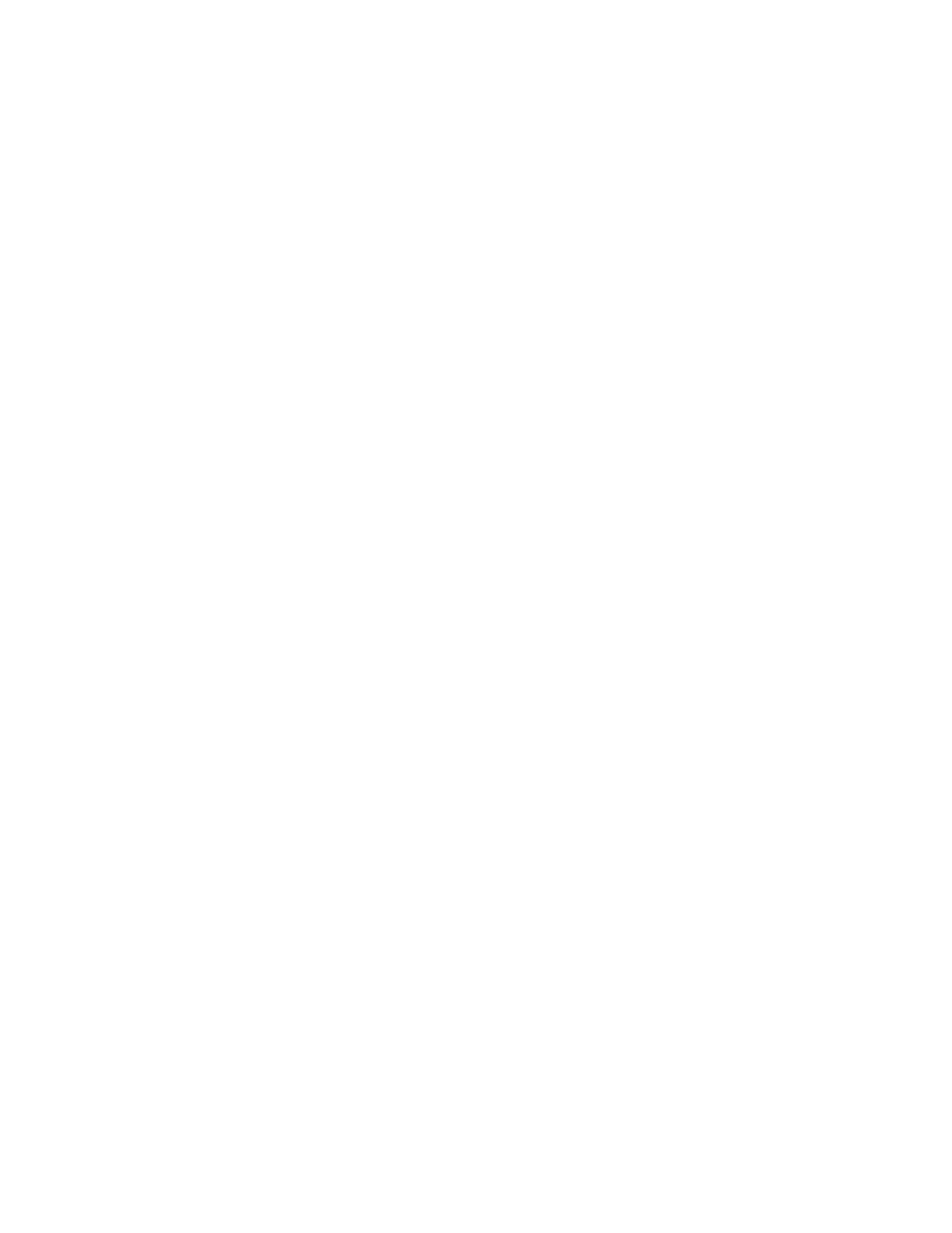
DSM/SCM Differences
DSM/SCM User’s Guide — 529846-014
B - 4
Task 2: Start TMF and DSM/SCM
10. Check the Planner Interface startup screen to ensure you are running the
G01/HO1 product version of the Planner Interface.
Task 2: Start TMF and DSM/SCM
Check that TMF and DSM/SCM are running:
> TMFCOM START TMF
> VOLUME $volume.ZDSMSCM
> RUN STARTSCM
Task 3: Log On to DSM/SCM
Start the Planner Interface and log on to DSM/SCM. The main Planner Interface
screen appears.
Task 4: Receive DSM/SCM T6031G02 Into the Archive
1. In the Software in Archive window, click Receive Software. DSM/SCM displays
the Receive Software Request dialog box.
2. Under Software Name, select Provided by planner, and enter a name for the
input.
3. Schedule the request. To run immediately, click OK. DSM/SCM begins processing
the request and displays the Status dialog box.
4. When the status display indicates that the request is complete, select Window>
Refresh. The Software in Archive window is updated to include the newly received
software.
Task 5: Upgrade Your Host and Target Systems to T6031G02
Upgrade each target system, then your host system.
Task 5.1: Create a New Software Revision for DSM/SCM
T6031G02
1. In the Configuration Revisions window, select the configuration revision of the
system being upgraded, then click New software revision.
DSM/SCM opens a New Software Revision window. It might take several minutes
for this window to appear.
2. From the Software in Archive window, select the DSMSCM T6031G02 you just
received.
3. Click Copy to. DSM/SCM puts DSMSCM G02 in the new revision.
4. Edit the revision notes for the new revision.
a. Click Edit Revision Notes. DSM/SCM displays the Revision Notes dialog box.
