HP Integrity NonStop H-Series User Manual
Page 211
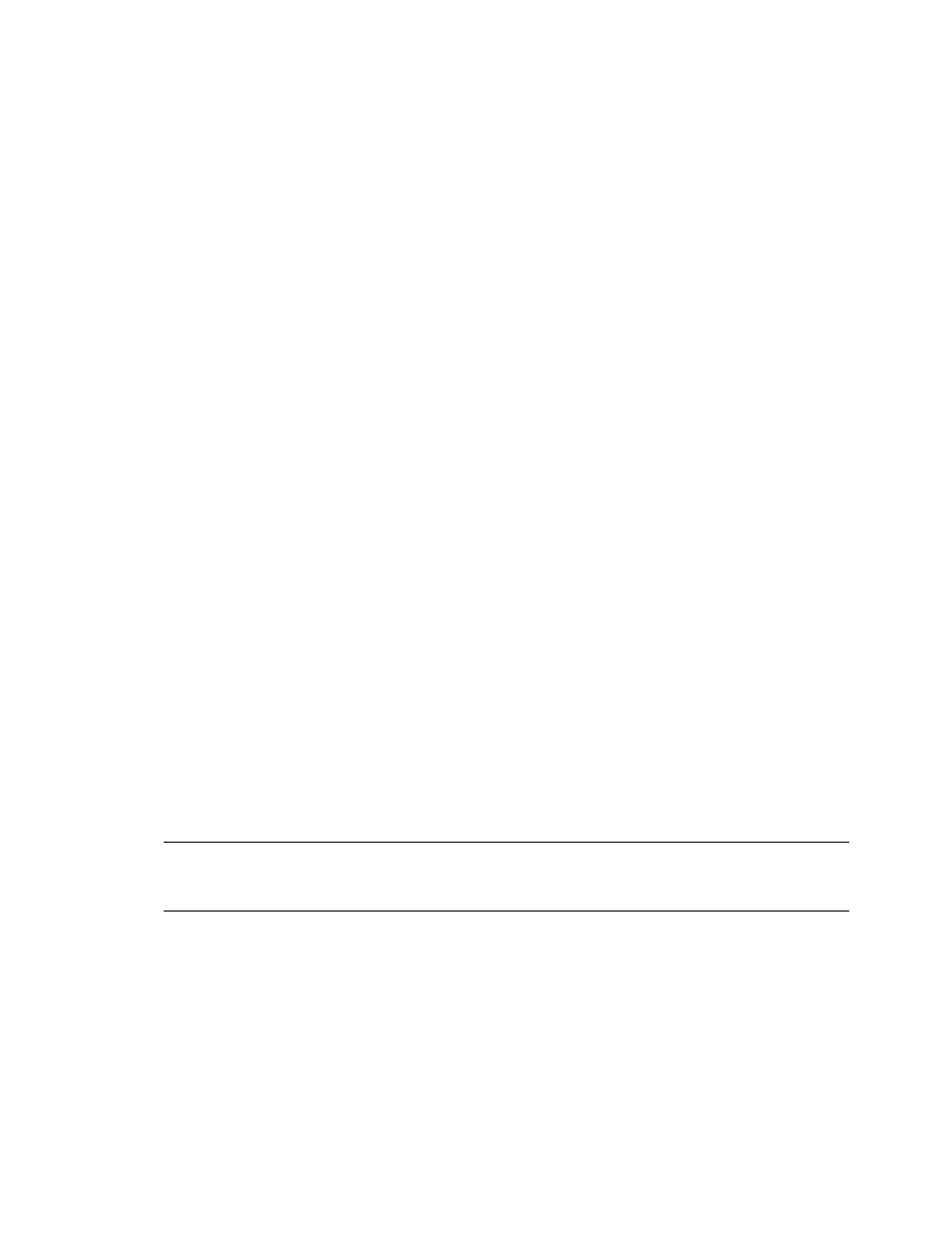
Activating New Software on a Target System
DSM/SCM User’s Guide — 529846-014
10 - 4
Example: Planner Instructions to Operator
If only a few files are being changed, stopping only the changed applications
minimizes down time. In this case, the planner might specify in the instructions
only certain applications to be stopped.
To stop all applications before running ZPHIRNM or stopping the system:
1. Stop DSM/SCM:
> VOLUME $volume.ZDSMSCM
> RUN STOPSCM
2. Stop all other applications.
3. Stop TMF:
> TMFCOM STOP TMF
2. SCF CONTROL DISK $
volume-name>.SYSnn.SYSDISC
This step is required only for NonStop S-series systems with major operating
system or hardware changes. Integrity NonStop systems do not contain a
bootstrap program on the system disk, so this step is not applicable.
REPLACEBOOT converts a work file (SYSDISC) containing the new disk bootstrap
loader and controller microcode to a special format and writes it to space reserved
for bootstrap microcode on the system disk (usually $SYSTEM).
For more information on running REPLACEBOOT, see the SCF Reference Manual
for the Storage Subsystem.
3. Update FIRMWARE.
Run OSM to check firmware and perform firmware updates.
product-number product-name includes firmware changes.
This step is necessary for products with firmware changes. Some products contain
firmware that is automatically updated when the device is restarted or when the
system is loaded. If needed, use OSM to update the new firmware. The
instructions include a list of the products with firmware changes.
If the host has not yet received a snapshot from the target system, DSM/SCM
cannot determine if any products have firmware changes, and this message
appears:
Firmware changes cannot be determined; a snapshot has not
been received.
For more information on using OSM, see the online help available within each
application.
4. RUN ZDSMSCM.ZPHIRNM SYSnn
Note. Because the procedure for updating firmware varies for different RVUs, refer to the
release documentation for your RVU for the exact procedure if a firmware update is
necessary.
