Managing logical targets, S to the host system. see, Adding a logical target – HP Integrity NonStop H-Series User Manual
Page 102
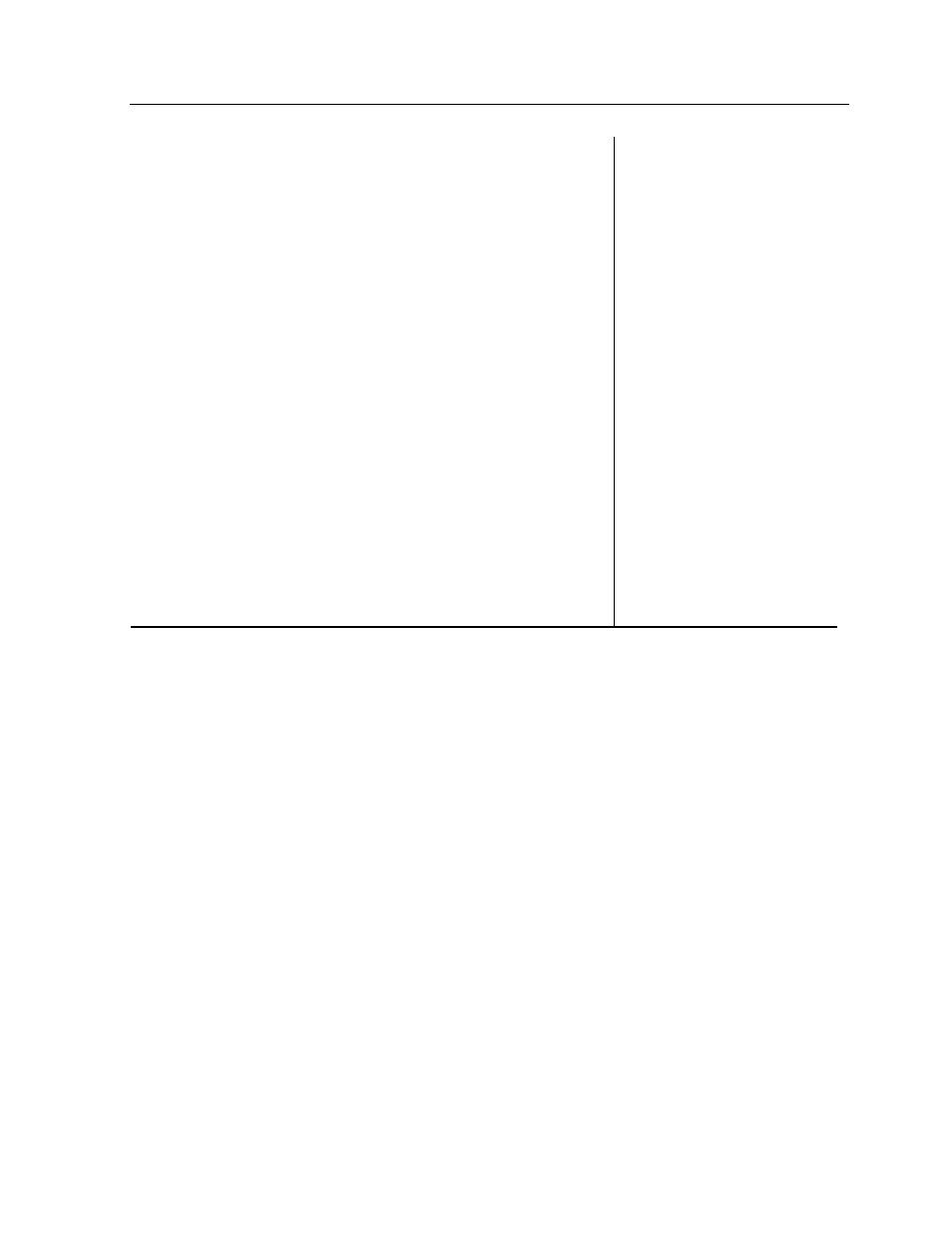
Configuring DSM/SCM
DSM/SCM User’s Guide — 529846-014
5 - 17
Managing Logical Targets
Managing Logical Targets
You can add, initialize, or remove logical targets.
Adding a Logical Target
You can add multiple logical targets to existing DSM/SCM host or target systems.
Initialize a new logical target for a target system with an existing profile and the
configuration associated with that profile. Then change the profile information and
product list as needed. When adding more logical targets:
You cannot maintain more than six logical targets on a single system.
Each logical target requires its own $SYSTEM volume and a unique alternate
volume name. The primary volume name for each logical target must be
$SYSTEM, and the alternate volume name for each logical target must be different
to differentiate between the disks.
To switch from one logical target to another, you must perform a system load.
DSM/SCM tasks the operators
can perform.
Target Maintenance
Interface
Operator Security
Maintenance
Target system database
administrator user ID
Target Maintenance
Interface
DB Admin Security
Maintenance
DSM/SCM tasks a database
administrator can perform
Target Maintenance
Interface
DB Admin Security
Maintenance
Host system that manages a
target system
INITENV
Change option
Hometerm name
INITENV
Change option
Priority for DSM/SCM
processes
INITENV
Change option
PROGID of the DSM/SCM
server processes
FUP (File Utility Program)
Object Manager server class
name
Edit DSMSCM.INI file
CNFGINFO process name
Edit DSMSCM.INI file
Host system IP address or
name
Edit DSMSCM.INI file
IP port number to be used for
Winsock
Edit DSMSCM.INI file
Table 5-2. Changing DSM/SCM Default Parameters (page 3 of 3)
