Enabling traces, Enabling component tracing (planner interface) – HP Integrity NonStop H-Series User Manual
Page 252
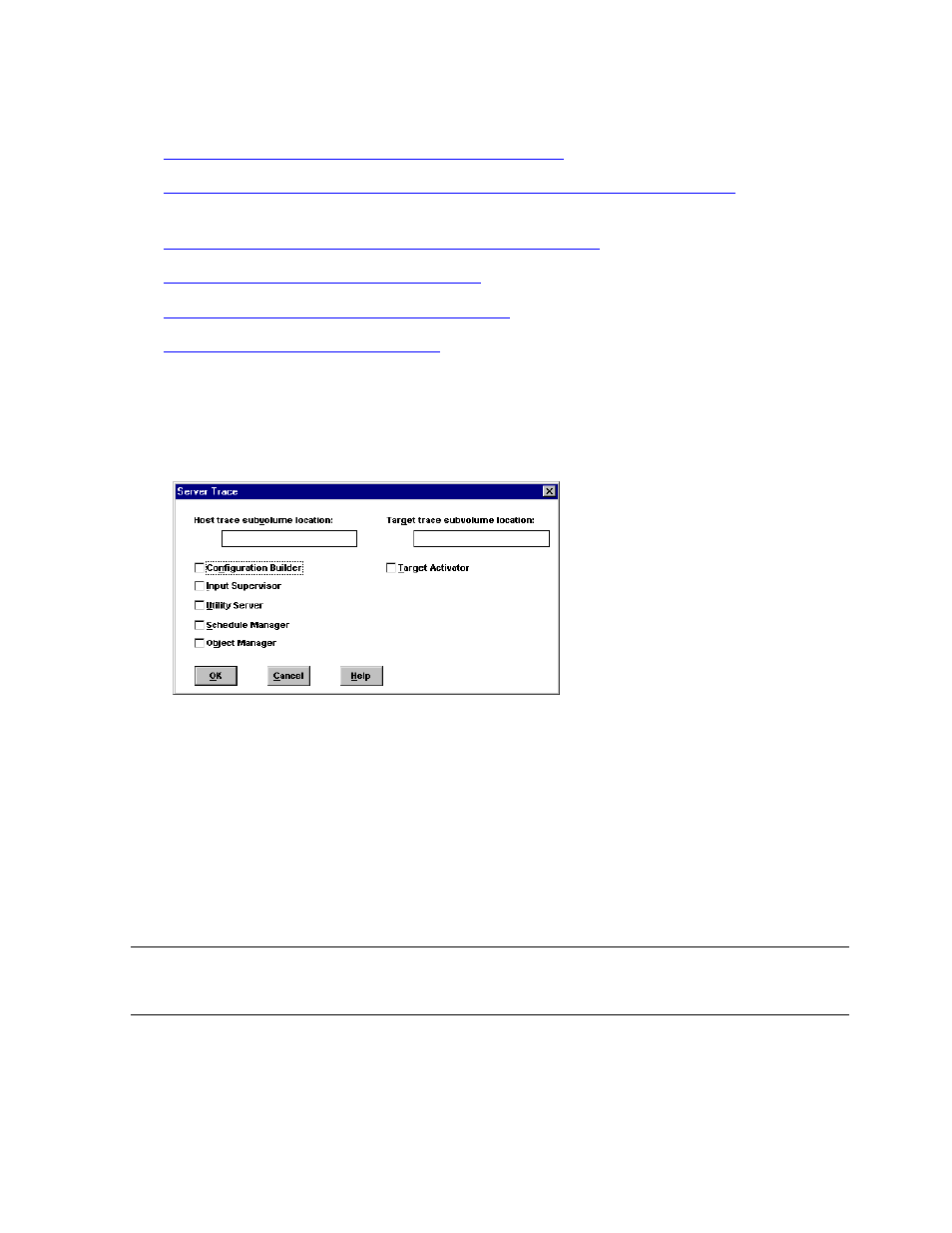
Special Troubleshooting and Recovery Procedures
DSM/SCM User’s Guide — 529846-014
14 - 3
Enabling Traces
Enabling Traces
Enabling Component Tracing (Planner Interface)
Enabling Tracing of All Planner Interface Activities (Planner Interface)
Enabling Component Tracing (ZPHIHMI or ZPHITMI)
Enabling Component Tracing (ZPHITI)
Enabling Host Database Manager Tracing
Enabling Object Manager Tracing
Enabling Component Tracing (Planner Interface)
1. Select Tandem>Support info>Server Trace. DSM/SCM displays the Server
Trace dialog box:
2. In the text box, enter a subvolume location for the trace output on the host system,
the target system, or both.
3. Select the check box of each component to trace.
4. Click OK.
If you select the Schedule Manager or Object Manager, DSM/SCM displays the trace
output file name. If you select any other DSM/SCM component, the trace output file
name is shown in an EMS message for the request that uses the component.
Note. If you enable trace for the Object Manager component and enter a subvolume location
for the trace file, trace files for any other host components you enable at that time are written to
the same subvolume. You cannot specify a different subvolume.
VST113.vsd
