Task 9: start tmf and your applications, Backing out in special circumstances, Se, see – HP Integrity NonStop H-Series User Manual
Page 275: Previous, System load, proceed to, Task 9: start tmf and your, Applications, Task 1: run zphirnm in preview mode, Task 2: prepare to run zphirnm
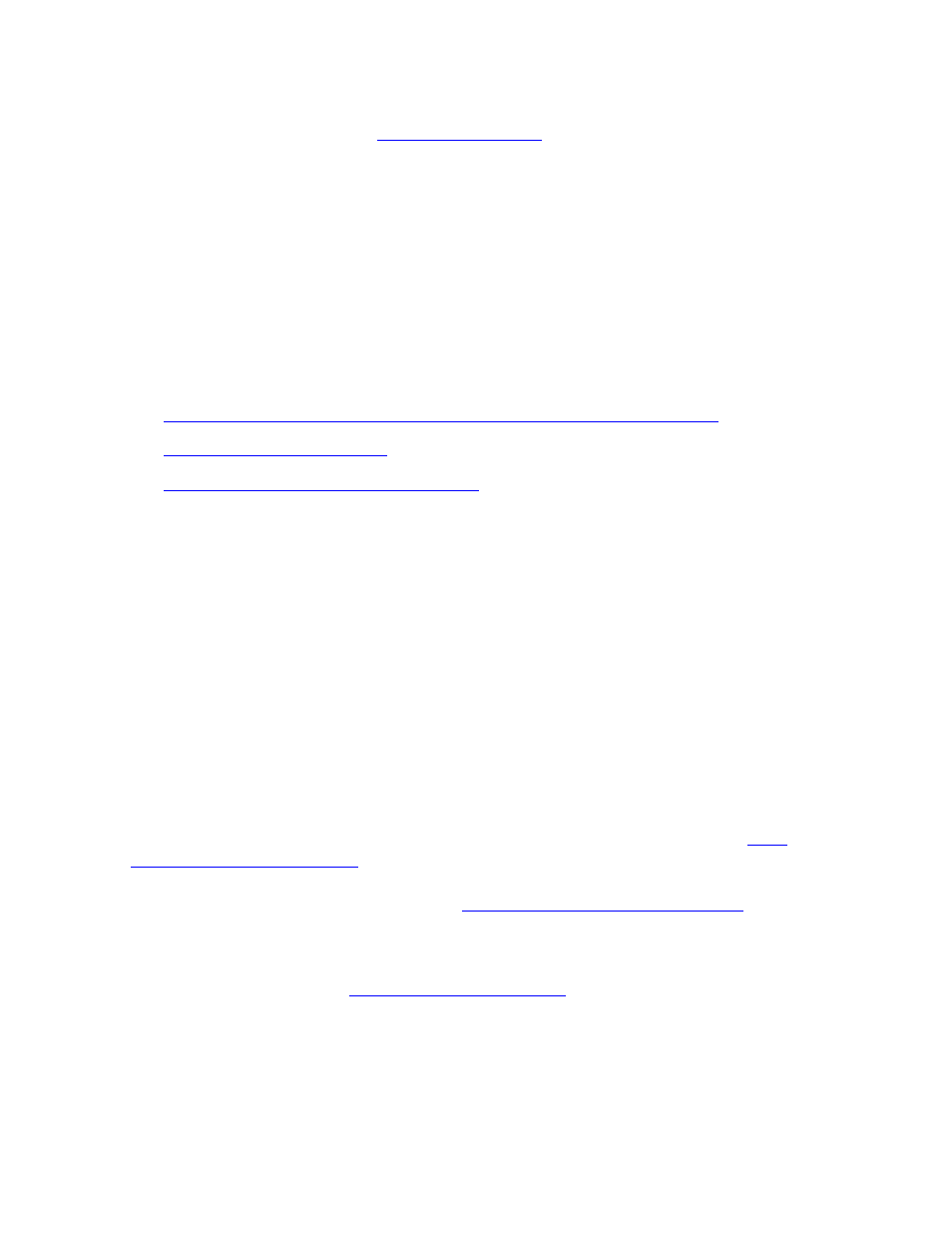
Backing Out a Revision
DSM/SCM User’s Guide — 529846-014
15 - 6
Task 9: Start TMF and Your Applications
2. Load the system. The method you use varies depending on the type of system. For
more information, refer to
on page 12-3. For NonStop S-series
systems and Integrity NonStop system, load the system using a saved system
configuration.
Task 9: Start TMF and Your Applications
After you are back to your previous software configuration and system configuration,
you can start your applications, including TMF.
Backing Out in Special Circumstances
In these circumstances, backing out requires a different procedure:
Previous Configuration Does Not Exist or DSM/SCM Does Not Run
Backing Out to an Older Configuration
Previous Configuration Does Not Exist or DSM/SCM Does Not
Run
Use this procedure to:
Back out to the previous revision if you can not get DSM/SCM to run on your
system. After this procedure, you should be able to access the ZPHITI and perform
the normal backout procedure.
Undo the activation of the last Apply if a previous configuration does not exist, such
as after the first Apply to a logical target is performed.
Task 1: Run ZPHIRNM in Preview Mode
Running ZPHIRNM in PREVIEW mode simulates the ZPHIRNM process without
updating files or activating the configuration. For more information, refer to
on page 11-2. If the process generates errors, correct
them and run ZPHIRNM in PREVIEW mode again. Repeat this task until no errors
remain. If no errors occur, continue with
Task 2: Prepare to Run ZPHIRNM
Task 2: Prepare to Run ZPHIRNM
