Creating a planner group – HP Integrity NonStop H-Series User Manual
Page 175
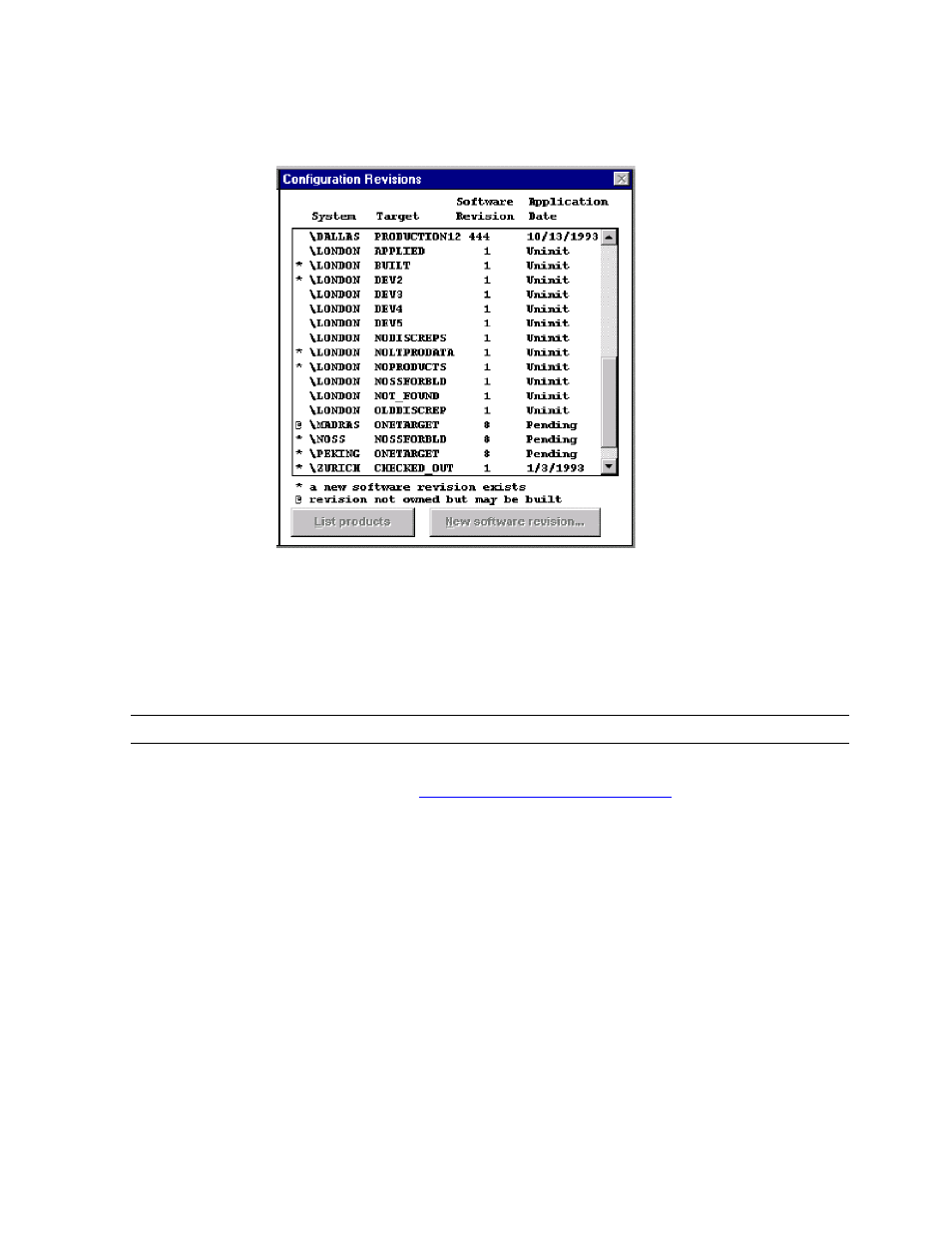
Creating and Managing Software Revisions
DSM/SCM User’s Guide — 529846-014
8 - 26
Sharing Software Revisions
This Configuration Revisions window shows various configuration revisions for each
target:
The asterisk (*) indicates that a new software revision you created was defined for the
target and is waiting for you to build it. The @ symbol indicates that a new software
revision created by a planner in the same planner group as you was defined for the
target but is not built. Because you belong to the same planner group, you can submit
a Build/Apply request for any revision preceded with @.
If Clone Groups exist, a Clone Group column is inserted in the Configuration Revisions
view. For detailed information, see
Creating a Planner Group
1. Select Maintain>Security Maintenance>Planner List....
2. In the Planner List, select a planner user ID to be included in the new group.
3. Select Group>Form Group....
4. Enter the new planner group name, up to 20 alphanumeric characters and spaces.
5. Click OK.
Note. You cannot see new software revisions created by planners outside your planner group.
VST112.vsd
