Adding and deleting reports, Adding a report to dsm/scm (planner interface), Deleting a report from dsm/scm – HP Integrity NonStop H-Series User Manual
Page 336: Add the report to dsm/scm. (see
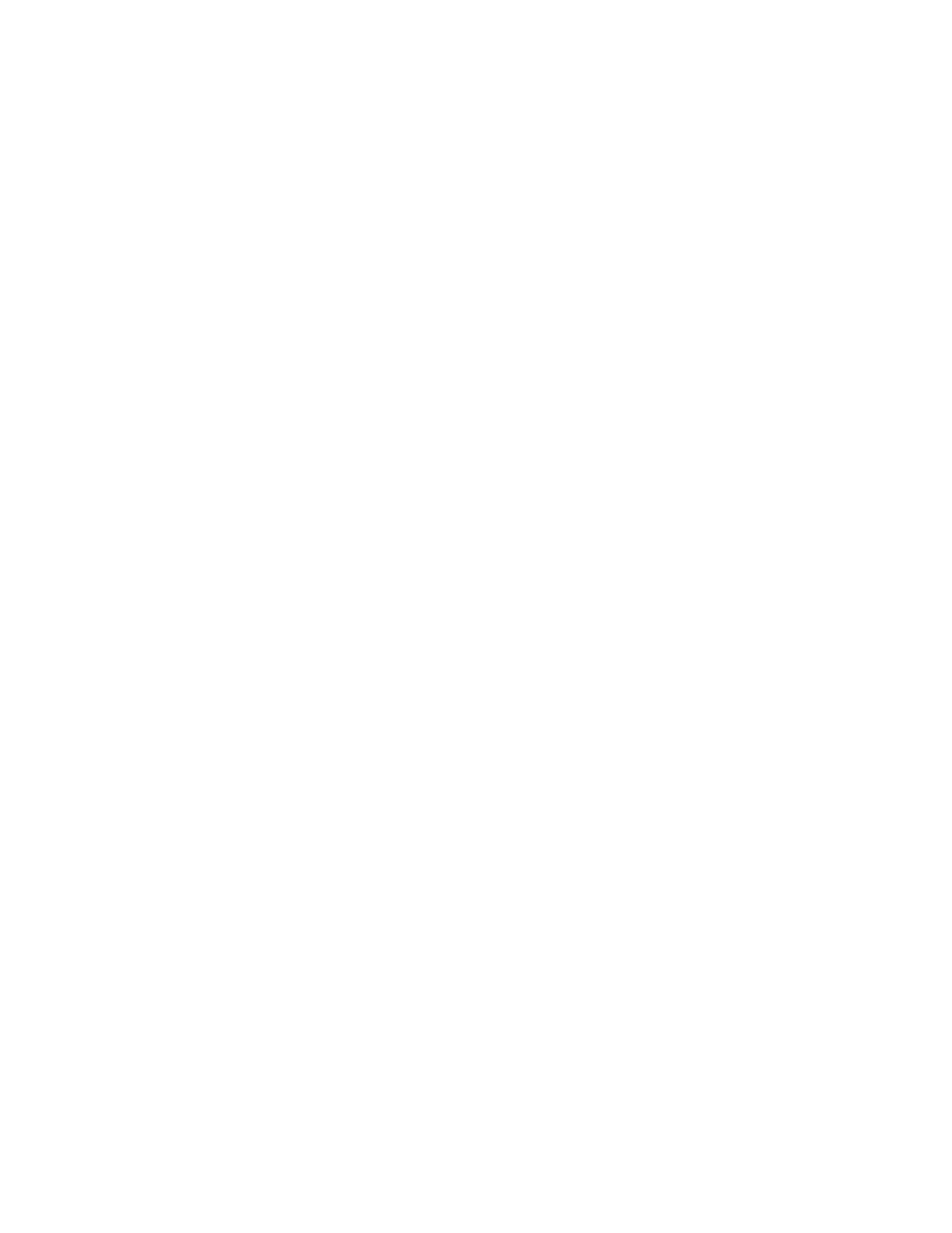
Generating DSM/SCM Reports
DSM/SCM User’s Guide — 529846-014
18 - 15
Adding and Deleting Reports
Adding and Deleting Reports
After you create an SQLCI IN_file defining a new report, you can add the report to the
list of reports displayed in DSM/SCM. You can also delete from DSM/SCM any reports
you no longer use.
Adding a Report to DSM/SCM (Planner Interface)
1. From the Planner Interface; select Maintain>Report list.
2. Click Add report. DSM/SCM displays the Add Report dialog:
Enter a name for the report in the Report title field.
In the SQLCI report IN_file field, enter the fully qualified name of the SQLCI
IN_file you created to define the report.
In the Description field, enter up to three lines of text describing the report.
Define any parameters used by the report by clicking Parameter list....
3. Click OK. The new report is now included in the list of DSM/SCM reports.
Deleting a Report From DSM/SCM
Deleting a report from DSM/SCM does not delete the report’s IN_file. Cleanup of
unused IN_files must be done outside DSM/SCM.
1. Select Maintain>Report list.
2. Select a report.
3. Click Delete. DSM/SCM displays a dialog box prompting you to confirm or cancel
the deletion.
4. Click Yes to confirm the deletion. The report is removed from the list of DSM/SCM
reports.
