Task 8: apply software to the target system, Task 8: apply, Software to the target system – HP Integrity NonStop H-Series User Manual
Page 202
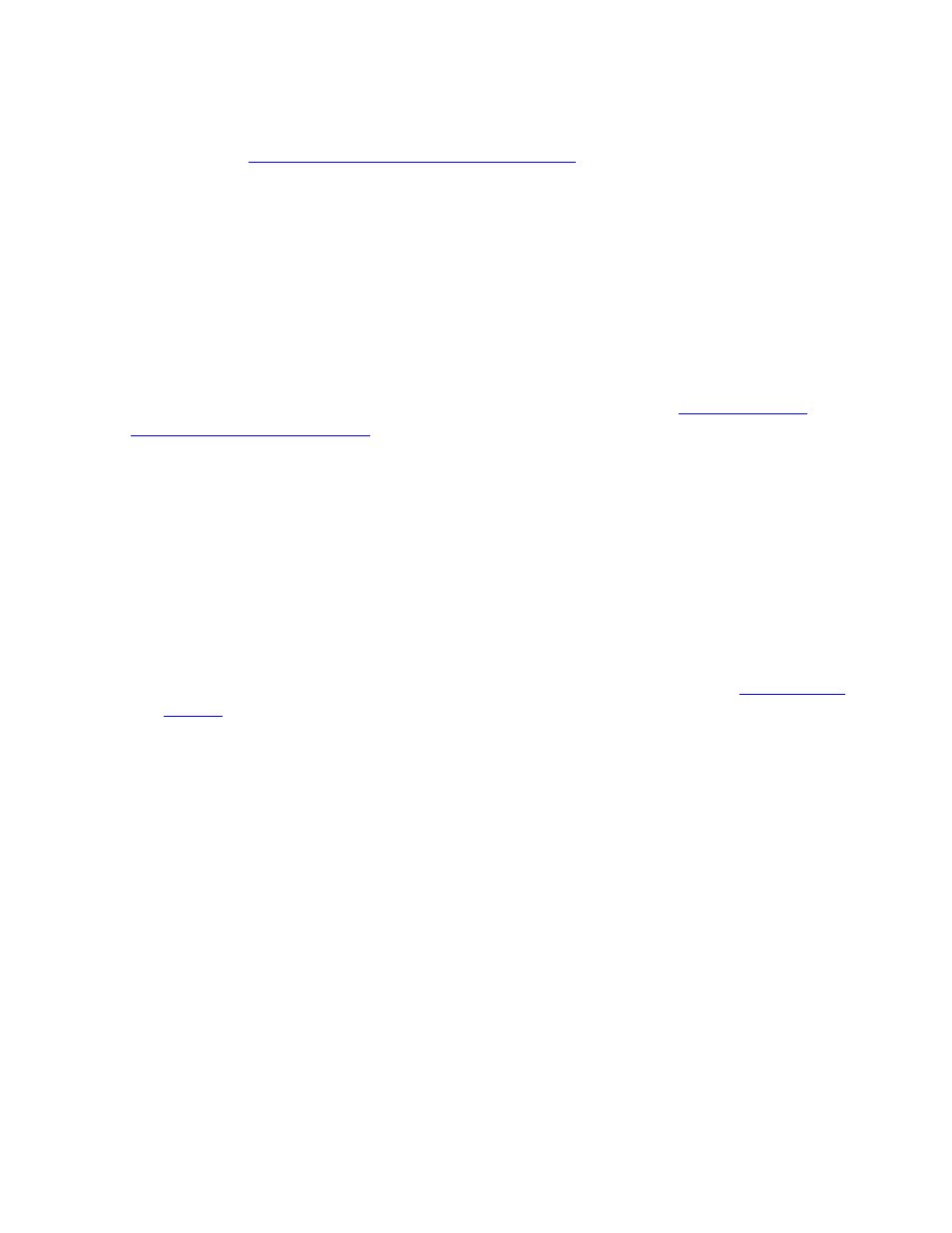
Building and Applying a New Configuration
DSM/SCM User’s Guide — 529846-014
9 - 25
Task 8: Apply Software to the Target System
The number in quotes is the EMS message number. For error cause, effect, and
recovery information, see the DSM/SCM Messages Manual. For troubleshooting
hints, see
Software Configuration Troubleshooting
If any OSS products in the configuration being built are not DSM/SCM-enabled, a
“Completed Successful” message is generated.
4. When the request completes successfully (indicated in the EMS Events or Status
windows), close the window.
Task 8: Apply Software to the Target System
If you ran a Build/Apply request, DSM/SCM automatically applies the software as
scheduled. generates a snapshot on the target system, sends the snapshot to the host
system, and receives it into the host system database. Proceed to
If you selected Build only or if an Apply request stopped and must be restarted, apply
the activation package to the target system after the Build finishes. The operator
instructions include procedures for the Apply and generating a snapshot.
To apply the software from the target system:
1. Wait until the build finishes.
2. Transfer the activation package to the target system. You can use a file-transfer
utility if the systems are network connected or tape if they are not connected. If the
activation package is on tape, check that a tape is mounted on a tape drive.
3. Log on to the ZPHITI on the target system. For more information, see
4. At the Target Menu - Select Action screen, select Perform/Review Apply request.
5. Select the logical target and activation package for the Apply request:
a. At the ZPHITI main menu, enter 3 (Perform target activities) in the Selection
number field, and press F1.
DSM/SCM displays the Target Menu - Select Target screen.
b. Find the number corresponding to the logical target on which you are applying
software. If this is the first Apply for the target, choose number 1 (NEW
CONFIG). After the software is applied, the target name is added to the list.
Enter this number in the Selection number field and press F1.
DSM/SCM displays the Target Menu - Select Action screen.
c.
Enter 1 (Perform/Review Apply request) in the Selection number field and
press F1.
DSM/SCM displays the S/W Apply - Get Operator Instructions screen.
