Scheduling a time to run a request, Specifying a tape location as the input source, Specifying a disk location as the input source – HP Integrity NonStop H-Series User Manual
Page 140
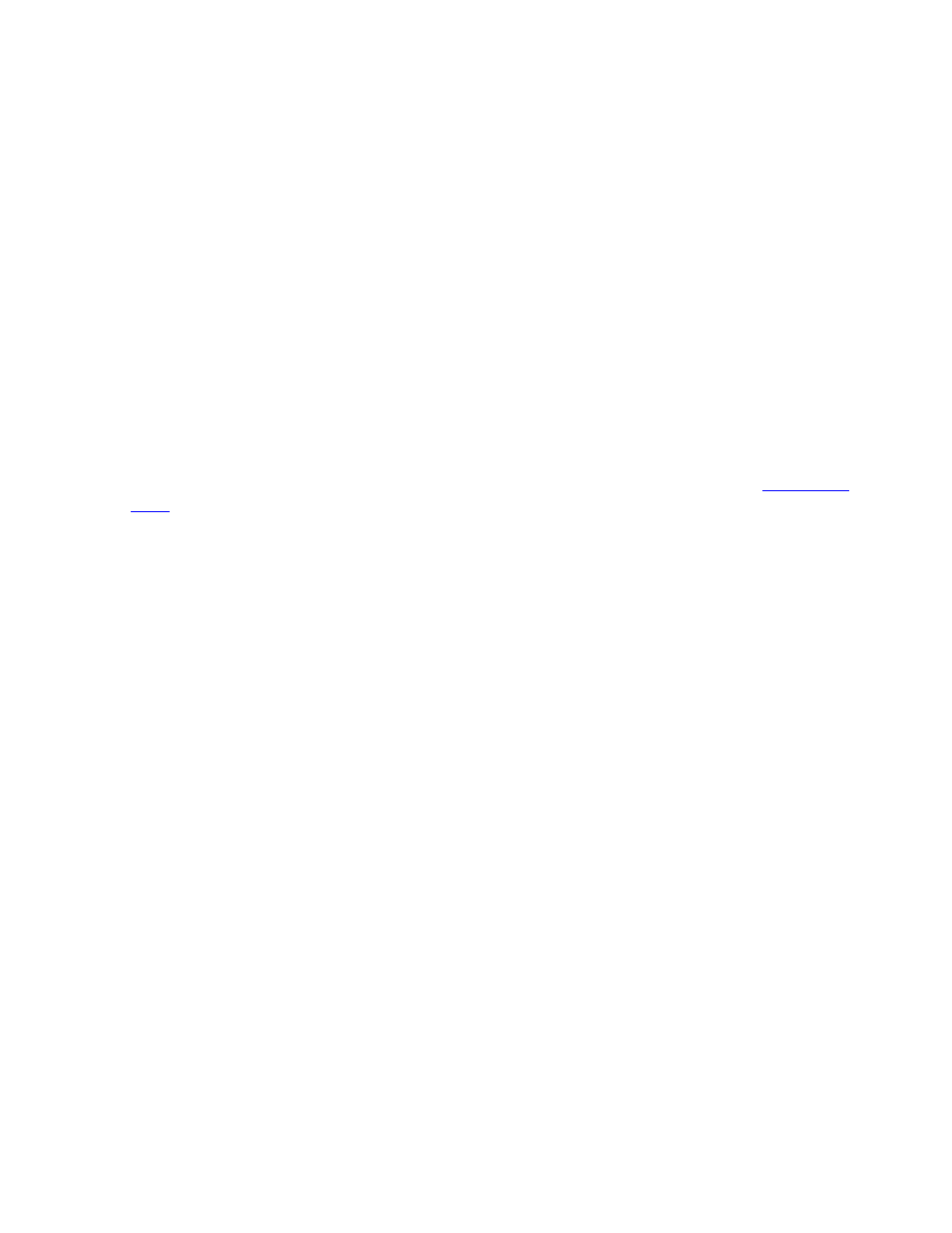
Receiving and Managing Software Inputs
DSM/SCM User’s Guide — 529846-014
7 - 7
Scheduling a Time to Run a Request
Specifying a Tape Location as the Input Source
If the software is on tape:
1. In the Request Source Options dialog box, click Tape drive if it is not already
selected.
2. To override the default tape drive, enter the tape drive name in the Tape drive field
or select a drive from the scrollable list of host tape drives.
3. If the tape has an external physical label, enter the ID in the Optional external tape
ID field. This is not a standard tape label written to the tape. It is an optional
handwritten label for visually identifying a tape.
4. Click OK.
Specifying a Disk Location as the Input Source
Distribution subvolumes (DSVs) are subvolumes used as input sources. Each DSV
must contain an A0CINFO file that describes the files in the subvolume. See
on page D-7. If the software is on disk:
1. In the Request Source Options dialog box, click Volume.subvolume.
2. Enter the names of all subvolumes containing the input. To update the list, use the
Add and Remove buttons. Use the ? and * wild-card characters to signify a single
or multiple characters, respectively. For example:
\OAK.$TREE.?EAF could get \OAK.$TREE.LEAF
\OAK.$TREE.AC* could get \OAK.$TREE.ACORN
3. Click OK.
Scheduling a Time to Run a Request
If you are installing a SUT, the Receive Software request might take several hours to
complete depending on the options you chose in the Receive Options field, the
number of files being received, and the type of system you are running.
To schedule a request:
1. Click Scheduling. DSM/SCM displays the Request Scheduling Options dialog box.
2. Schedule the request:
To run the request immediately, the default option:
a. In the Request Scheduling Options dialog box, click Now if it is not already
selected. (Now is the default selection.)
b. Click OK.
To schedule the request to run later:
