Checking product information, Checking the contents of distribution subvolumes – HP Integrity NonStop H-Series User Manual
Page 151
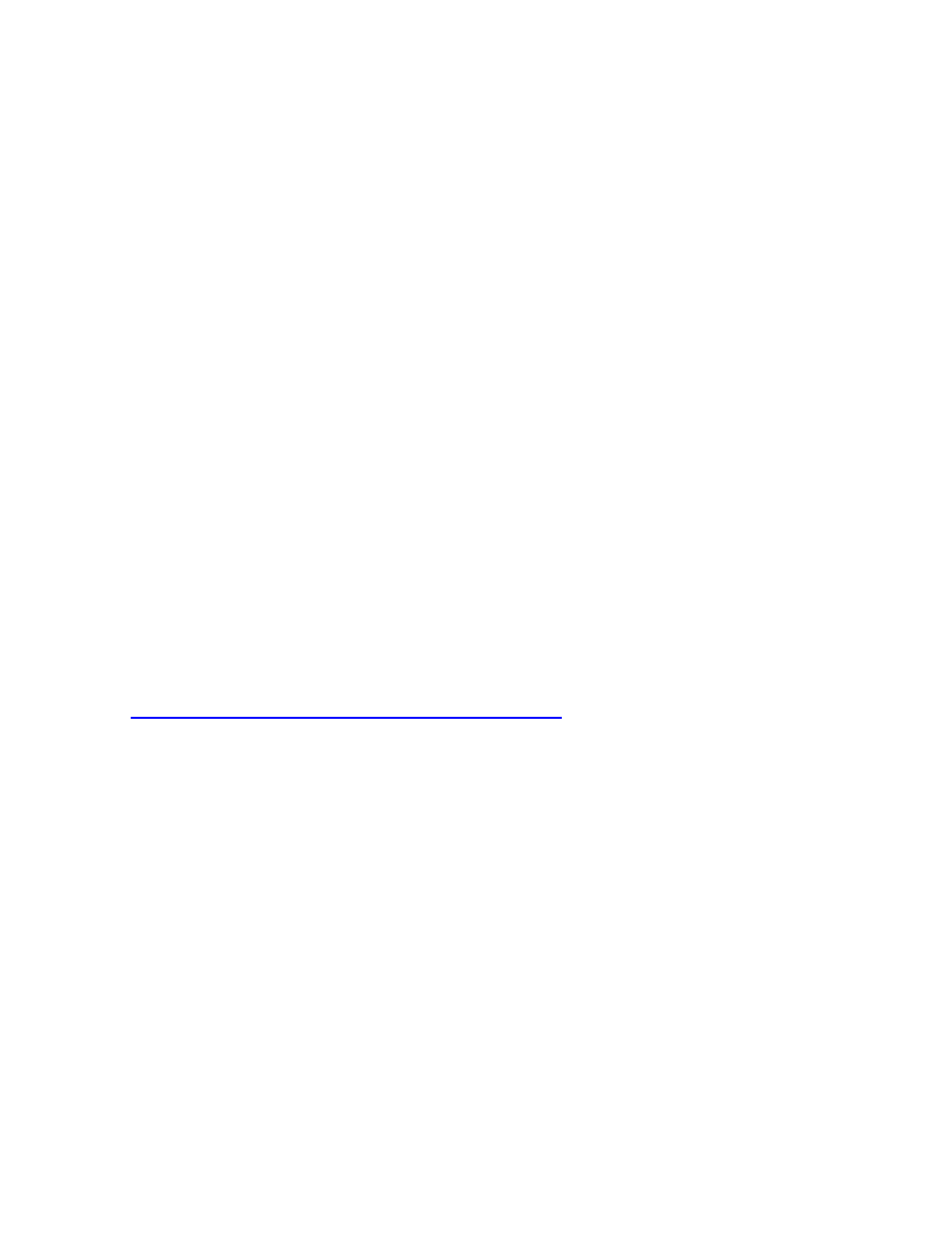
Creating and Managing Software Revisions
DSM/SCM User’s Guide — 529846-014
8 - 2
Checking Product Information
Checking Product Information
Before creating a software revision, check that all products you plan to include are
compatible with each other and that all requisite SPRs are accounted for.
Checking the Contents of Distribution Subvolumes
For a DSV received into the DSM/SCM archive, you can use the Planner Interface to
view:
Release Read Me files
Softdocs
Software in the archive
Information about target software configurations
You cannot use the standard Guardian utilities or the file system to view or move files
stored in the archive. The files are given unique internal file names and might be
reformatted and compressed to conserve disk space.
Checking for Recommended Software Product Revisions (SPRs)
Use the SPRCHECK command line tool to confirm whether the recommended SPRs
for your current configuration are installed on the system. SPRCHECK checks the
DSM/SCM history file (syshnnnn) and compares it to a Support Note for your RVU.
To download a Support Note to your NonStop server, locate it using Scout for NonStop
Servers. To access Scout through NonStop Onepoint, go to
https://onepoint.nonstop.compaq.com/buildpage.asp
. For more information, see
Support Note S02077.
When a new Support Note is released for your current RVU in Scout, run SPRCHECK
against that Support Note to learn if there are any new recommended SPRs or SPRs
for special consideration for the software in your configuration:
SPRCHECK provides information about SPRs on your system that were installed
and are managed using DSM/SCM.
SPRCHECK does not provide information on any SUT-based software,
Independent Products, or other software installed without DSM/SCM.
To run SPRCHECK, the Support Note must be in text format in either the old Support
Note format or the new format introduced in October, 2001.
