After renaming the sysnn, Task 3: run zphirnm, Task 4: stop the system by halting the processors – HP Integrity NonStop H-Series User Manual
Page 276: Task 5: load the system, Task 6: run zphirnm, Task 7: back out to the previous revision, System load and dsm/scm restart succeed
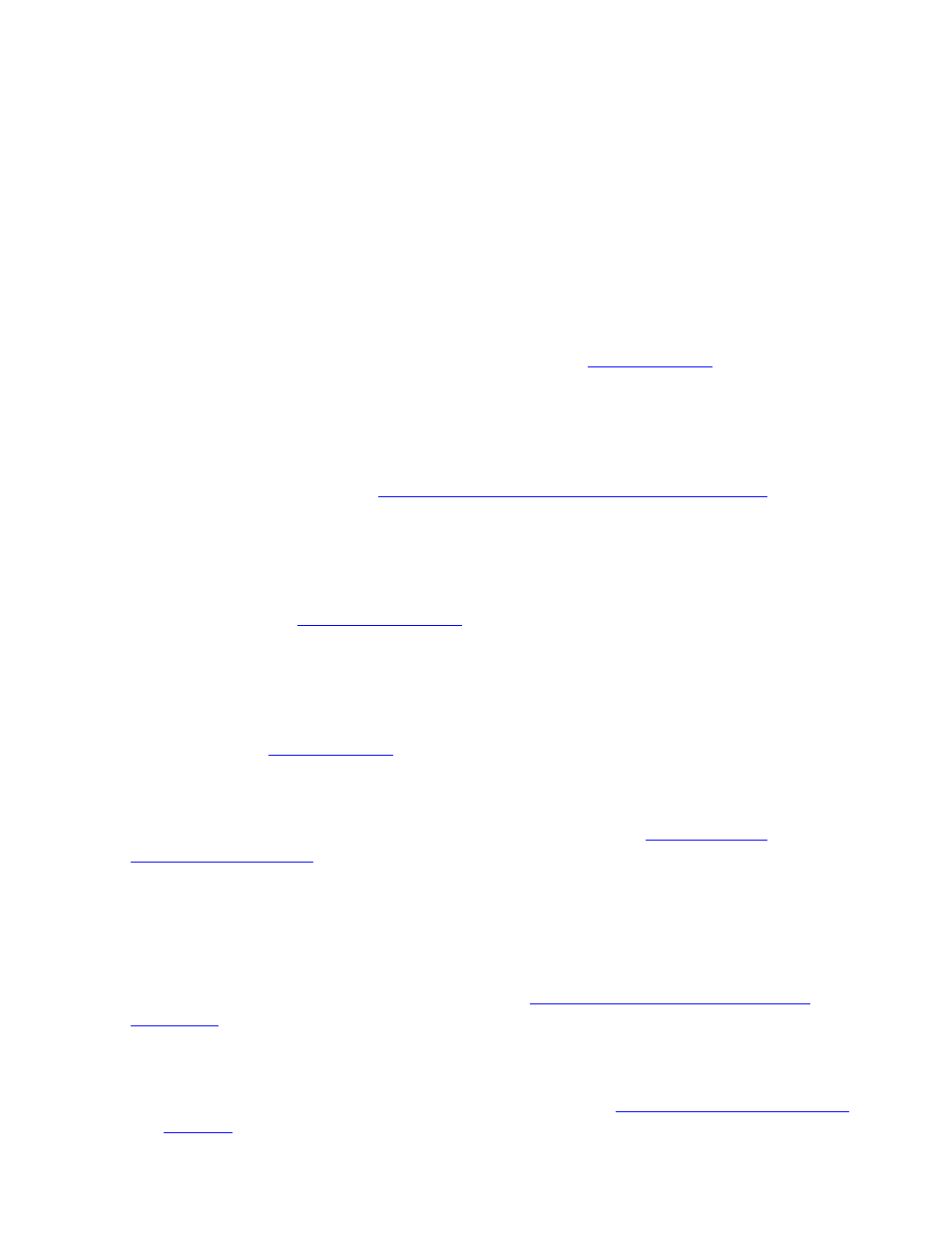
Backing Out a Revision
DSM/SCM User’s Guide — 529846-014
15 - 7
After Renaming the SYSnn
Task 3: Run ZPHIRNM
Running ZPHIRNM now renames the files in the previous revision from their saved file
names to their actual file names. Enter this command:
> RUN ZPHIRNM [$vol.]SYSnn , FROM [$vol.]SYSnn
SYSnn is the same number for both in this command.
For example, if you first used DSM/SCM to apply SYS01 to a system running SYS00
(not applied by DSM/SCM), you need to back out to SYS00:
> RUN ZPHIRNM [$vol.]SYS01 , FROM [$vol.]SYS01
For more information about running ZPHIRNM, refer to
ZPHIRNM must run without errors to complete the software activation. ZPHIRNM
issues an EMS message when it successfully completes.
Task 4: Stop the System by Halting the Processors
For more information, refer to
Stopping the System by Halting the Processors
Task 5: Load the System
The method you use for system load varies depending on the type of system. For more
information, refer to
on page 12-3. For NonStop S-series systems
and Integrity NonStop systems, load the system from a saved configuration.
Task 6: Run ZPHIRNM
If you could not run ZPHIRNM successfully in Task 1, run it again now. For more
information, see
Task 7: Back Out to the Previous Revision
You can now back out to the previous revision as described in
After Renaming the SYSnn
Backing out after renaming the SYSnn subvolume varies slightly, depending on
whether you can successfully restart DSM/SCM after the system load.
For the procedure on renaming the SYSnn, see
System Load and DSM/SCM Restart Succeed
1. Run ZPHITI to perform a backout (tasks 1 through 5 of
