Starting and stopping dsm/scm, Starting dsm/scm, Startscm – HP Integrity NonStop H-Series User Manual
Page 45: Stopscm
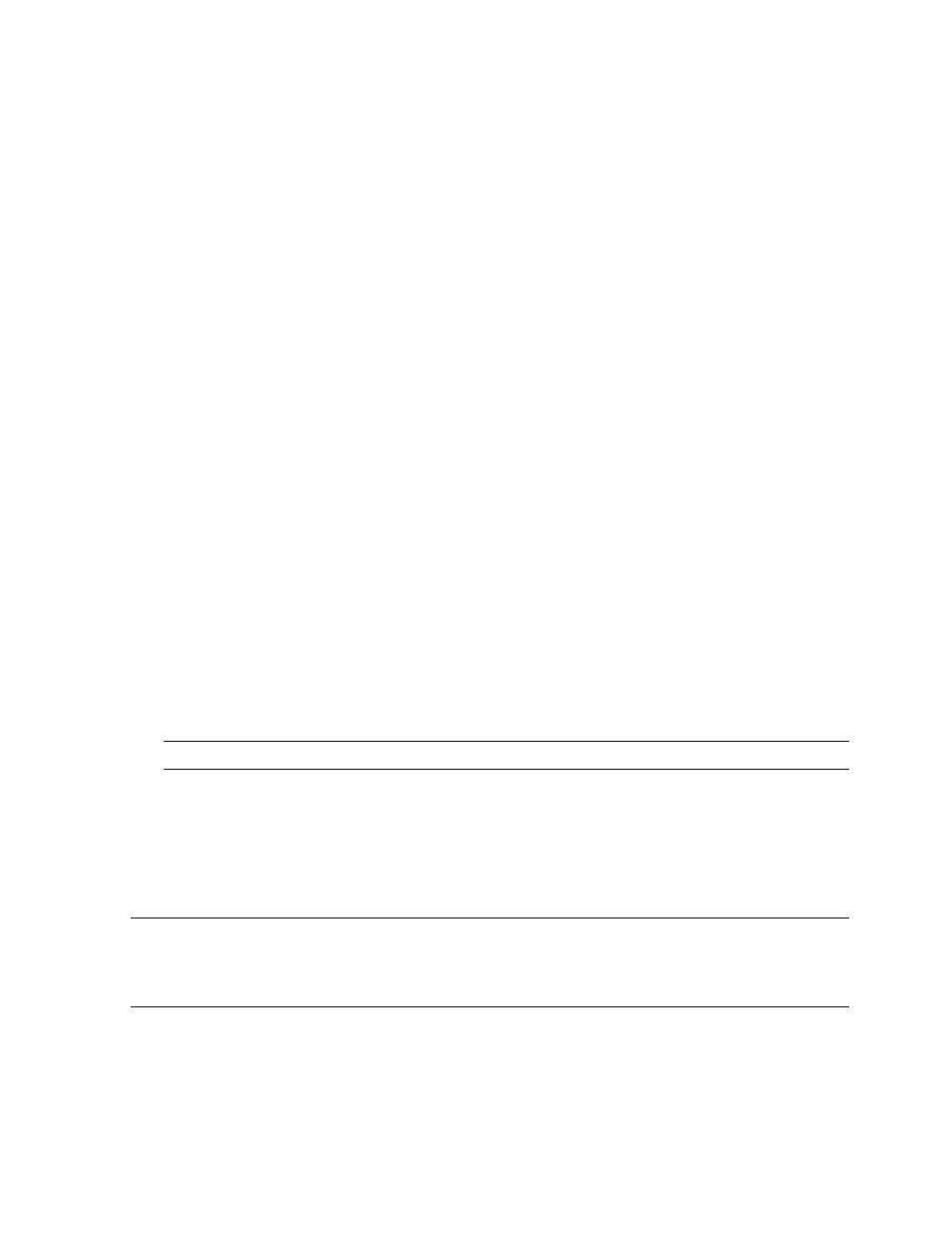
DSM/SCM Interfaces and Tools
DSM/SCM User’s Guide — 529846-014
2 - 2
Starting and Stopping DSM/SCM
Starting and Stopping DSM/SCM
You start and stop DSM/SCM from an HP Tandem Advanced Command Language
(TACL) prompt. The STARTSCM and STOPSCM files are startup and shutdown
programs located in the ZDSMSCM subvolume. Normally, you start DSM/SCM only
when you need to use it and shut it down when finished. However, you can include
commands to run STARTSCM and STOPSCM in your system load and shutdown files.
STARTSCM
The STARTSCM startup program:
Starts all the processes that DSM/SCM requires except the TMF subsystem’s TMP
process (the TMF management process pair that coordinates distributed
transactions and the TMF configuration).
Checks for a running transaction management process (TMP). If none is running, a
message is issued, and you must start TMP. If TMP was already in use on your
system, you can use your existing TMP procedures.
STOPSCM
The STOPSCM program stops DSM/SCM:
Starting DSM/SCM
Before using any of the DSM/SCM interfaces or CNFGINFO:
1. Check that you are logged on using the super ID (255,255) or the DSM/SCM user
ID.
2. Check that ZDSMSCM is the current subvolume.
> VOLUME $volume.ZDSMSCM
$volume
is the volume where the ZDSMSCM subvolume is located.
Note. You must be a member of a super-user group to start TMF.
Note. If you are using multiple logical targets on a system, always start DSM/SCM from the
first ZDSMSCM subvolume installed on the target system, from which INITENV was run, to
ensure that the correct installation files are used. You can also run STOPSCM from the same
ZDSMSCM subvolume if DSM/SCM has finished processing all of its tasks.
