Specify params as needed, Assemble the planner instructions to the operator, Using guardian file security instead of safeguard – HP Integrity NonStop H-Series User Manual
Page 183
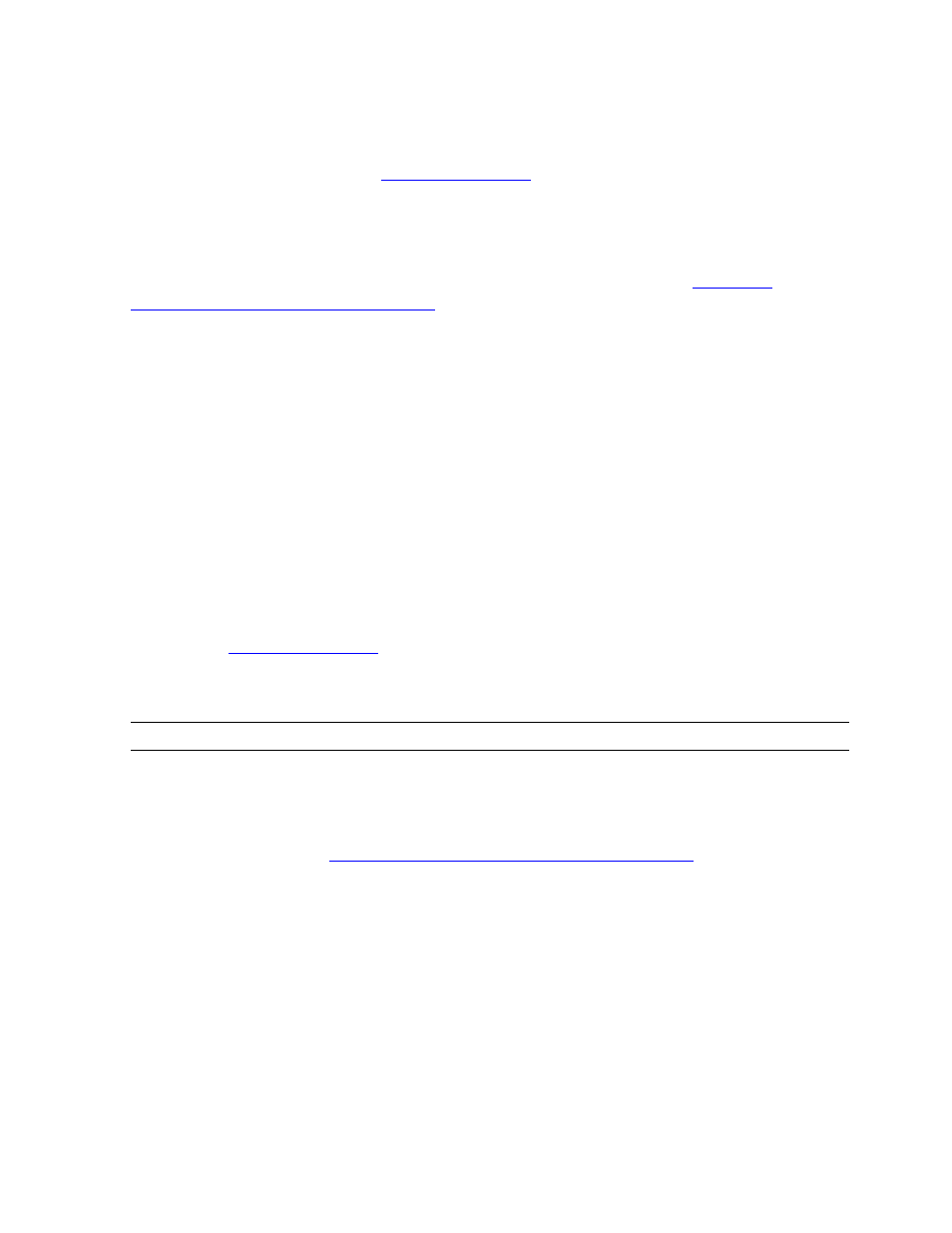
Building and Applying a New Configuration
DSM/SCM User’s Guide — 529846-014
9 - 6
4. Specify PARAMs as Needed
4. Specify PARAMs as Needed
If needed, you can specify PARAMs before performing the Build/Apply. In most cases,
you can use the defaults. See
Using Guardian File Security Instead of Safeguard
If Safeguard is running on the target system, you can choose to protect the files in your
new configuration with Guardian security instead of Safeguard. See
on page E-11. You must perform this procedure
before the Apply. If you plan to issue the build and apply in one request, perform this
procedure before the Build/Apply.
Preventing the Creation of the Software Configuration Dial-
out Report
A software configuration report is created during a Build of a configuration. The report
is placed in the $volume.SYSnn.SWCONFIG file on the target system. After sucessful
completion, ZPHIRNM copies the report to a new location to update the date and time
of activation. The copy of the report at the target displays both the Apply date and the
Activation date. After sucessfully updating the dial-out report, ZPHIRNM generates an
EMS event to indicate that the dial-out report is to be sent and the location of the
modified dial-out report.
Use the NO-ACTIVATION-DIALOUT-REPORT PARAM to prevent the creation of this
report. See
5. Assemble the Planner Instructions to the Operator
To copy text from a document, such as a softdoc, and paste it in the Planner
Instructions to Operator dialog box, use the Windows copy and paste functions:
1. Check that the documents you are copying information from are prepared for
online viewing. See
Checking Softdocs and Release Documents
2. Select File>View prepared documents. DSM/SCM opens the View Prepared
Documents window.
To copy a block of text from a single document, copy text from the document
and paste directly in the Planner Instructions to Operator dialog box:
a. Double-click the document you are copying information from to open it.
b. Select the text to copy. Press Ctrl-C to copy the text to the clipboard (or
right-click and select Copy).
To copy text from multiple documents, assemble the information in Notepad,
then paste it all in the Planner Instructions to Operator dialog box at once.
Note. You must assemble all instructions before opening the Build/Apply Request window.
