Receiving software into the archive, Receiving, Software into the archive – HP Integrity NonStop H-Series User Manual
Page 136: Log on to dsm/scm
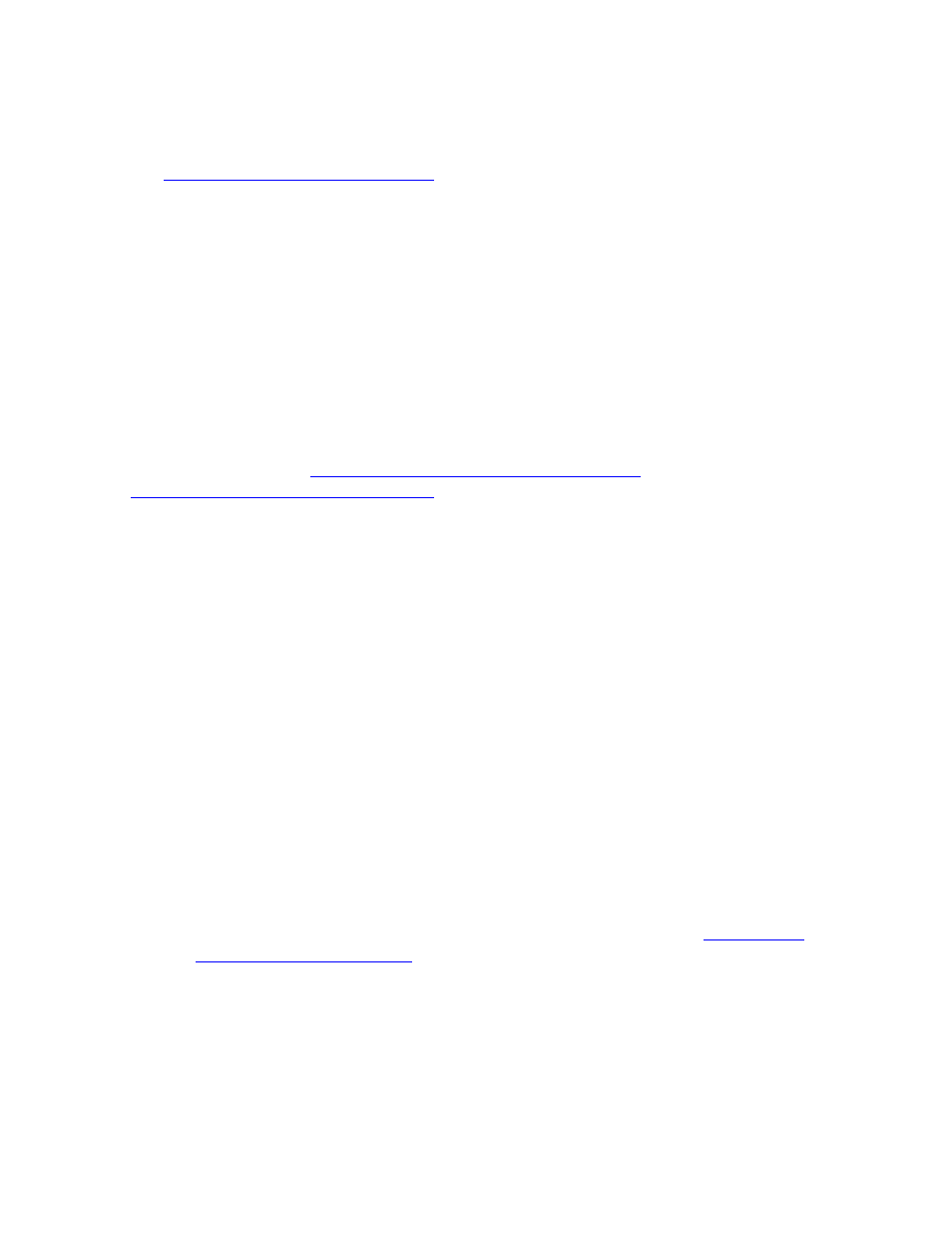
Receiving and Managing Software Inputs
DSM/SCM User’s Guide — 529846-014
7 - 3
Receiving Software Into the Archive
Log On to DSM/SCM
1. Log on to DSM/SCM using the DSM/SCM user ID. For more information, see
2. On your host PC, start the Planner Interface.
3. Log on to the Planner Interface using the super ID (255, 255) or a planner ID. The
Planner Interface displays the Software in Archive and Configuration Revisions
windows. The Software in Archive window lists the software currently in the
DSM/SCM archive.
Receiving Software Into the Archive
The planner performs these steps to receive the product files into the DSM/SCM
archive on the host system. Repeat these steps for all the software inputs being
received. Inputs that you receive remain in the archive until you explicitly delete them
or back them up; see
Backing Up a Software Input (ZPHIHMI)
on page 17-22 and
Deleting a Software Input (ZPHIHMI)
To receive software into the archive:
1. Determine the tape or disk location of the software input to be received. If you do
not use the default location specified in the configuration profile, you need this
information later to specify the input source. For example:
$TAPE1
\OAK.$TREE.ACORN
2. In the Planner Interface, click the Software in Archive window to make sure it is the
active window.
The Software in Archive window lists the software inputs currently in the DSM/SCM
archive. For each software input, the display shows the name, date of entry into
the archive, and the names of any software input groups you defined. If an SPR on
a tape is received into the archive, DSM/SCM uses the name of the first SPR as
the default.
If the software inputs list is initially empty, select Window>Refresh to update
the list to include all inputs received into the archive.
To restrict the list or change the order of inputs in the list, see
