Updating dsm/scm databases, Verifying the target system, Database (zphiti) – HP Integrity NonStop H-Series User Manual
Page 311: Verifying the target system database, Zphiti), Verifying the, Target system database (zphiti), Verifying the target system database (zphiti), T apply is run on the system. (see
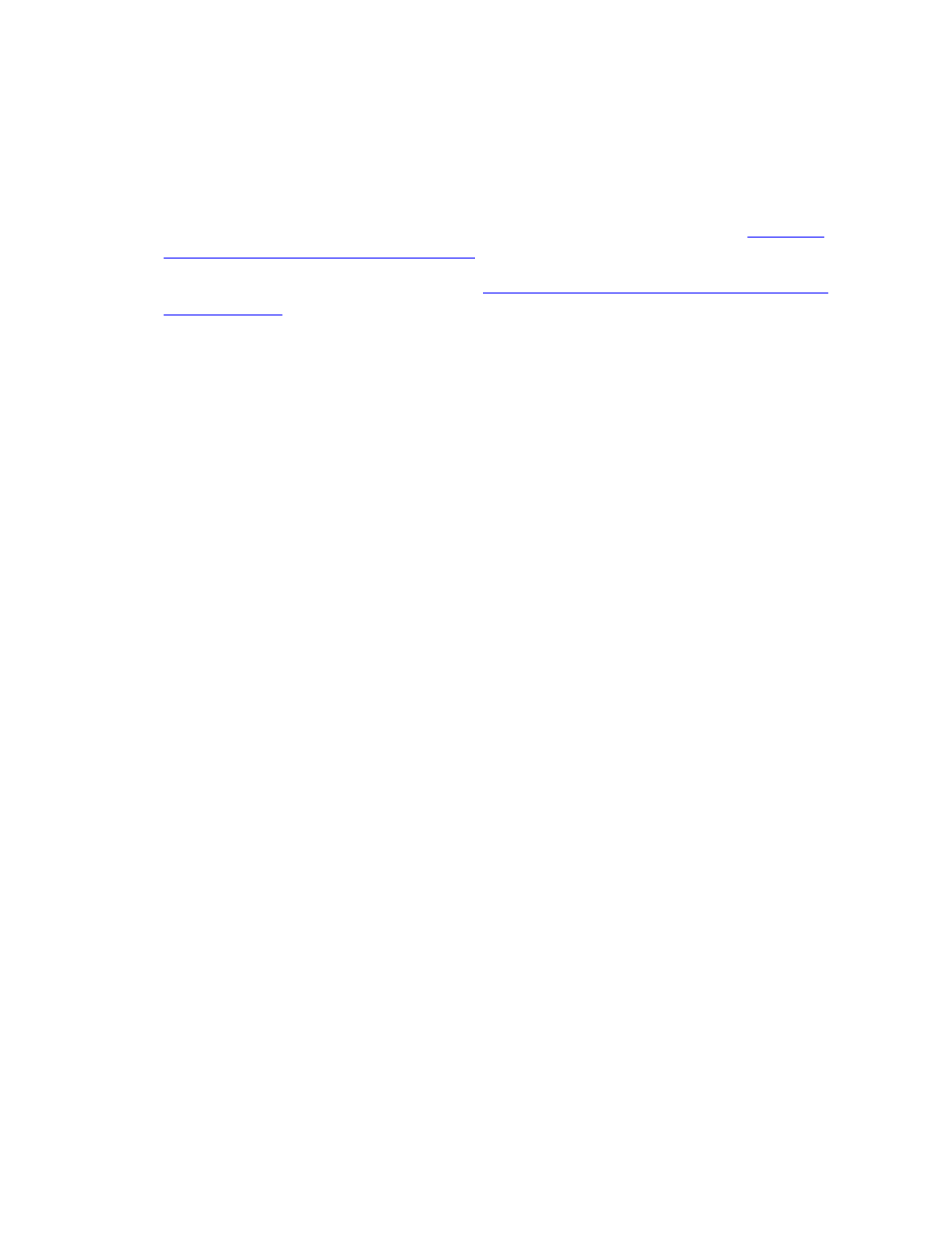
Managing DSM/SCM
DSM/SCM User’s Guide — 529846-014
17 - 18
Updating DSM/SCM Databases
Updating DSM/SCM Databases
You might need to perform these activities periodically to ensure the target database is
updated and synchronized with the host database. Keeping the databases updated
and synchronized is crucial for effectively managing your system configuration.
1. Update a target database with the information regarding all TSVs. See
the Target System Database (ZPHITI)
2. Create an independent snapshot. See
Creating an Independent Snapshot of the
Verifying the Target System Database (ZPHITI)
Verify the target database after volume or subvolume operations are performed outside
of DSM/SCM, such as:
Deleting a SYSnn
Moving, copying, or renaming TSVs
Moving, modifying, or adding files to subvolumes on the target system
Adding, deleting or renaming a volume
Verifying the database ensures that the target database contains correct TSV
information by:
Verifying the location of TSVs and files on the target system
Updating the target database with the correct locations and names of the TSVs if
any TSVs have been moved, copied, or deleted
Determining whether files have been deleted (It does not check whether a file has
been moved.)
To verify a target system database:
1. At the ZPHITI main menu, enter 5 (Perform database verify) in the Selection
number field, and press F1. DSM/SCM displays the Verify Database - Submit
Request screen.
2. From the Verify Database - Submit Request screen, press F1 to submit the
request. DSM/SCM displays the Processing Verification screen, which shows
status information about the progress of the request:
The screen is updated with current status information every 15 seconds.
While waiting for the request to finish, to view current request-related EMS
messages, press F4.
You cannot submit any other DSM/SCM requests while a Verify Database
request is running.
